
Recently, a majority of Apple users are complaining a similar issue of iPhone not receiving picture messages. When Apple users have tried to send those pictures over and over again, and it fails every time, they may be driven to crazy. It is quite an unpleasant experience, isn't it? Then here comes the question: what should you do when facing this trouble? Have no idea in mind? Just take it easy. Here in this article, 6 troubleshooting methods are put forward to free you from this issue. Read it below to get what you want.
- Solution 1: Utilize Joyoshare UltFix [Recommended]
- Solution 2: Reboot iPhone
- Solution 3: Reset Network Settings
- Solution 4: Ensure Data Connection Enabled
- Solution 5: Turn off/on iMessage
- Solution 6: Update iOS version
- Conclusion
Solution 1: Fix with Joyoshare UltFix [No Data Loss]
To completely fix iPhone not receiving picture messages, this powerful repair tool, Joyoshare UltFix, is strongly recommended. It is such an outstanding system recovery software that it is capable of fixing over 30 kinds of issues, such as iPhone not receiving texts, iMessage not working on iPhone or iMessage not showing names on iPhone, etc. In addition to its professional features, it also enjoys another attractive feature, which is repairing without any data loss.
Besides, it contains two different kinds of mode, standard mode and advanced mode included. Standard mode is put into use to fix most of the common issues without losing or leaking any data on your iPhone. While advanced mode is designed specifically to fix those more complicated problems. In a word, this technical repair tool is really an extraordinary way to solve iPhone related problems.
Major Features of Joyoshare UltFix iOS System Recovery:
- Support all iPhone models and latest iOS 14
- Resolve iPhone not receiving picture messages with zero loss
- Provide two recovery mode-standard mode and advanced mode
- Enter/exit recovery mode by one click for free
Steps to Fix iPhone Not Receiving Picture Messages
Step 1: Install and launch Joyoshare UltFix first. Once done, connect your iPhone to the computer. When your iPhone is detected automatically, you can hit the "Start" button to begin.

Step 2: Next, it's time to select the standard mode from two recovery modes presented on the screen. With standard mode, no iPhone data will get lost in the process of repair.

Step 3: Afterwards, you need to set your iPhone into DFU mode as instructed on the screen. If it fails, simply click the link on the bottom to get into recovery mode. When finished, press "Next" button to proceed.

Step 4: Check and confirm that the information about your iPhone is right. And then you can download a firmware package. Once downloaded, it will be verified automatically.

Step 5: Finally, you are supposed to click "Repair" option to enable the firmware package to unzip. And "iPhone not receiving picture messages" problem will be fixed immediately.

Solution 2: Force Reboot iPhone
One of the easiest way to fix such issue as iPhone not receiving picture messages is to restart or hard reboot your iPhone. In doing so, your iPhone operating system will get refreshed and some system errors will be cleaned up. Moreover, it won't run you at the risk of losing any data. Steps to reboot are in the following.

For iPhone 6s or earlier: Hold down the "Power" and "Home" buttons at the same time. Do not release them until the Apple logo shows on your iPhone screen.
For iPhone 7 or 7 Plus: Press down "Sleep" and "Volume Down" buttons simultaneously. Release them when Apple logo appears.
For iPhone 8 or later: Hold down "Volume Up" and "Volume Down" buttons simultaneously for seconds and release the "Volume Up" button first, and then the "Volume Down" button. Press the "Home" button till the Apple logo shows up.
Solution 3: Reset iPhone Network Settings
Another solution to fix iPhone not receiving picture messages is to reset iPhone network settings. If you can't receive pictures after an iOS update, then there must be something conflictive between your update version and the customized network settings. If rebooting iPhone doesn't work at all, then you can go to reset your network settings.
Step 1: Open your iPhone and go to "Settings", and then tap on "General" to find the "Reset" option;
Step 2: Select the option "Reset Network Settings" and confirm it.
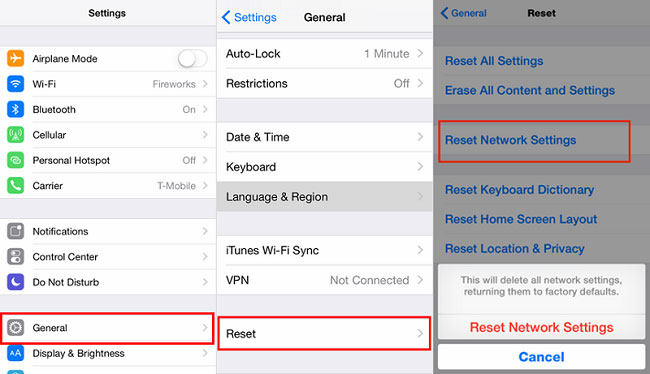
Solution 4: Ensure Data Connection Enabled
Many Apple users may have this doubt: why am I not receiving picture messages on my iPhone. Actually, it is known to all that multimedia messaging service requests a stable Internet connection, which is related with this problem. As a result, it is of great necessity to make sure that your iPhone is connected with a stable Internet. Otherwise, it is very likely iPhone can not receive picture messages. To fix the Internet connectivity problem, you need to refresh the Internet connection.
Step 1: Open your iPhone and move to "Settings", then "Cellular Data" or "WiFi Network" will appear on the screen;
Step 2: Check whether the "Cellular Data" or "WiFi Network" is on. If not, tap it to turn it on.
Solution 5: Turn off/on iMessage
Why is my iPhone not receiving picture messages? Many Apple users may ask this question on the occasion of failing to send pictures for many times. No matter why it happens, another helpful solution, making iMessage disabled and making it re-able proves effective to solve the troublesome problem. You just need to go to "Settings", find "Messages" and turn "iMessage" option off for a while before you plan to turn it on once more. Furthermore, this method is also workable for iPhone not receving texts.
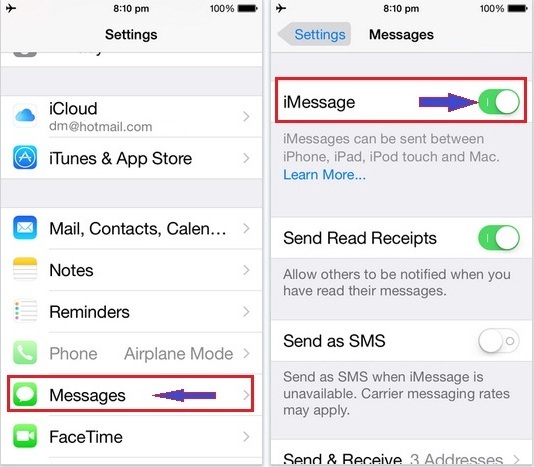
Solution 6: Update iOS Version for iPhone Not Receiving Picture Messages
The final solution for you to repair the issue of not receiving picture messages on iPhone is to update your iOS to the latest version. System update is able to clear out some system bugs or errors, thus making it possible to get your iPhone resolved. Before your update, please make sure that there is enough memory space. And how-to tutorials are as follows.

Step 1: Open your iPhone and navigate to "Settings";
Step 2: Next you need to tap on "General" option and then press "Software Update" option;
Step 3: When a window of update notification pops up on the screen, tap on "Download and Install".
Conclusion
Today we have discussed six feasible solutions to fix iPhone not receiving picture messages. They are using Joyoshare UltFix, rebooting iPhone, resetting network, updating iOS version,etc. All these ways are very workable, and also suitable for different kinds of circumstances. Pick one that you prefer to learn how to fix your problem. If you have any other issues, please contact us.
