Q:" Why does the name of my iPhone keep changing? Was originally Lindsay's iPhone, then (2), then (3), now (103)? I didn't change it and don't know how to change it." – From Quora
The issue, iPhone name changed by itself, has been encountered by many iOS users. As the above Quora user mentions, there are usually some random Arabic numbers displayed in parentheses following the new name. This is strange and alarming. You may be worried about a security breach, or even fear that your device will be cloned, your data will be tampered with, or private information will be leaked. Don't fret and stay calm. Let's identify the culprits and find practical solutions to prevent this phenomenon from happening again.
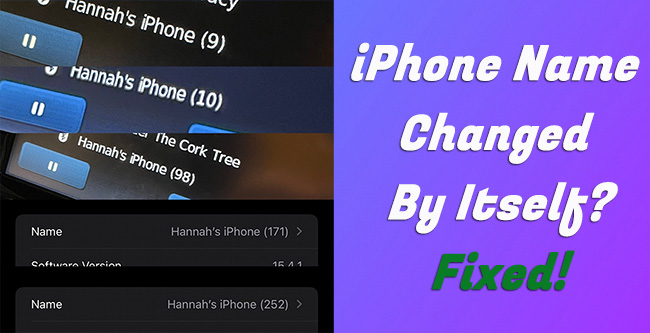
- Part 1. Why Does My iPhone Name Keep Changing Itself?
- Part 2. How to Fix My iPhone Name Changed by Itself
- Solution 1: Set Your iPhone with a Unique Name
- Solution 2: Delete All Paired iPhones in Bluetooth Settings
- Solution 3: Reset Network Settings
- Solution 4: Check for iOS Software Update
- Solution 5: Fix iOS Software Errors on iPhone [Hot]
- Part 3. Summary
Part 1. Why Does My iPhone Keep Renaming Itself?
Is your iPhone renaming itself along with an increased number in brackets without notifying you? This weird issue can occur due to different reasons. If you still have no idea about it, you might as well find out what possibly cause it.
- Reason 1: iPhone is using public WiFi or Bluetooth
- If your iPhone is set with a default name (iPhone) rather than a customized one, it is likely to directly change the name itself when connected to a public WiFi or Bluetooth. The new name can be iPhone (2), iPhone (3), iPhone (102) or something similar. The number displayed after the name is not fixed, but will change according to the actual situation. It mainly depends on when your device connects to the network and whether other iPhones disconnect or join the same network. The name will be changed when multiple devices called "iPhone" establish the connection with the same network. The purpose is to differentiate them and avoid a collision.
- Reason 2: Network's mDNS issue
- There is something wrong with the mDNS system, especially when the Wi-Fi signal that your iPhone connects to is weak. It can easily result in multiple devices share the same name. In this case, to solve name conflict, the device will modify the same itself.
- Reason 3: Backup restoration or factory reset
- If you restore data from iTunes, iCloud backup, or other third-party tools, the devices settings, name or something else can be changed. Or the name is altered due to unknown software glitches. The renaming situation may also occur if you use these tools for factory reset iPhone.
- Reason 4: Network settings has been reset on iPhone
- Chances are that your device network is set back to the factory default. This can make iPhone change the name by itself.
Part 2. How to Fix iPhone Name Changed by Itself
iPhone is constantly renaming itself, which can undoubtedly make you confused. Now that you understand the possible causes, you can start working on different ways to fix the problem.
Solution 1: Set Your iPhone with a Unique Name
As what is aforementioned, when your device is connecting to a public network in public places, such as airports, restaurants, cafes, libraries, etc. the name can be forcibly changed to something unique if your device uses "iPhone", the default name. This is because there is another device that has already occupied the same name. To stop this situation, you're suggest to reset your iPhone name, making it distinctive and easy to distinguish.

- Step 1: Go to Settings on your iPhone and tap the General option.
- Step 2: Enter About screen, and tap on the Name.
- Step 3: Clear current iPhone name, create a special one, and save it with "done".
Solution 2: Delete All Paired iPhones in Bluetooth Settings
Does the issue arise when you connect your iPhone to your car's Bluetooth? Your device can be discovered, presenting a changed name. In this situation, you might as well remove all paired iPhones so that the same name will not be in use.
- Step 1: Go to Bluetooth settings in your car and delete all paired iPhones, including yours. (Operation varies depending on the model and brand of the car.)
- Step 2: Reconnect your iPhone to the Bluetooth and now everything goes well without changing device name.
Solution 3: Reset Network Settings
Any network-relevant issues can impact your iPhone's nomenclature. You can try to reset the network settings. This can help to reset Wi-Fi networks, VPN and APN settings, and cellular settings. It won't damage your personal data.
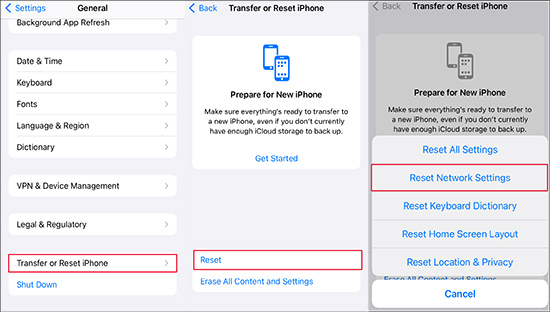
- Step 1: Fire up Settings app on your iPhone and tap on General option.
- Step 2: Go to the bottom of the screen and choose Transfer or Reset iPhone.
- Step 3: Tap on Reset → Reset Network Settings option.
- Step 4: Enter screen passcode and confirm your action.
Solution 4: Check for iOS Software Update
An old iOS software might have potential bugs and glitches that lead to unexpected issues, such as an iPhone's name changing on its own. To prevent this disturbing problem, you can check if there is any available update on your iPhone.

- Step 1: Launch Settings app on iPhone and go forward to General option.
- Step 2: Choose Software Update.
- Step 3: Click on Update Now to download and install the latest iOS version.
Solution 5: Fix iOS Software Errors on iPhone [No Data Loss]
Your iPhone changes its name without warning because there are some software-related issues. To get all errors, bugs and glitches cleared, you can consider using Joyoshare UltFix. It is capable of dealing with 150+ problems on your iPhone, iPad and iPod, like iPhone passcode changed itself, iPhone typing on its own, etc. The whole repairing process is safe, professional and efficient. Best of all, your data will be kept intact with zero loss. Surprisingly, this software can help you upgrade iOS version and reset device without using iTunes or Finder, which greatly guards your device and shuts out all kinds of issues.
- Find iPhone renaming itself without data loss
- Provide free access to enter and exit recovery mode
- Reset device to factory status in some severe cases
- Upgrade and downgrade iOS version without iTunes/Finder
- Compatible with all iOS devices and iOS versions
Step 1 Connect iPhone and Run Joyoshare UltFix
Use a USB cable to connect your iPhone to computer. Then launch the downloaded Joyoshare UltFix. To repair iPhone auto-renaming issue, choose iOS System Repair and then click on Start button.

Step 2 Designate Standard Repair Mode
To fix iOS issues without sacrificing data, you can select Standard Repair mode first. Joyoshare iPasscode Unlocker will ask you to put the connected iPhone in DFU or recovery mode if it cannot be detected directly.

Step 3 Download and Verify Firmware Package
Related device information such as name, firmware version, model, can be shown in Joyoshare software. You can click on the Download button to download an available firmware package.

Step 4 Fix iPhone Name Changed by Itself
The repair process will begin once you click on Start Standard Repair button. Joyoshare UltFix will get your iPhone back to normal. After the device restarts, you can check if its name changing issue has been solved.

Part 3. Summary
You have figured out main reasons why iPhone name changed by itself as well what to do when this happens. The basic solutions mentioned in this article are simple to operation and you should be familiar with them. If your problem persists, try to use Joyoshare UltFix to deal with iPhone renaming itself. This tool can let your device work again without anomalies.
