Q:"I have an iPhone 14 with iOS 16 and recently it's been calling my contacts without me touching it, for example lying on a table. Does anyone have a solution? Thanks." - From Apple Community
Is your iPhone making random calls? Have you ever seen a number or contact in your iPhone's call log that you don't remember calling? Are friends and relatives frequently calling you to ask why you called them when you clearly didn't? This sounds like what you've been experiencing lately, and your iPhone is probably making random calls. You may think this to be a weird problem, but quite a few iOS users have faced the same problem. As dire as it sounds, we've compiled a list of solutions to stop the random calls. Let's go to the solutions without further ado.
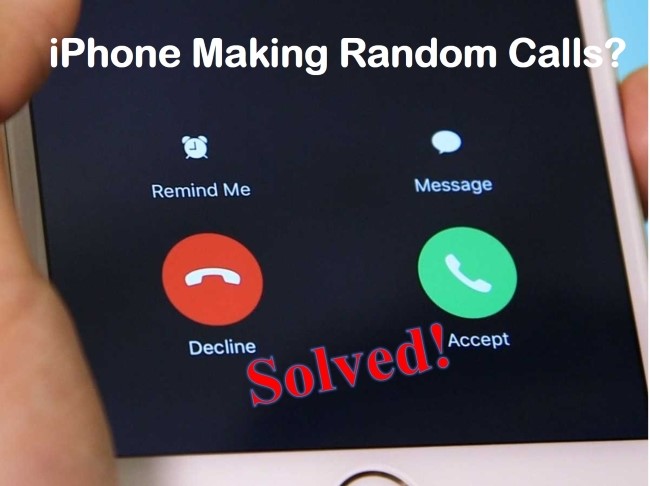
- Part 1. Video Tutorial to Fix iPhone Making Random Calls
- Part 2. How to Stop My iPhone from Making Random Calls
- Method 1. Disable Return Missed Calls
- Method 2. Disable Voice Control
- Method 3. Disable Voice Dial
- Method 4. Disconnect Bluetooth Devices
- Method 5. Hard Reset Your Phone
- Method 6. Update iOS Software
- Method 7. Reset All Settings
- Method 8. Use State-of-the-art iOS Repair Tool [Lossless Data]
- Method 9. DFU Restore iPhone
- Method 10. Contact Wireless Carrier
- Method 11. Contact Apple Support
- Part 3. Summary
Part 1. Video Tutorial to Fix iPhone Making Random Calls
Your phone is constantly making random calls without you even knowing it, which can be embarrassing and annoying. It's definitely better for you to deal with it sooner rather than later and here is a YouTube video to get started quickly.
Part 2. How to Fix iPhone Making Random Calls on Its Own
The random calls can be made on iPhone devices with different models, such as the old iPhone 7, iPhone 11, iPhone 12, iPhone 13, iPhone 14 and the recent iPhone 15. No matter which model your device is, the following solutions can be applied to help fix this nettlesome issue.
Method 1. Disable Return Missed Calls
"Return Missed Calls" is a feature developed on Apple devices that permits you to return any calls you missed. This call return action is initiated automatically by your iPhone itself, even when the screen is locked, and there is no need for you to dial the number manually. Obviously, this can easily trick you into thinking your device is making random calls. Hence, to avoid this situation, disable Return Missed Calls now.
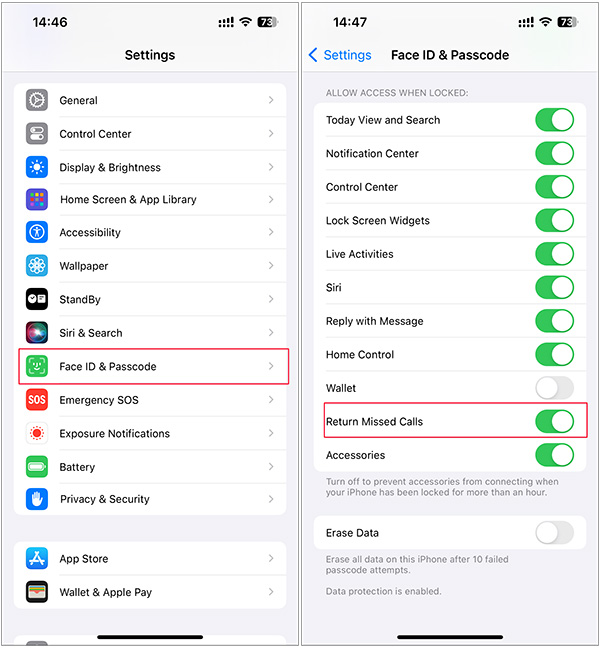
- Step 1: On your iPhone, open the Settings app.
- Step 2: Find and tap Face ID & Passcode (or Touch ID & Passcode on iPhones with older models).
- Step 3: Under ALLOW ACCESS WHEN LOCKED, turn off the Return Missed Calls option.
Method 2. Disable Voice Control
Voice Control is a practical accessibility feature introduced to iOS, which lets you interact with your device with your voice. While useful, it could accidentally trigger your iPhone making random calls under the mistaken belief that you asked it to do so. When this feature is enabled, your device will pick up sounds from your surroundings and mistake them for names on your contact list. So, make sure your device's Voice Control feature is disabled and test to see if those calls still occur randomly.
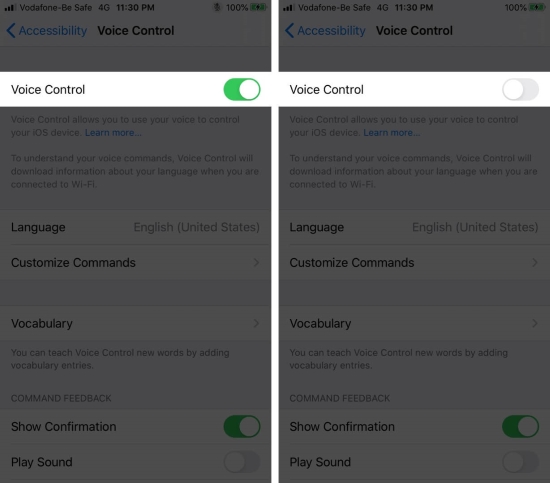
- Step 1: Open your iPhone's Settings menu.
- Step 2: Locate and tap Accessibility.
- Step 3: Under the "PHYSICAL AND MOTOR" section, turn off the switch of Voice Control option.
Method 3. Disable Voice Dial
Voice Dial is a dedicated feature on iPhone. It adopts voice control system to let you initiate phone calls by saying specific contact name or number. However, this feature can lead Siri to inadvertently make random calls on your iPhone when it misunderstands background noise, similar-sounding words, or slurred phrases. As a result, it's necessary to turn off Voice Dial.
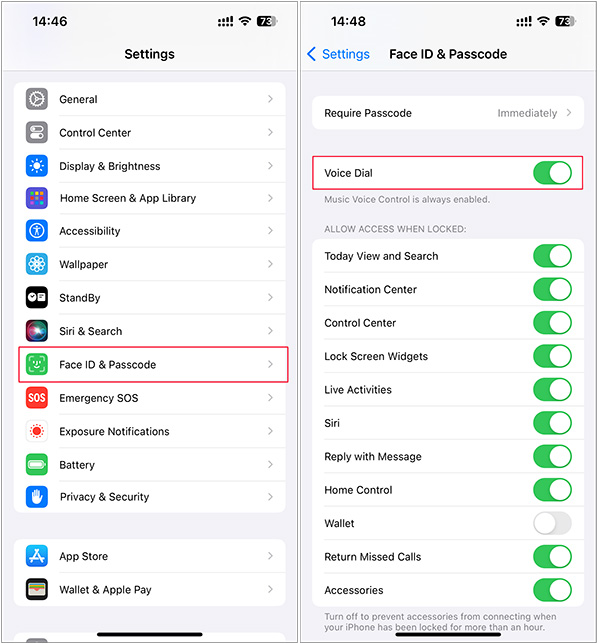
- Step 1: Open Settings app on your device.
- Step 2: Scroll down to find and tap Face ID & Passcode (or Touch ID & Password).
- Step 3: Disable the Voice Dial option by closing the switch.
Method 4. Disconnect Bluetooth Devices
With high-end Bluetooth devices, you can use Siri to place calls or simply tap a button to do so. There could be a problem with the accessory causing the random calls. A dedicated call button is available on some Bluetooth products that can be used to call the last person on your contact list that you called. Also, someone (perhaps your kids) might be toying with your Bluetooth device, or your Bluetooth device itself may be malfunctioning to make random calls.
Simply observe if the calls are made when the Bluetooth device is connected. You can also try disconnecting the Bluetooth devices and check if the issue persists. Alternatively, you can temporarily disable your iPhone's Bluetooth.
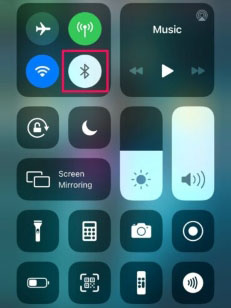
- Step 1. Simply open the Control Center.
- Step 2. If the Bluetooth icon is blue. Tap on the Bluetooth icon to turn it off. You can also do it from the Settings → Bluetooth → touch the green button to toggle OFF.
Method 5. Hard Reset Your Phone
Hard rebooting your iPhone is a basic but effective workaround. By restarting it, you can refresh device and resolve any minor software issues it might be experiencing. There may be a combination of buttons you need to press to restart your iPhone, it depends on the iPhone model you are using.

- For iPhone 8 or Newer:
- Step 1. Quickly press and release the Volume Up button.
- Step 2. Quickly press and release the Volume Down button.
- Step 3. Keep holding the Side button until the Apple logo appears.
- For iPhone 7 Series:
- Step 1: Press and hold the Side button and Volume Down button together. Do this for about 10 seconds.
- Step 2: Release both buttons when the Apple logo appears.
- For iPhone 6 or Older:
- Step 1: Long-press the Power button and Home button at the same time.
- Step 2: Let go of those buttons when the Apple logo flashes on the screen.
Method 6. Update iOS Software
A timely iPhone update will keep you away from troublesome software issues. It is recommended that you update to the latest iOS version as Apple fixes common bugs or issues. Be sure to download and install the latest update to your device if it's not already installed. Check for the latest or pending updates from the Settings → General → Software Update. If there's an available update version, download and install it.

Method 7. Reset All Settings
iPhone making random calls when locked can be caused due to some inappropriate settings. Reset all settings on your iPhone is a trustworthy way to resolve some odd issues you're suffering on your iPhone. After doing this, every setting that you configured and changed previously will be back to its original state.

- Step 1: Open iPhone Settings menu and tap on General.
- Step 2: Scroll to the bottom of the screen and tap Transfer or Reset iPhone.
- Step 3: Select Reset and then Reset All Settings.
- Step 4: Enter your iPhone's passcode to initiate the reset process. When the confirmation alert appears, tap on the Reset All Settings again.
Note: While this feature does not affect your personal data, it's wise to make a backup before resetting your device. After the update has been completed, the issue of the random call should also be eliminated.
Method 8. Use State-of-the-art iOS Repair Tool [Hot]
If you don't want to lose data while completely stopping iPhone making random calls, then a professional iOS system recovery is definitely your best bet. Joyoshare UltFix is particularly prominent. It is capable of fixing 150+ iOS/iPadOS issues in a lossless way, such as iPhone keeps dropping calls, no sound on call, call volume low after update, call forwarding not working, and so on. Besides, it is compatible with all iOS versions, including the latest iOS 17 and recent iPhone 15 series. Moreover, one-click to enter or exit recovery mode is available for free, also along with the ability to downgrade/upgrade iOS versions.
- Fix iPhone making random calls with no data loss
- Resolve 150+ errors on all iOS devices like iPad, iPod and iPhone
- Free to enter and exit recovery mode with one click
- Upgrade and downgrade iOS version easily
Step 1Finish Program Downloading and Installation
Install and open Joyoshare UltFix iOS system recovery on your computer and connect your iPhone. Click on "iOS System Repair" and then "Start".

Step 2Use Standard Repair
Select the "Standard Repair" to fix your iPhone making random calls without losing data. If your connected device cannot be detected, then follow what it instructs on the screen to boot your iPhone to either DFU or recovery mode. Hit the right arrow in blue to reach next step.

Step 3Download Correct Firmware Package
Carefully check and confirm the information related to your iPhone including the model and version. Next up, just "Download" and verify the firmware package matched with your device.

Step 4Stop iPhone from Making Random Calls
Finally, you have to click the "Start Standard Repair" button to start the repair process. When it's completed, your iPhone will be back to normal and you can test if it stops making random call.

Method 9. DFU Restore iPhone
DFU (Device Firmware Upgrade) mode can deeply restore your iPhone and fix some software issues such as device keeps making random calls by itself. You can try to enter and exit DFU mode here. In case there is data loss, do remember to back up your important data in advance.
Method 10. Contact Wireless Carrier
To better diagnose whether the problem is related to your phone number and SIM card, you can contact wireless carrier support here for help. As indicated, you can select your country and region to learn which wireless carrier is available for you. After consulting your problem and getting a solution, see if your problem is completely eradicated.
Method 11. Contact Apple Support
The worst case scenario is that your phone may have an unknown hardware fault to be solved urgently. To get professional solution, you are suggested to get support from Apple's online website, call Apple support team, or go to a local Apple store for device repair.
Part 3. Summary
In this post, you can get clear on what solutions to take for fixing iPhone making random calls. It is worth noting the repair process of Joyoshare UltFix is simple, secure, and lossless. It is perfect for Apple users and your troublesome issue will be resolved on your device within seconds, just like a miracle. I hope the above methods will simplify your troubleshooting process. If none of them work for your phone, then there might be a hardware issue on your phone. You should book an appointment at Apple offical to have technical assistance.
