Q: "I have an iPhone X and today the left side of the screen stopped responding to touch. I can't swipe right to go back, and I can't type the letters in the first column of the keyboard. I've tried hard restarting the phone but it hasn't helped. Is there any fix for this?" - from Apple Community
The issue of the left side of iPhone screen not working properly is relatively uncommon, but there are instances where this malfunction occurs, resulting in unresponsiveness to touch and leaving you where you are. Certainly, a section of the screen failing to react not only diminishes the device's value but also hinders basic functionalities. This includes making calls, sending messages, browsing webpages, chatting on FaceTime, etc. If you are experiencing this problem, you can explore underlying causes and find great approaches in this article to get your iPhone screen function again.

- Part 1. Why Does the Left Side of My iPhone Not Work?
- Part 2. Best Way to Fix iPhone Left Side of Screen Not Working [No Data Loss]
- Part 3. How to Fix Left Side of iPhone Screen Not Working [Common Solutions]
- Solution 1. Close Unresponsive Application
- Solution 2: Remove Protector and Clean Screen
- Solution 3: Adjust 3D Touch Sensitivity
- Solution 4: Force Restart iPhone
- Solution 5: Reset All Settings
- Solution 6: Factory Reset iPhone
- Solution 7: Put iPhone into Recovery Mode
- Solution 8: Update iOS Version
- Solution 9: Contact Apple Support
- Part 4. Conclusion
Part 1. Why Is the Left Side of My iPhone Not Working?
Generally, the touch screen of the iPhone is extremely sensitive. It can respond to anywhere you touch and take you to your desired destination. If the left side of iPhone screen doesn't work properly, you're in trouble. Before you troubleshoot, ensure you know possible factors that may contribute to this issue first.
- 1. Hardware issues:
- The normal operation of the touch screen will be affected by hardware problems, such as damage to digitizer, logic board, LCD screen or even internal components.
- 2. Uncleanliness of the screen:
- Dust or dirt that accumulates on the touch screen can affect sensitivity.
- 3. Low-quality screen protector:
- An unqualified and inferior screen protector can interfere with the responsiveness of the touch screen.
- 4. Software Glitches:
- Out-of-date software running on your iPhone may have potential bugs or glitches, disturbing the screen's flawless performance.
Part 2. Best Way to Fix iPhone Left Side of Screen Not Working
Joyoshare UltFix is a remarkable option for fixing all your iPhone issues, including the left side malfunctioning. Equipped with advanced technology and designed with dual repair mode, it allows you to resolve all your iPhone issues in an instant. Joyoshare UltFix has a sleek and neat interface, making it suitable for users of all caliber. It also values your privacy. While fixing and repairing your device, keeps your data safe and secure.
Compatible with all iOS devices and efficient enough for solving more than 150 iOS issues, the software is reliable for all your iPhone glitches. In the meantime, you can take advantage of Joyoshare UltFix to factory reset all iOS devices, get into or out of recovery mode, upgrade and downgrade iOS versions.
- Fix left/right side of iPhone screen not working efficiently
- Fix 150+ iOS issues without causing data loss
- Freely enter and exit recovery mode with one click
- Downgrade and upgrade iOS version without jailbreak
- Reset iPhone, iPad or iPod touch without iTunes/Finder
Step 1 Run Joyoshare UltFix and Connect iPhone
Launch Joyoshare UltFix on your computer and get the problematic iPhone connected. On the main interface, choose iOS System Repair and click on Start button.

Step 2 Choose Standard Repair Mode
Select the Standard Repair mode as it will secure all your data during the system repairing process. If your device is recognized without problem, you will be guided to the next interface. Otherwise, you need to follow the on-screen instructions to put your iPhone into DFU mode or recovery mode.

Step 3 Install the Firmware Package
Confirm onscreen information of the detected iPhone in Joyoshare program and click on the "Download" button to download and verify the firmware package.

Step 4 Fix Left Side of iPhone Screen Not Working
Finally, click on the Start Standard Repair option to unzip the downloaded firmware package and start the iPhone repair process. When you see the Finish button, the issue related to your iPhone left side screen is successfully fixed.

Part 3. Common Solutions to Left Side of iPhone Screen Not Working
If you prefer to try common solutions on your own, you can take a closer look in this part. All of them are available to use at home and helps you to restore your iPhone screen's functionality.
Solution 1. Close Unresponsive Application
Unresponsive apps running on your iPhone may hinder its performance. With so many apps demanding attention from the device, it is bound to get stuck, making half of your touch screen unresponsive. In this case, simply hold down the Home button for a while, or swipe up from the bottom of the screen (if you are using an iPhone with Face ID). This will open all the app cards running in the background. Swipe the tabs upwards to close all the useless apps. This can refresh your iPhone and the screen while retaining its swift performance.
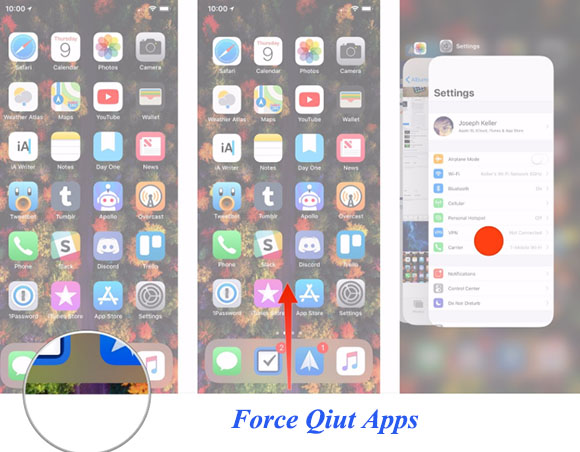
Solution 2. Remove Protector and Clean Screen
A screen protector does keep the expensive screen safe but if the protector is placed incorrectly, such a screen will not be receptive to your touch. Using a plastic cover for protecting the screen also affects its touch sensitivity. Remove the protector from the screen and clean the surface with a soft cotton fiber cloth. Fingers, having dirt on them, will prevent users from touching the screen swiftly. So, make sure your fingers are clean and have no moisture on them as you use your smartphone.

Solution 3. Adjust 3D Touch Sensitivity
Since the wrong setup will affect the left side of iPhone screen, you could try to adjust the 3D Touch sensitivity on your device. Open Settings, scroll to Accessibility, tap Touch, and choose 3D & Haptic Touch. Turn on 3D Touch and adjust the touch sensitivity level accordingly. After that, check if iPhone left side screen work again.
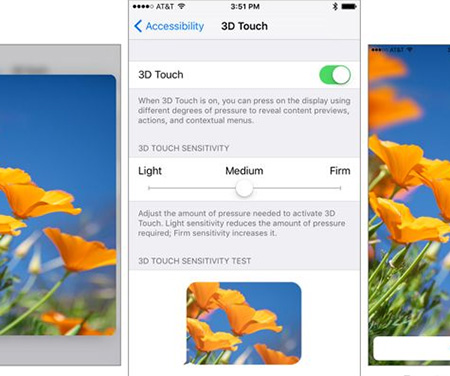
Solution 4. Force Restart iPhone
Restarting your iPhone is the simplest and at times effective solution for fixing the left side of iPhone not working issue. If the left side of your iPhone is malfunctioning, shut it down forcefully to improve its condition. For severer situation, you could make attempts to force restart iPhone.

- iPhone 8 and later: press and release Volume Up, do the same to Volume Down, long-press the Side button, and release it until you see the Apple logo.
- iPhone 7 and 7 Plus: hold the Volume Down button and the Side button at the same time, and release them when the Apple logo shows up.
- iPhone 6 and earlier: press and hold the Volume button and the Home button at the same time and undo buttons when the Apple logo appears.
Solution 5. Reset All Settings
If the problem persists after restarting the apps, the next logical solution is to reset all the settings within your iPhone. This can clear possible settings that affects the screen response without threatening your personal data.

- Step 1:Go forward to Settings → General on your iPhone.
- Step 2: Tap Transfer or Reset iPhone option.
- Step 3: Select Reset All Settings to wipe out all your saved settings on your iPhone.
- Step 4: After a while, the iPhone will restart again with default settings and a fully functional touch screen.
Solution 6. Factory Reset iPhone
If the problem of iPhone left side screen not working is still bothering you, it's time to erase all your data and settings. This solution can restore your device to the factory defaults and boot it from scratch.
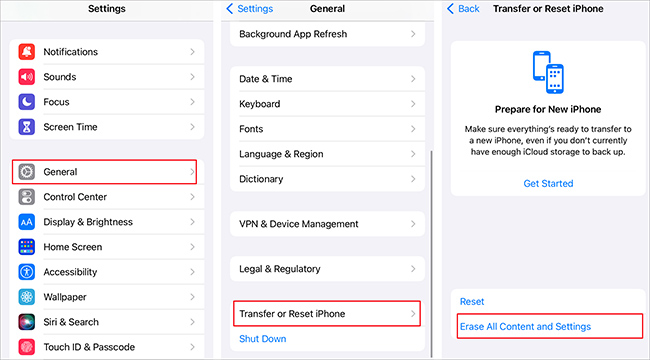
- Step 1: If needed, use iTunes or iCloud to back up your iPhone data.
- Step 2: Open Settings and then go to General tab.
- Step 3: Tap on Transfer or Reset iPhone → Erase All Content and Settings.
- Step 4: Enter the passcode and confirm to erase your iPhone.
- Step 5: Finish device setup and check if the left side of your iPhone screen is responsive.
Solution 7. Put iPhone into Recovery Mode
Besides minor glitches and hardware problems, the left side of my iPhone screen doesn't work may also due to some bug within the software of your smartphone. Accessing the recovery mode and restoring device using iTunes will remove the bugs and let your iPhone screen function again.

- Step 1. Connect your iPhone to your computer and open iTunes.
- Step 2. Put your iPhone into recovery mode.
- iPhone 8 and later: press Volume Up and release it, press Volume Down and release it, hold the Power button for seconds and release it when your iPhone enter the recovery mode screen.
- iPhone 7 and 7 Plus: press and hold the Volume Down and Power buttons simultaneously, and undo them once your iPhone is put into recovery mode.
- iPhone 6 and former: hold the Power button and the Home button in the meantime, and release them when you see the recovery mode screen.
- Step 3. In the next pop-up window, you can either choose the Update or Restore option.
- Step 4. Select the Restore option. This will remove all the data in your iPhone along with the bug. Your device will be updated by choosing Update option and the screen will start performing at full capacity.
Solution 8. Update iOS Version
iPhone is constantly updating its software, delivering more advancements to its users. If you are experiencing issues with the left side of the iPhone touch screen not working, it is possible that you are using an outdated version of the software. Updating your iPhone to the latest version will resolve this glitch.
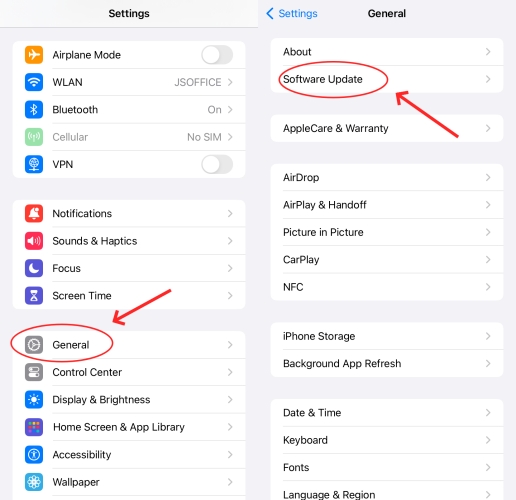
- Step 1: Access to Settings app and tap General option.
- Step 2: Now choose Software Update.
- Step 3: If there is any available software, tap Download and Install button.
- Step 4: Wait for the update to complete and check if the left side of your iPhone screen can work well.
Solution 9. Contact Apple Support
If none of these solutions can resolve the issue with the left side of your iPhone screen not functioning, it is advisable to seek assistance from Apple Support. Their technicians will assess the hardware of your iPhone and address the issue in an optimal manner. Prior to contacting customer support, it is important to ensure that you have backed up your data, as there is a possibility that the representative may need to reset your device, resulting in data loss. In cases where the hardware of your iPhone is found to be damaged, you may be advised to consider replacing the screen.
Conclusion
In this article, you have found out the culprits behind left side of iPhone screen not working and learned 10 best workarounds to get it fixed. If the basic solutions such as restarting device, removing screen protector, cleaning screen, and updating iOS cannot be put to good use. You can resort to Apple Support team for hardware diagnostics or try Joyoshare UltFix for software repair. This tool protects your device in different aspects, ensuring system security and data integrity.
