Q:"Why does my iPhone keep switching to silent mode?"
Supposed that you are waiting for an important call or an urgent email from your clients, yet your iPhone just keeps silent all the time. You have no choice but to keep checking the notification. That can be annoying since you don't want to miss important information on iPhone. This situation is not exceptional and some users complain that iPhone keeps switching to silent bringing trouble to their daily use, even the latest iPhone 15 users have the same problem.
So people are wondering why this occurs. The reason could be various, such as accidental changes in settings or software bugs. Even hardware problems could lead to this kind of issue.How to fix the problem that iPhone keeps switching to silent then? We are going to introduce different and tested methods in this article to get you out of this trouble. If you want to quickly solve this iPhone issue, keep reading and find the most suitable approach.

- Solution 1. Adjust Your Sound Settings
- Solution 2. Check Do Not Disturb Function
- Solution 3. Use AssistiveTouch on iPhone
- Solution 4. Force Restart Your Device
- Solution 5. Clean the Switch Button
- Solution 6. Update Your iOS Version
- Solution 7. Switch Off Back Tap Feature
- Solution 8. Ask Supports from the Most Powerful iOS System Recovery [Recommended]
- Conclusion
Solution 1. Adjust Your Sound Settings
It's possible that iPhone keeping switching to silent mode is because you accidentally turn off the sound settings through iPhone's buttons. That's easy to fix. You could adjust this in Settings in order to stop the buttons from interfering with the sound again. Here's how to do it.
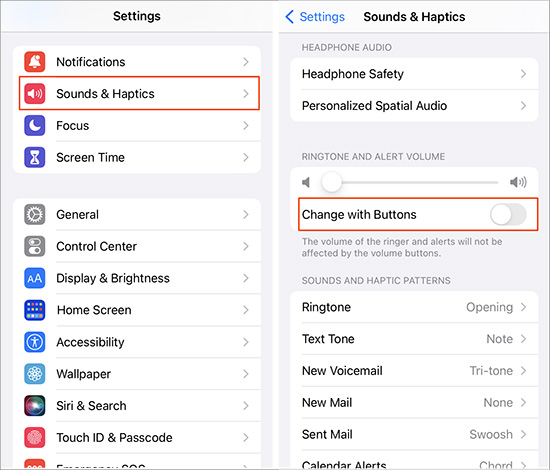
- Step 1: Go to Settings, click on Sound & Haptics.
- Step 2: Locate Change with Buttons under the RINGER AND ALERTS section, then toggle it off.
Solution 2. Check Do Not Disturb Function
Another practical way to solve this problem is to change Do Not Disturb settings. This feature might be the potential reason of switching your iPhone to silent mode intermittently. To adjust it, you need to:
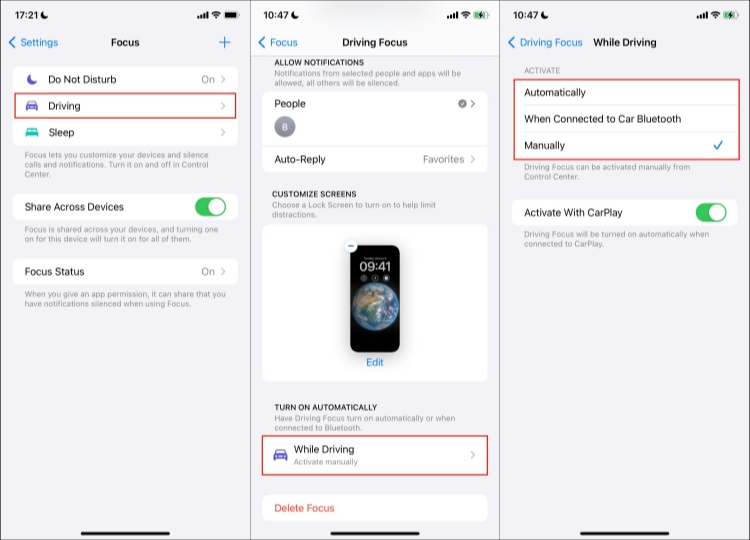
- Step 1: Open Settings, and click on Focus.
- Step 2: You'll see a plus icon in the top right, click on that and choose Drive to get started.
- Step 3: Here, you need to select While Driving and make sure the ACTIVATE is set to Manually.
Solution 3. Use AssistiveTouch on iPhone
AssistiveTouch is helpful in adjusting volume, locking your screen, using finger gestures and so on in just a click. If your iPhone keeps switching to silent mode, this feature might be better for you to adjust the volume instead of using the switch button excessively. To turn on AssistiveTouch, you are required to:
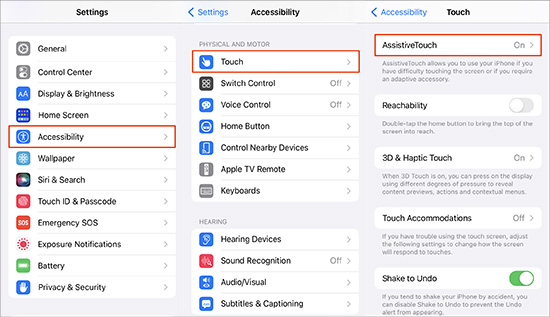
- Step 1: Open Settings on your iPhone, and find Accessibility.
- Step 2: Then locate the Touch and turn it on.
- Step 3: Back to the home screen, you'll find a gray floating circle. Click it, you can open the AssistiveTouch menu and you are able to set the volume with it.
Solution 4. Force Restart Your Device
Sometimes a force is useful when your iPhone is too overloaded to operate smoothly. So it's worth trying to force restart your device to deal with common issues.

- For iPhone 8 or iPhone SE (2nd generation) and later: You need to press and the Volume Up button first, then release it quickly. Next press and hold the Volume Down button and release it quickly in the same way. After that, press the Side button till the screen shows the Apple logo.
- For iPhone 7: You are required to press and hold the Volume Down button and the Sleep/Wake button simultaneously. After a while, the screen will show the Apple logo, you are free to release both buttons then.
- For iPhone 6s or iPhone SE (1st generation): You should press and hold the Sleep or Wake button and the Home button exactly the same time first. Then you could release both buttons until the Apple logo appears.
Solution 5. Clean the Switch Button
The switch button has a direct bearing on iPhone's volume mode, which we couldn't ignore its statement. Using a soft cloth or other small items to clean the switch button in case the dirt or dust affects its normal behavior.

Solution 6. Update Your iOS Version
The outdated iOS version could cause some glitches on iPhone. Updating your iOS version to the latest one may help fix relevant bugs and probably bring your iPhone's sound to normal condition. If your iPhone keeps switching to silent, give this method a try. You could go to Settings and click on General, then choose Software Update to start updating.
Solution 7. Switch Off Back Tap Feature
In iOS 14 or later, the new feature of Back Tap can be useful in taking a screenshot, muting your device, and more. Though it's convenient for daily use, it could be a reason causing your iPhone sound issue. You could check whether this function has enabled on your iPhone, you just need to:
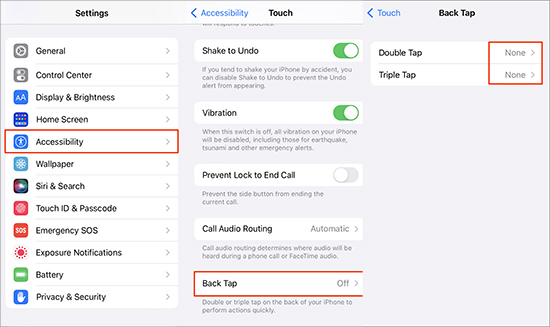
- Step 1: Open Settings and select Accessibility.
- Step 2: Tap Touch and you will find Double Tap and Triple Tap
- Step 3: If you find Mute showing in the Back Tap screen, click on it and replace None with it instead.
Solution 8. Ask Supports from the Most Powerful iOS System Recovery
If the above methods still couldn't fix iPhone with sound issues, Joyoshare UltFix would be your most superior choice. As a powerful third-party iOS system repair tool, Joyoshare UltFix is able to repair almost all iOS-related problems, including iPhone no sound or getting stuck in any scenario. Fixing the iPhone sound issues is just one of its basic functions, it can reach further than your expectation. This professional tool is designed to get you out of iOS system problems in a safe and efficient way. What's more, it offers you the privilege to enter or exit recovery mode for free. You don't have to worry any about the operation difficulty either, all recovering process will be completed in simple steps.
- Fix iPhone keeps switching to silent quickly without losing data
- Resolve more than 150 iOS issues without hassle
- Quickly reset your iDevice with a few clicks
- Safe solution to upgrade and downgrade iOS version
- High compatibility with the latest version and device
Step 1 Install Joyoshare iOS System Recovery Tool
You can download Joyoshare UltFix from the official website. After installing, connect your iPhone with sound issue to computer. Then click on iOS System Repair.

Step 2 Pick Standard Repair Mode
Here you'll be asked to choose the mode. The previous mode could fix most parts of issues without losing data while the latter one is designed to fix more complicated iOS system problems. We could pick Standard Repair mode to fix iPhone sound issues.

Step 3 Download Proper Firmware Package
The software will offer your iPhone's info in this step, you need to check it carefully. If anything is wrong, you can adjust it manually. Then you can start to download the firmware package with clicking on Download button.

Step 4 Fix iPhone Keeps Switching to Silent
After you have downloaded the firmware package, click on Start Standard Repair button and Joyoshare UltFix will start to repair automatically. When the interface appears Finish, your iPhone sound issues will surely be fixed.

Conclusion
As for people who are bothered by the situation where iPhone keeps switching to silent, I hope this article could offer you some insights and your problem could be fixed properly. If you want a 100% workable solution, Joyoshare UltFix deserves a try with its powerful function. It can not only fix the issue with high efficiency, but also save your time. And Joyoshare UltFix offers quick customer support, feel free to contact the professional support team whenever you get trouble fixing the problem.
