Q: "I traded in my old iPhone yesterday after backing it up to my computer. Got a new iPhone and updated it to the current iOS. Then when I try to restore back the backup saved on my computer the phone restarts and cancels the backup." – from Apple Community
Does your iPhone keep rebooting while restoring backups? Undoubtedly, this can be a nuisance. If you have no experience dealing with such issues, it can be difficult to end the restart loop, only to wait for the battery to die. While you can fully charge your iPhone, it will still reboot automatically. So, what to do when your iPhone keeps restarting during restore? Don't worry too early. This problem is very common, and many causes can trigger it. To help you out, we will mainly introduce 8 possible solutions in this post.

- Part 1. Why Does iPhone Keep Restarting during Restore?
- Part 2. 8 Solutions to iPhone Keeps Restarting While Restoring
- Way 1. Use Joyoshare UltFix iOS System Recovery [No Data Loss]
- Way 2. Use Another USB Port and Remove USB Hubs
- Way 3. Reset Network Settings
- Way 4. Charge iPhone
- Way 5. Force Restart iPhone
- Way 6. Use the Original USB Lightning Cable
- Way 7. Update Software
- Way 8. Check Error Logs on iPhone
- Part 3. FAQs about iPhone Keeps Restarting during Restore
Part 1. Why Does iPhone Keep Restarting during Restore?
Both software and hardware issues are responsible for iPhone restart loop during restore. If you're not sure what they are, check the following.
- Low battery charge: If your iPhone runs out of battery and you press the Power button to turn it on, it will reboot and then shut down.
- Charging problems: Wrong charging accessories, such as charging cable and adapter, and a dirty charging port will keep your iPhone from charging and affect the connectivity to computer.
- Poor Internet connection: An unstable network plays an important role in iPhone's problem, especially when you restore your device.
- Insufficient space for an update: To install new system software or restore a backup, your iPhone is required to leave enough space. Otherwise, it will fail to update and restore so that iPhone keeps restarting.
- System issues: Bugs on your iPhone will lead to this problem, and it is hard to dig out the exact trigger.
Part 2. 8 Solutions to iPhone Keeps Restarting during Restore
You have a rough idea of why iPhone keeps restarting when trying to restore. It is high time that you took concrete measures to fix this issue. Follow us and see what you can exactly do.
Way 1. Use Joyoshare UltFix iOS System Recovery
Joyoshare UltFix is a comprehensive solution to solve software-related issues on iOS devices running any iOS version. This tool is powerful enough to support 150+ iOS system issues, such as iPhone keeps restarting, white Apple logo, black screen, stuck in DFU mode, iPhone boot loop, etc. It is featured with intuitive interface design, making itself friendly for new beginners to get started quickly. Besides repairing software issues without losing data, Joyoshare UltFix can even help you to free enter or exit recovery mode, factory reset devices, downgrade and upgrade iOS versions.
- Fix software issues on iOS devices without damaging data
- Enter and exit recovery mode in one click freely
- Factory reset iPhone, iPad or iPod touch
- Upgrade or downgrade iOS without developer account
- Support the latest iOS version and all devices
Step 1 Run Joyoshare and Connect iPhone
Launch Joyoshare UltFix on your computer and connect your iPhone using a proper USB cable. Choose the iOS System Repair section on the homepage and click the Start button.

Step 2 Choose Repair Mode
To fix iPhone restart issue during restore without causing data loss, simply choose Standard Repair mode. If your iPhone is detected successfully, you will get into the next interface. Otherwise, you need to manually put iPhone into DFU mode or recovery mode.

Step 3 Download and Verify Firmware Package
Then, Joyoshare UltFix will ask you to confirm your iOS device information. Please carefully check all of the necessary information, and then click "Download" to get the right firmware package. The process should take a few minutes.

Step 4 Start to Repair iPhone Restart during Restore
After clicking on "Start Standard Repair" button, Joyoshare UltFix will automatically unzip the firmware and fix iOS. Keep in mind to connect your iPhone during the entire repairing process. After that, please get down to check whether the device can restore backup and boot itself normally.

Way 2. Use Another USB Port and Remove USB Hubs
Apple recommends a 2.0 port with a minimum of 500mA charging capabilities to avoid problems like iPhone keeps restarting. Try the computer port not nearest to your DVD drive, and make sure there are no drives plugged into other USB ports on the same line. Remember to unplug other external devices such as iPods, mice, etc.
If you use a USB hub to connect your iPhone to your computer, it might be in your best interest to discard the hub. Some hubs are known to cause issues, and as a result, they can create problems for iPhones. Try connecting your iPhone directly to your computer instead of using the hub to ensure that everything is working properly.

Way 3. Reset Network Settings
Try clearing and resetting your iPhone's network settings can exclude the network issue. Do this by going to Settings → General → Transfer or Reset iPhone and then tap Reset → Reset Network Settings. You may need to erase all contents and settings for this to work. The iPhone's setup assistant will reset itself, and you will have to go through the process again.
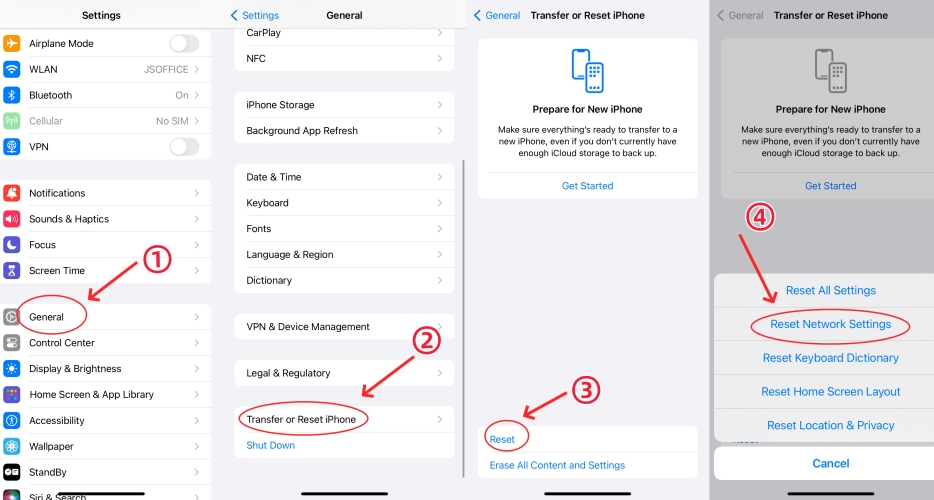
Way 4. Charge iPhone
A lack of battery charge will prevent your iPhone from restoring successfully. So, to fix the iPhone keeps restarting while restore, first, try to charge your iPhone if it isn't charging properly. If that fails to fix the problem, try unplugging your iPhone from the charger for 5 minutes and then plug it back in. Shut down your iPhone for at least five seconds just to clear saved memory before you turn it back on.
- Experts Note: This procedure is necessary only when restoring an older defeated device. If the iPhone is brand new and has never been defeated, your restore normally would work without a restart.
- Replace Battery: When charging your phone, try connecting it to a quick charge 2.0 or a better charger to ensure that your battery maintains its charge. iPhone 5s, 7, and 8 users should try replacing their phone's battery for optimum results. This method can also help you solve the problem of restarting during restore.
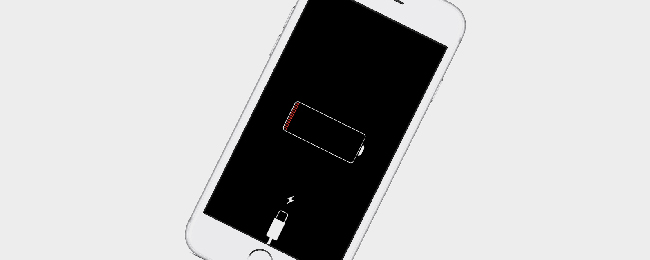
Way 5. Force Restart iPhone
When you restore your iPhone but it restarts endlessly, it could be helpful to force restart your iPhone. As the operations to hard reset are different depending on your iPhone model, here lists the exact steps for you.

- iPhone 8 and later: quickly press and release Volume Up, then press and immediately release Volume Down, hold the Side button for seconds until you see the Apple logo.
- iPhone 7 and 7 Plus: press and hold the Volume Down button and the Side button at the same time, and release them when the Apple logo appears.
- iPhone 6 and earlier: long press the Home button and the Power button simultaneously, and release them until the Apple logo occurs.
Way 6. Use the Original USB Lightning Cable
You can avoid the restart issue during restore by using an original USB lightning cable. Don't use any third-party chargers and cables. When buying new, the only exception is when the cable was not originally included in the unit. In this case, it is recommended to use the Apple-certified USB cable to connect to computer. This will ensure that your iPhone stays connected and works properly.

Way 7. Update Software
Another thing you could do is update your software to the latest version. There might be some invisible errors in the outdated system, leading to your iPhone restarting constantly. Hence, you'd better check if you are running the newest version. Go to Settings, choose General, tap Software Update and hit the Download and Install option to update.

Way 8. Check Error Logs on iPhone
In fact, if you have some background knowledge about technology, you could check your iPhone's error logs so as to find out the exact cause and fix it. Open Settings, scroll down to Privacy & Security, choose Analytics & Improvements, then select Analytics Data where reports are listed. You can read them and try to fix this problem. Since error logs are pretty difficult to read, this method is not recommended for common users.
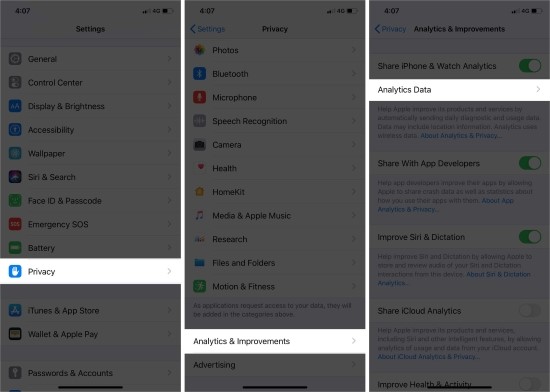
Part 3. FAQs about iPhone Keeps Restarting during Restore
Q1: Will my data be lost after solving the iPhone restarting problem?
A: If you have made a backup before restoring, your data could be kept after fixing the restarting issue. But there is no 100% guarantee that your data will not be lost. If you take advantage of the standard repair mode offered by Joyoshare UltFix, your data will be preserved well.
Q2: How long does it take to restore iPhone data?
A: Generally, it takes about 15 to 30 minutes to restore your iPhone. If your backup is larger than average, you need to take a longer time to complete the restoration process.
Q3: What will happen if I disconnect iPhone during restore?
A: If you stop the restoration process, you won't be able to access the restored files and need to restart the process again. Even, the iPhone system will get other errors because of this inappropriate operation.
Conclusion
A common cause of the dreaded restarts is an Apple defective battery, and the steps related to charging problems may be useful to iPhone keeps restarting during restore. Besides the hardware issues, you could force restart your iPhone, update to the latest system software and use Joyoshare UltFix to repair the system issues. If you've tried out these methods and are still experiencing a restart every time you try to connect your iPhone, then don't give up. Contact Apple Support, they will be happy to help you diagnose the problem.
