Q: "I have a new iPhone 15 and it keeps randomly beeping while on charge. I'm using the original Apple usb C cable that came with the phone and I'm connected to an Apple brand 35W dual USB C charger. I try to charge my phone overnight but can't if this keeps happening. Please help me." – From Apple Community
Are you afraid of the random beeping noise without any message on your iPhone? Are you experiencing iPhone beeping issue when you try to charge your iPhone or during a call? Recently, lots of iOS users who own different device models, such as iPhone 15 or iPhone 13, reported the same problem in Apple community. However, no official method has been proposed. This will undoubtedly leave you feeling annoyed and depressed. To help you overcome this knotty problem, we've compiled a list of solutions in this article.

- Part 1. Why Is My iPhone Beeping?
- Part 2. How to Troubleshoot iPhone Beeping Issue
- Method 1. Use Original Apple Accessories
- Method 2. Check Notification Settings
- Method 3. Force Quit All Apps
- Method 4. Update All Apps
- Method 5. Restart Your iPhone
- Method 6. Close All Tabs in Safari
- Method 7. Update iOS System
- Method 8. Use the Most Effective iOS System Repair [Effective, Data Lossless]
- Method 9. Reset All Settings
- Part 3. Conclusion
Part 1. Why Does My iPhone Keep Beeping?
Typically, your iPhone comes with beep sound because there are push and notifications from the app. However, a continuous noise will disturb your mood and interrupt what you are doing at that time. Strangely, from many iOS users' feedback, iPhone randomly beeps no notification. To clear your mind, we will tease out the possible causes and offer some recommendations.
#1 Sound Notifications
It is not rare that many iOS users find this error happens because of enabling audible notifications for too many apps. Once you download a new app, it will send a message to inform you of opening sound notifications. As a matter of fact, it may be the chief culprit for the annoying and continuous beeping sound.
#2 Settings Conflict
There are innumerable settings and features equipped with your iPhone and iPad. The unknown beep may be the result of the discordance between settings.
#3 Software Glitches
Some hidden bugs and errors either in system or applications may lead to this problem as well. And that in general, you are unaware of where they start. Even if Apple prides itself as the safest operating system, software glitches are still inevitable.
#4 Hardware Errors
Though rarely occurring, it has a small possibility that hardware error attributes to iPhone beeping sound. There is possibly something wrong with complicated electronic components and hardware equipment. It must be fixed with the help of experts specializing in this field. If your iPhone is on charge, the problematic USB cable may be responsible for this issue.
Part 2. 9 Fixes to iPhone Keeps Beeping
There are common situations where iPhone beeps when charging, iPhone beeps after hanging up or during a call. If you meet the same trouble, you can try the following solutions to get your device work normally again without annoying beep.
Method 1. Use Original Apple Accessories
Usually, an iPhone that works normally will beep once when plugged in. It will not beep again unless the charging stops and restarts due to sudden disconnection. If the phone repeatedly makes a beep sound while charging, it indicates that some accessories is damaged. So, make sure that you're using original Apple charger and power cable.

Method 2. Check Notification Settings
If audible notifications are enabled for many apps, your iPhone naturally is occupied with successive beeping noises. So, check and ensure that your iPhone is left with some important notifications.
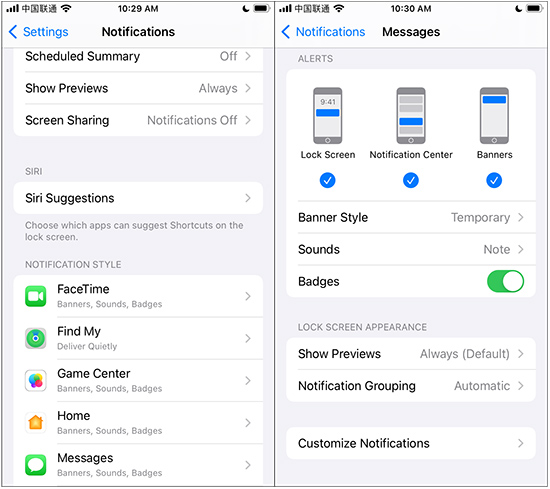
- Step 1: Go to Settings and choose Notifications.
- Step 2: Check all apps under NOTIFICATION STYLE, and toggle the "Sounds" switch off.
- Step 3: Confirm Customize Notifications option and ensure you set Repeat Alerts well, for example, "Never" or "Once".
Method 3. Force Quit All Apps
If the problem frequently occurs after you run a specific app, it may result from the application malfunction and virus. The best choice is to force quit all apps from the multitasking view and open only what you need again. If the beeping noise comes back after you launch a certain app, congratulations, you find the source of the problem.
Method 4. Update All Apps
If iPhone beeping sound still exists, you might as well consider updating and reinstalling the app to fix this issue for good.
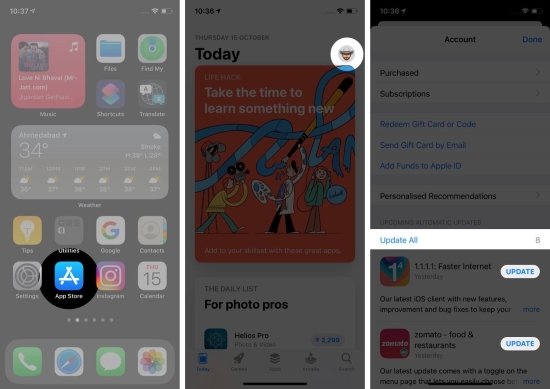
- Step 1: Open App Store on your iPhone.
- Step 2: Tap on the profile icon at the upper right corner of the screen.
- Step 3: Scroll down to find pending updates. Then click on Update to only update one app or Update All for all apps.
Method 5. Restart Your iPhone
The first idea that comes into your mind when you face system-related errors is to reboot your iPhone. This widely-used solution is so excellent in clearing minor software bugs and unknowing app bugs.
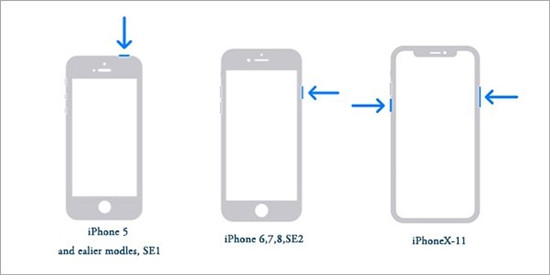
- ● For iPhone X, 11, 12, 13, or later:
- Hold either Volume button and Side button to bring up the power-off slider. Drag it and wait for 30 seconds. Press and hold the Side button to reboot your iPhone.
- ● For iPhone 6, 7, 8, or SE(2nd & 3rd):
- Turn off your iPhone by simply holding the Side button and dragging the slider. After the screen gets dark for about 30 seconds, press and hold the Side button again.
- ● For iPhone 5 or earlier, or SE 1st generation:
- Hold the Top button to call out power-off slider and drag it to close iPhone. Wait 30 seconds and then press the Top button again to restart device.
Method 6. Close All Tabs in Safari
Safari app in your iPhone allows MP3 audio playing in the background. Thus, if you hear beep sound, you can try to close all tabs in Safari. To do this, simply open Safari, then press and hold the tab switcher icon. Tap on Close all XX Tabs in the pop up and confirm your operation.
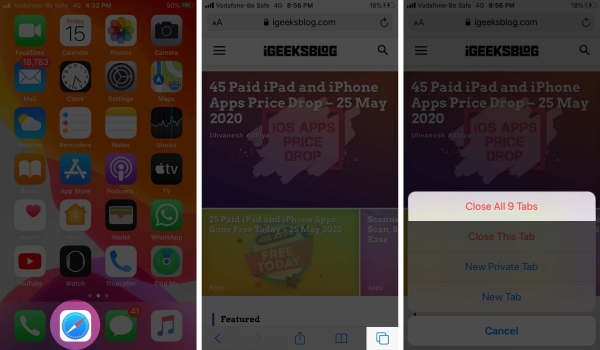
Method 7. Update iOS System
A timely iPhone software update will keep you away from many troublesome software issues. It is suggested to check for software updates occasionally. Bear in mind that download and install the latest update in Settings → General → Software Update.

Method 8. Use the Most Effective iOS System Repair
If the above methods have no effect, the best possible solution is to resort to a professional and outstanding iOS system repair – Joyoshare UltFix. With the advanced software-repairing technology, it can swiftly find existing problem and address it within a few minutes. You are allowed to free your hands and don't have to waste time trying the solutions one by one. Joyoshare UltFix is capable of repairing 150+ iOS system issues, including various stuck issues, screen problems, iTunes errors, etc. Naturally, it works well on all a list of notification errors, such as iPhone notifications delayed, iPhone beeping, and so on without data loss. The highest success rate and data security make it appreciated by masses of iOS users.
- Support series of iPhone/iPad/iPod models and iOS versions
- Provide dual repair modes to perfectly improve success rate
- Free to enter/exit recovery mode with one click at any time
- Help upgrade or downgrade iOS to a compatible version
- Standard reset basic device settings or factory reset iPhone
Step 1 Connect iPhone to Computer
Download the newest version of Joyoshare UltFix program and finish installation. Then launch it on your computer, connect your iPhone to PC or Mac with a USB cable. Hit iOS System Repair → Start in the interface.

Step 2 Set Standard Repair Mode
Set Standard Repair to fix iPhone beeping issue without damaging any data. If your device is not detected smoothly, then follow the on-screen instructions to access to recovery mode or DFU mode.

Step 3 Download the Firmware Package
Carefully check the device information so as to download a matching firmware package. Afterward, click on "Download" button. You need to wait a while for the downloading and verifying process.

Step 4 Repair iPhone Beeping Error
Click "Start Standard Repair" button to start unzipping the package and repairing the issue losslessly. After "Standard Repair Completed" button appears, confirm whether your iPhone gets back to normal.

Method 9. Reset All Settings
The last resort is to reset all settings of your iPhone. One iOS user ever fixed this issue by utilizing this solution. Though this may not seem like an ideal way, you can give it a try. Compared to factory settings, it can keep your data intact and only restore all settings to defaults.

- Step 1: Run Settings on your iPhone.
- Step 2: Select General and then Transfer or Reset iPhone.
- Step 3: Tap Reset → Reset All Settings and enter your passcode.
Part 3. Conclusion
With detailed solutions introduced in this post, it's certain that you must have ideas to solve iPhone beeping issue. It is worth noting that Joyoshare UltFix is always here to assist you in fixing any iOS problem quickly, safely, and losslessly. I hope this article can help you repair this trouble in triumph. But if none of them work, you can contact Apple Support center or wait for an official response from Apple.
