Q: "My Wi-Fi keeps asking for password every time. I try to reconnect when I get disconnected. What can I do to fix that? It has already happened before and it's recurring now." – from Apple Community
Have you encountered the same problem that your iPhone keeps asking for Wi-Fi password? If it does appear constantly, you may wonder "Why does my iPhone keep asking for my Wi-Fi password". The cause could be the network settings, your iPhone system or your router. Based on these factors, this article provides you with 9 solutions to help you out of this trouble. Please do the following methods step by step, your iPhone and its Wi-Fi network will come back to normal.
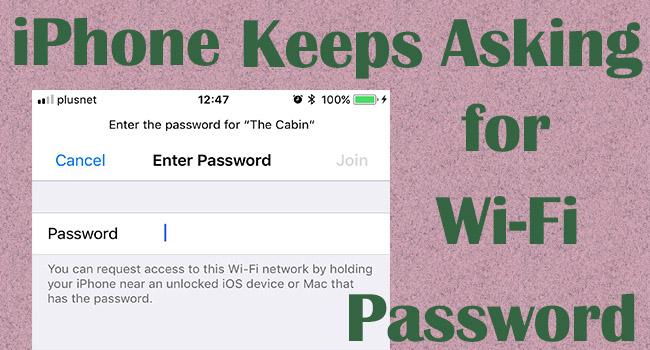
- Solution 1: Disable and Enable Wi-Fi
- Solution 2: Toggle on Auto-Join
- Solution 3: Forget This Network
- Solution 4: Restart iPhone
- Solution 5: Reopen Router
- Solution 6: Update iOS
- Solution 7: Reset Network Settings
- Solution 8: Repair iOS System via Joyoshare UltFix
- Solution 9: Contact Service Support
Solution 1: Disable and Enable Wi-Fi
When your iPhone keeps asking for Wi-Fi password for no reason, you will be interfered with the prompt. And the first operation you could take is to turn off your Wi-Fi network and turn it on again. On the one hand, you could open Settings, choose Wi-Fi or WLAN, and toggle on the option. On the other hand, on the Control Center, tap the Wi-Fi icon to disable it, and tap it again to enable Wi-Fi network.
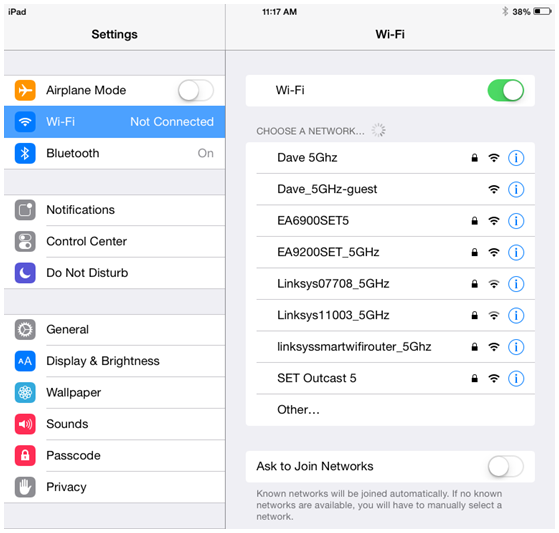
Solution 2: Toggle on Auto-Join
If your iPhone continuously asks for Wi-Fi password, it implies that your iPhone always disconnects from the Wi-Fi network because of the poor signal. To prevent this problem from happening, it is advisable to enable the Auto-Join feature for your Wi-Fi network. Go to Settings, tap Wi-Fi/WLAN, hit the info icon next to the network you connect to, and toggle on the Auto-Join option.
Solution 3: Forget This Network
It would be workable to refresh your Wi-Fi network when your iPhone constantly asks for Wi-Fi password. To achieve this, you need to run the Settings app, select Wi-Fi or WLAN again, find your connected network, tap the "i" icon here, and choose the Forget This Network option. After you disconnect from this network, you are able to join it again. Then, check if the Wi-Fi password pop-up occurs.
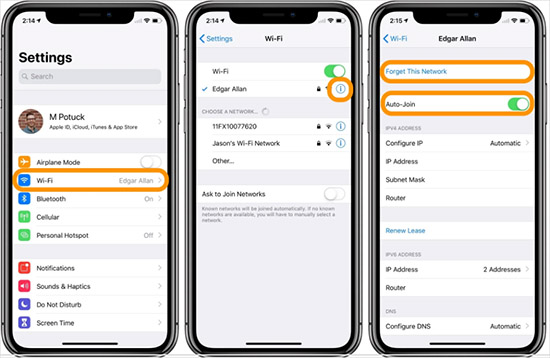
Solution 4: Restart iPhone
Since the trigger of Wi-Fi password prompt may be iPhone itself, you don't need to hesitate to restart your iPhone. One way is to hold the Power button to activate the power-off slider; another is to head to Settings → General → Shutdown. As soon as the power-off slider emerges, drag it to turn off your iPhone. Then, long press the Power button to turn it on again. It will not ask for Wi-Fi password again.
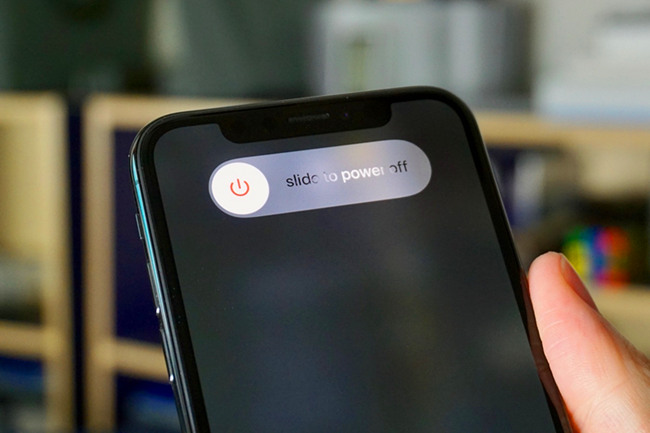
Solution 5: Reopen Router
If your Wi-Fi router is malfunctioning, there is no doubt that your Wi-Fi network will be disconnected on your iPhone. You can take restarting the router as a solution. Usually, you could unplug the power cord to turn it off, or switch off the power button if there is one. But it recommends you checking the manual in advance to avoid irreparable damage.

Solution 6: Update iOS
It can't be denied that the outdated iOS system on your iPhone will affect the running of the Wi-Fi network. Thus, when you are asked for the Wi-Fi password constantly, please consider and check whether the latest iOS system software is configured on your device. If not, navigate to Settings, select General, choose Software Update, and tap on the Download and Install button to make your iPhone up to date.

Solution 7: Reset Network Settings
When iPhone bothers you with the Wi-Fi password pop-up window, a direct way is to reset network settings on your iPhone. Also, if all the above remedies are invalid in solving your problem, it is worth trying to give refreshment to all the network settings. The steps are easy. Go to Settings → General → Transfer or Reset iPhone → Reset iPhone → Reset Networking Settings.

Solution 8: Repair iOS System via Joyoshare UltFix
When the forgoing solutions are useless in helping fix the iPhone keeping asking for Wi-Fi password, you could take advantage of Joyoshare UltFix to repair your iOS system. It is powerful iOS system recovery tool to fix over 150 system issues, for instance, iPhone stuck on Apple logo, iPad keeps restarting, iPhone keeps turning off, and so forth. Likewise, when your iPhone keeps asking for Wi-Fi password, Joyoshare UltFix is capable of solving it. Aside from that, this program is available to be used to enter or exit recovery mode with one click for free and to upgrade or downgrade iOS system to the previous version. Without the requirement of technical skills, system glitches are fixed without data loss in its standard repair mode.

- Fix more than 150 kinds of iOS system errors
- Standard repair iOS devices without data loss
- Freely enter/exit recovery mode with one click
- Compatible with all models of iPhone, iPad, iPod and the latest iOS 17
Step 1 Connect iPhone and Click iOS System Repair
Install and run Joyoshare UltFix, on the main screen, choose the iOS System Repair module. Plug your iPhone into the computer and click the Start button to proceed.

Step 2 Choose Standard Repair
Choose standard repair mode to fix your iPhone without data loss. If your device is successfully detected, you will get into the next step. Otherwise, you will enter a screen with instructions to guide you to put your iPhone into recovery mode or DFU mode. Once you succeed in entering either mode, you could move to the next step.

Step 3 Download and Verify Firmware Package
In this screen, you are required to confirm whether the device details are correct. Then, click the Download button to get the matching firmware package downloaded and verified.

Step 4 Fix iPhone Keeps Asking for Wi-Fi Password
Click the Repair button to fix your iOS system problem without losing data. Wait until its ends, and you can restart your iPhone when you see the Finish button.

Solution 9: Contact Service Support
It would be a wise idea to contact the Wi-Fi router manufacturer and Apple Support to report your specific problems. They may be able to quickly identify the main cause of this problem and recommend a simple solution.

Summary
In the matter of iPhone keeps asking for Wi-Fi password, this article starts out by explaining the reasons for the formation - the network settings, the router, and the system. Then 9 corresponding solutions are given subsequently. You need to do them orderly to change the settings, refresh the phone, and fix the phone system. In case the Wi-Fi password prompt remains, you'd better contact Apple Support and the Wi-Fi router provider. Hope your Wi-Fi network functions again after reading this article.
