When you're going to shut down your iPhone, a message appears saying "iPhone Findable After Power Off". Do you know why this prompt shows and what it means? The first time you see it, you should be curious about it and eager to explore more details. Frankly speaking, your iPhone is findable because of Find My iPhone feature, which largely protects your device and gives you more possibilities to locate your device and manage data in case of an emergency. If you are not familiar with the term, "iPhone Is Findable", you may follow our steps to find out. Also, some quick solutions can be tried when your iPhone is findable but won't turn on.
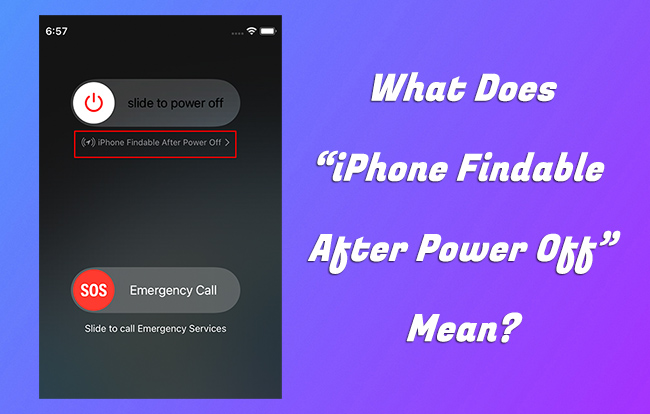
- Part 1. What Does It Mean When It Says iPhone Is Findable?
- Part 2. How to Disable "iPhone Findable After Power Off"
- Part 3. How to Fix iPhone Says Findable but Won't Turn On
- Solution 1: Charge iPhone
- Solution 2: Check Charging Accessories
- Solution 3: Force Restart
- Solution 4: Repair System Errors with Joyoshare iOS System Recovery [Data Lossless]
- Solution 5: Contact Apple Support
- Part 4. FAQs about iPhone Is Findable
Part 1. What Does iPhone Is Findable Mean?
"iPhone Is Findable" message always shows when your iPhone is connected to Find My network and Find My iPhone option is enabled. This feature can come in handy when your iPhone is stolen or lost. This lets you track your device's location even when it is offline, is powered off, or in power reserve mode. The location can be visible in Find My app or online iCloud website on another device. Also, the people in Family Sharing that you share location with can see where your device is.
Aside from the most basic yet important device findability ability "iPhone Is Findable" feature offers, there are other options you can make full use of to safeguard your device, such as enabling lost mode, playing a sound, or remotely erasing data.
- Limitations:
- 1. iPhone is findable only for 24 hours after it's powered off. After this duration, its location cannot be tracked.
- 2. The Find My network requires other Apple devices to relay location data. It possibly doesn't work well in some areas with limited device coverage.
Part 2. How to Disable "iPhone Findable After Power Off"
Want to keep your device location invisible and protect private information? To make it unfindable after shut down or battery is drained, two solutions are available. You can inactivate this feature temporarily in the power-off screen, or completely turn it off in iPhone Settings app. Here are instructions to follow.
Solution 1: Temporarily Turn Off Finding iPhone
It's feasible to temporarily turn off Find My network and bypass "iPhone Findable After Power Off" message. You can easily get it done in the power-off screen. However, when your iPhone is powered on again, the iPhone Findable prompt will resume.
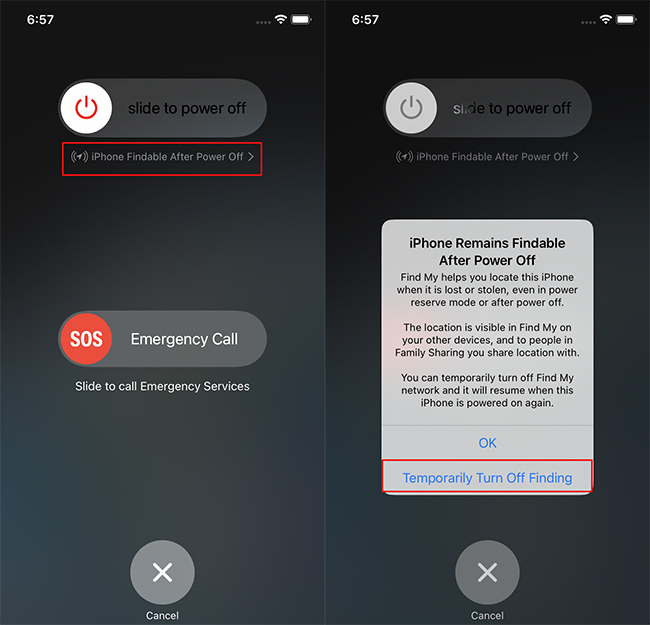
- Step 1: Call out the "Slide to Power Off" screen on your device and tap on "iPhone Findable After Power Off" message beneath it.
- Step 2: Simply tap on "Temporarily Turn Off Finding" option in the pop-up window.
- Step 3: Enter the passcode to successfully disable this feature.
Solution 2: Completely Turn Off Finding iPhone
Your iPhone can become unfindable all the time and you can thoroughly turn off "iPhone Findable After Power Off" in Settings app. Here's how.

- Step 1: Open Settings in your iPhone and head to [Your Name].
- Step 2: Tap on Find My → Find My iPhone.
- Step 3: Toggle off Find My network option and click on Disable to confirm your operation.
Part 3. How to Fix iPhone Is Findable and Won't Turn On
Q:" So my phone died, and when I plugged it in, it gave me the normal sign for charging phone, but also had a message at the bottom that said 'iPhone is findable'. It was taking longer than usual to turn on, so I unplugged it and looked if it recognized it was disconnected but it still gave me the charging symbol with the same message underneath. Has this happened to anyone else? Thought it was super odd." – From Reddit
Admittedly, your iPhone remains findable after power off, which brings convenience to you. However, sometimes issues can occur, such as iPhone is finable not charging, iPhone is finable but won't turn on, iPhone Findable feature not working, etc. If you are unlucky enough to go through a difficult time, follow us to learn practical solutions now.
Solution 1: Charge iPhone
It seems that there is no enough power for your iPhone to boot up properly, if it is findable but won't turn on. You can plug the device into a power adapter and charge it using a lightning cable. Wait a long time until the charging process is complete. Then press the Side button to check if your iPhone can power on normally.
Solution 2: Check Charging Accessories
Your iPhone is findable but still won't turn on no matter how long it's charged? Simply check whether there is any debris, dirt or lint on the lightning port that blocks the connection. Also, make sure that you use an original Apple charging cable and charger. If the charging process doesn't go well, try to use another charging accessories or change a different USB port.
Solution 3: Force Restart
If you fail to turn on your iPhone via soft restart, try to force restart it. To do this, simply press and quickly release the Volume Up button, then press and immediately release the Volume Down button, afterwards, press and hold the Side button. When Apple logo shows on your findable iPhone's screen, you can release the button to finish force restart.
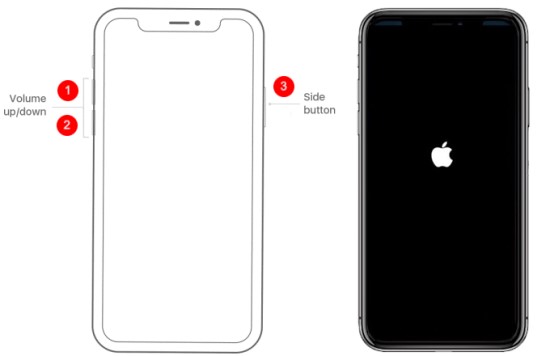
Solution 4: Repair System Errors with Joyoshare iOS System Recovery [Hot]
Nothing works for your iPhone to turn on when it's findable after power off? There may be some software issues with your phone. To get the iOS system back to normal without errors or glitches, try to use Joyoshare UltFix here. This professional tool can repair any software-related issues without damaging personal data, like iPhone is findable but won't turn on, iPhone won't charge, Find my iPhone unable to connect to server, etc. The whole process is secure and you can do it effortlessly at home.
- Fix iPhone Findable related issues with zero data loss
- Provide free access to enter and exit recovery mode
- Upgrade and downgrade iOS version without iTunes/Finder
- Reset device or factory reset device to solve some small problems
Step 1 Connect iPhone to Computer and Open UltFix
Plug your iPhone that won't turn on to a computer. Then download, install and launch the newest version of Joyoshare UltFix. In the main interface, simply enter iOS System Repair section and click on the Start button.

Step 2 Select Standard Repair Mode
To ensure data lossless during the whole repair process, you should choose Standard Repair mode here. However, if your connected iPhone has not been detected, further operations are required. You need to place your device into DFU or recovery mode.

Step 3 Download and Verify Firmware Package
The device information will be shown in the program for you to check. If there is no problem, you can directly click on the Download button to get an available and matchable firmware package.

Step 4 Repair iPhone Is Findable but Won't Turn On
Once you click on the Start Standard Repair button, Joyoshare UltFix will soon begin to unzip the downloaded firmware package and repair your iPhone Findable related issue. When the repairing process ends, your device will restart and can be accessed without hassle.

Solution 5: Contact Apple Support
iPhone is findable but won't power on due to the battery is drained? Or iPhone cannot charge itself? There's probably a hardware problem with the charging port, charger, or battery. In this case, you have to contact Apple Support for further assistance. You can go to a nearby Apple store for replacing the battery or buy new charging accessories.

Part 4. FAQs about iPhone Is Findable
Q1: Why does my iPhone say iPhone is findable?
A: Your iPhone will display "iPhone Is Findable" message because you have activated Find My iPhone feature. This feature can assist you in locating device when it's lost, misplaced or stolen, even when its battery is dead. If you turn off Find My iPhone, then iPhone won't say Findable again.
Q2: Which are supported devices that can use iPhone Findable?
A: Due to the technology limitations, "iPhone Is Findable" feature is only available to iPhone 11 and newer models (exclude 2nd generation of iPhone SE) that support Ultra Wideband.
Q3: How long after iPhone dies is it findable?
A: As long as you have enabled Find My network on a supported iPhone, you're allowed to track and locate your device for up to 24 hours after its shutdown, or up to 5 hours when it is in power reserve mode.
Summary:
iPhone is findable when your device is powered off or dead, which is undoubtedly a practical feature for Apple users. In this article, you have learned what this feature means, how to disable it, and how to troubleshoot possible issues. If your device cannot be turned on normally after shutdown, you might as well try Joyoshare UltFix iOS system recovery. It repairs software problems for your iPhone and at the same time keeps your data lossless.
