We should consider carefully if we really have a need to update to the latest iOS version before we choose the version that is compatible with our iPhone and suits us best. In most cases, we update iOS directly to the newest version without thinking, only to realize that we cannot adapt to the new version. Or the current firmware package badly gets iPhone frequently stuck with potential glitches.
Would it be possible to restore this iPhone to its previous version? Yes, the IPSW file can help us, so we should take advantage of it. This article addresses what IPSW file is, why it is so important, and how to restore IPSW with/without iTunes.
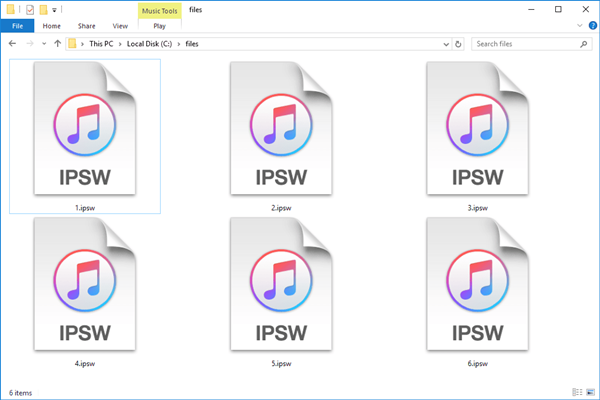
- Part 1. What Is an IPSW File?
- Part 2. Why Should You Manually Restore iPhone Using IPSW File?
- Part 3. Restore IPSW without iTunes (Data Security)
- Part 4. Restore IPSW with iTunes (Data Loss)
- Part 5. Final Words
Part 1. What Is an IPSW File?
IPSW files are Apple Device Software Update files for iPhone, iPod touch, iPad, and Apple TV. Apple releases IPSW files for devices that are not compatible with its operating system, in order to improve security and enable new features. iOS firmware can be restored to its original state via iTunes by using IPSW files. The process of updating your iDevice to a new iOS version often doesn't go as planned. Well, the other way would be to restore the iPhone with an iPSW file. Obviously, you'll need a tool to restore the IPSW file for that purpose, right? Read on to find the useful tool.
Part 2. Why Should You Manually Restore iPhone Using IPSW File?
Generally, iOS will automatically update itself to its latest version after getting permission from the user. It doesn't mean that the system can satisfy every user every time it gets updated. Bugs aren't all that bothersome, after all. A failure of the update is also possible. It often cases that iOS fails to update, display error 4013/4014, or is stuck on the update screen even though iOS is an excellent operating system.
When such problems occur, restoring IPSW is one of the most effective solutions. IPSW firmware restoration will allow you to restore your Apple devices back to normal operation. Therefore, it is sometimes necessary to restore iPhone manually using IPSW files. Nevertheless, many users may have a hard time restoring it. But why? The reasons differ. Some users may be unfamiliar with the encrypted. There might be a problem with the version of IPSW, which is specific to the iPhone, iPad, iPod, and Apple TV. Other users may be experiencing issues with their iTunes, and it is typically necessary to use iTunes/Finder to restore IPSW files.
The following sections will describe how to restore IPSW with or without iTunes to help users with different situations.
Part 3. Restore IPSW without iTunes (Data Security)
Joyoshare UltFix iOS System Recovery is a comprehensive toolkit. It can take your iPhone/iPad to install IPSW file and finish restoration without iTunes. You can flexibly upgrade and downgrade iOS software for any iPhone, iPad and iPod devices without develop account. Most importantly, there is no need to jailbreak device so that security can be 100% guaranteed. Also, this reliable tool can fix iOS software-related issues, over 150 types, quickly and easily without causing data loss.

- Downgrade iOS without iTunes and without jailbreak
- No data loss to upgrade iOS version
- Repair a series of software problems with dual repair mode
- Free enter and exit recovery mode in one click
- Help to reset or factory reset device without passcode
Step 1Open IPSW Restore Tool and Connect iDevice
Download and install Joyoshare UltFix on your computer. Then connect your device to the PC with a USB cable and open the software from the desktop shortcut. After the connection is established successfully, click "iOS System Repair" in the main interface and continue with Start button.

Note: It is possible to choose "Upgrade/Downgrade iOS" in this program to downgrade or upgrade your iOS version. You can downloaded IPSW file in advance on your computer and select for installing it on your iPhone/iPad quickly.
Step 2 Select Standard Repair
"Standard Repair" mode won't cause data loss while restoring iPhone using IPSW file. Simply click to choose it.

Step 3Download or Import IPSW Firmware
Now, this program will show your device's model and other details like available firmware package. You can click "Download" to get your designated IPSW firmware version that matches your device. Or click on "import local firmware" to add a prepared IPSW from your local folder.

Step 4 Install IPSW without iTunes
After successfully downloaded IPSW for your iOS device, you can now click on "Repair" button to start unzipping firmware package and restore it. Keep device connected under a stable network and wait for the completion.

Part 4. How to Restore iPhone from IPSW with iTunes (Data Loss)
The operation to install IPSW with iTunes and restore it to our iPhone/iPad is not common for us. If you're looking for detailed instructions, here is the right place. Note to back up your data first.
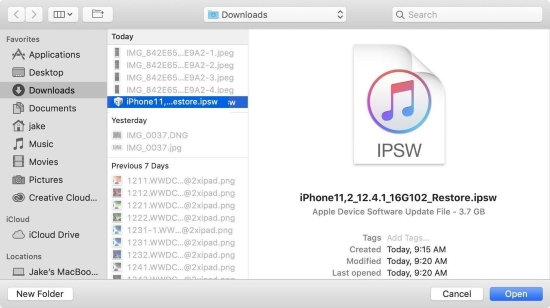
- Step 1. Download iOS IPSW file and save it on your computer's local folder.
- Step 2. Run iTunes and connect your device to a computer. Click on the "device" icon.
- Step 3. Hit "Summary" in iTunes.
- Step 4. Click the "Restore iPhone" button in iTunes and simultaneously hold down the "Shift" key on [Windows] or "Alt" key on [Mac].
- Step 5. Now, navigate to the downloaded IPSW file and select it, then wait for your device to update. Your device may boot several times during the restore process.
Part 5. Final Words
By performing the above instructions, you can resolve to restore iPhone/iPad from IPSW with or without iTunes. I believe all these instructions are very helpful for you, so you can come out of this complex restore process. Joyoshare UltFix comes to a great help if restored from IPSW with iTunes failed. Still, if you have any questions, you can leave them in the comments box, and you'll get quality assistance from certified technical professionals.
