
Are there any signs of the App Store not working on your iPhone or iPad? Actually, it is a not uncommon problem and many Apple users have reported it before. Given the situation, are you wondering that why is the App Store not working on iPhone/iPad? The reasons behind it vary including network dropdown, unknown interruptions, software bugs, iOS errors and more. Despite this, it's much easy to be fixed and next, different related circumstances you may face as well as the fixes to iPhone/iPad App Store not working will be presented below.
- Part 1: Common Problems of App Store Not Working on iPhone/iPad
- Part 2: Solutions to Solve App Store Not Working on iPhone/iPad
- Part 3: Bonus Tip – Fix iPhone/iPad with Third-party Tools
- Part 4: Final Words
Part 1: Common Problems of App Store Not Working on iPhone/iPad
1. App Store not loading on iPhone/iPad;
2. App Store being blank on iPhone/iPad;
3. App Store not being updated;
4. App Store not downloading apps;
5. Blank screen of App store;
6. Other connection issues.
The above problems listed are some common ones concerned with App Store not working on iPhone or iPad. You may have faced one of them before or be experiencing them right now. Well take it easy, we will introduce 8 workable methods to you to resolve these troubles in the next parts.
Part 2: Solutions to Solve App Store Not Working on iPhone/iPad
Way 1: Check Apple system status
When it first comes to App Store not loading or being blank on iPhone/iPad, it is necessary for you to check whether the Apple systems containing App Store are down. Simply visit Apple system status website to see if they are under maintenance. If they are, the only thing you could do is to wait. Otherwise, try the following alternatives to fix the issue.
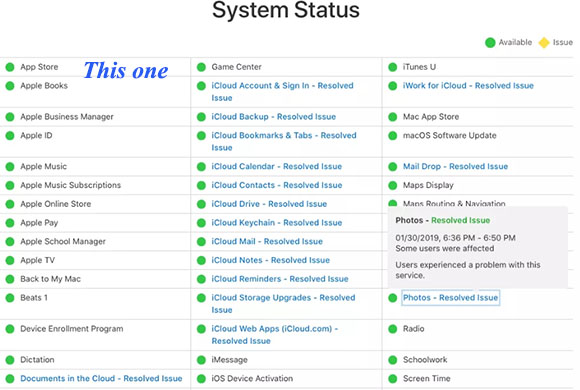
Way 2: check network connection
Sometimes, App store not updating or downloading apps on iPhone/iPad could result from internet connection disruption. To save it, you can switch between Wi-Fi and cellular data on control center to avoid the network disconnection. Or you can reset network by heading to Settings > General > Reset and tap on Reset Network Connection option.

Way 3: Force close the app
To further make sure the app work normally on your iPhone/iPad, you have to remove a few potential bugs by force quitting App Store and reopen it. It's easy to operate. You just need to double press down the Home button on your iPhone/iPad or swipe up to let all apps running in the background shown, then locate App Store to close it, finally open it again to see if problems are solved.
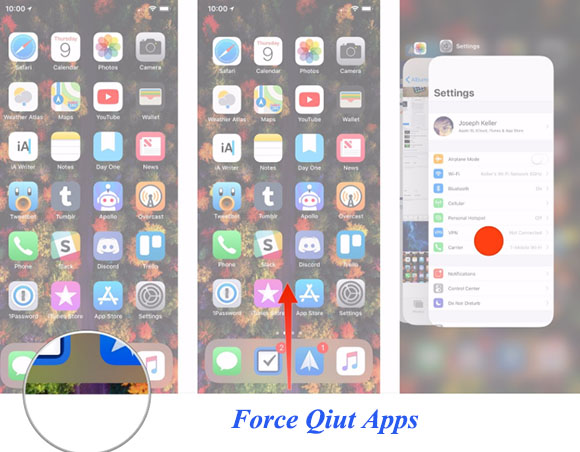
Way 4: Resign in App Store
Besides, to prevent some App Store connection issues resulted by the Apple ID signing errors, you are also suggested to log out it and log in your account later to fix it.
Please follow the procedures: go to Settings > iTunes & App Store and choose your Apple ID, then click Sign Out button. After that, repeat the steps to sign in your Apple account again.
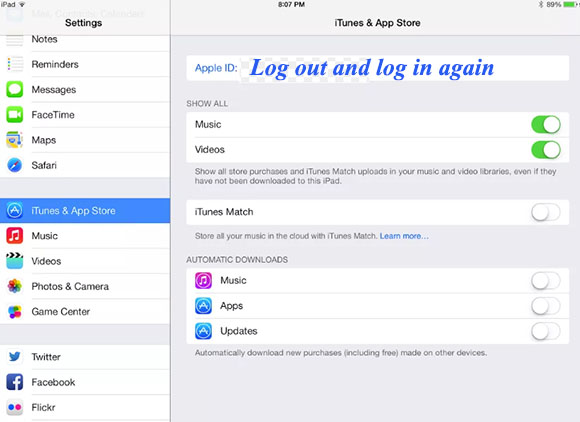
Way 5: Update iOS
Apart from the App Store itself leading to the issue we discuss, the iPhone/iPad natters are also involved in some cases. Thus, the first remedy for iOS devices is software update so as to troubleshoot App Store not working on iPhone/iPad. To do that, just navigate to Settings > General > Software Update and click on Download and Install button if it is available.
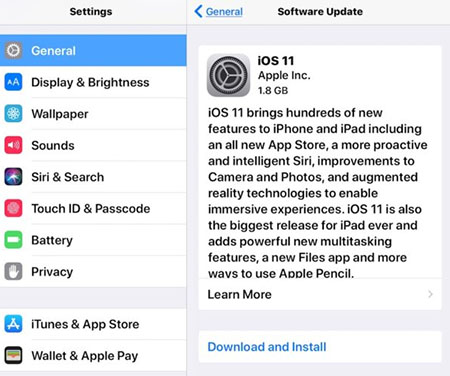
Way 6: Reboot iPhone/iPad
After updating iOS to the latest version, you can reboot your iPhone/iPad to clear some system glitches that cause App Store not working or loading.
To restart iPhone/iPad, press down the Sleep/Wake button until the slider appears on the screen and slide it to the right to turn off the device.

Way 7: Contact Apple Store
If the above ways don't help you to fix the App Store not working on iPhone/iPad, you can still send it to a nearby Apple Store to ask for advice. The professionals there might do other things like checking DNS settings to get rid of the trouble.
Part 3: Bonus Tip – Fix iPhone/iPad with Third-party Tools
Before the conclusion, there is also another choice that is worth being attempted. It's to fix App Store issues on your iPhone or iPad with the help of related third-party iOS repair tools, for example, Joyoshare UltFix. Why? Because this kind of iOS system recovery software is able to resolve diverse types of iOS problems such as iPad cannot connect to App Store, iPhone errors, screen issues, etc. And what most important is that it won't give rise to any data loss. In addition, this program supports one-click to enter or exit recovery mode for free and downgrading iOS versions. Lastly, Joyoshare UltFix iOS System Recovery is compatible with different iOS devices and all iOS versions. Come and try it to fix the App Store not working on iPhone/iPad.
Step 1: Download Joyoshare UltFix and install it on your computer. Then launch the software and connect your iPhone/iPad to the computer. When they are detected by this program, you can put your device into the recovery mode with one click and then press the Start button to continue.

Step 2: In this window, you are supposed to select the Standard Mode. After that click the Next button, so that you can fix App Store not working on iPhone/iPad without losing data.

Step 3: Some basic info of your iPhone/iPad will be displayed on the interface. If all information is correct, hit on the Download button to download the firmware package matched with your device.

Step 4: Finally, tap on the Repair button to start the actual repairing process. Joyoshare UltFix will unzip the firmware package and fix the App Store problem automatically. A few minutes later, the trouble will be eliminated.

Part 4: Final Words
The above 8 solutions to solve App Store not working on iPhone/iPad come with various features. Choose the one you appreciate to get out of trouble. Finally, if you have any other ideas, please do share them to us.
