To connect with this world, you need to enable this emergency alerts on your iPhone. You should take immediate action if you find iPhone emergency alerts not working. To enable these alerts in your iOS environment, you'll receive notifications regarding the extreme weather conditions, pandemic situations, missing child report nearby your locality, emergency government news, etc. You can stay connected to your surrounding amidst your busy work schedule using this alert option. There is a need to activate this feature on your iPhone to explore exciting facts around you. Now let's check ways to fix emergency alerts not working in this review together.
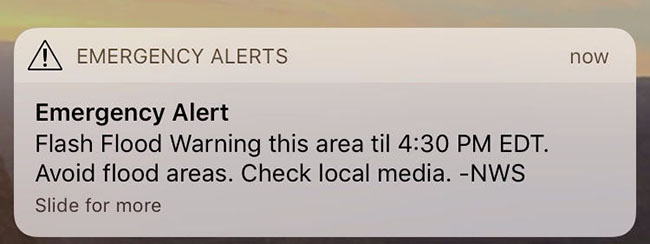
- Part 1. How to Turn on Emergency Alerts on iPhone
- Part 2. Best Fixes to Emergency Alerts Not Working on iPhone
- Solution 1. Reset All Settings
- Solution 2. Reboot iPhone
- Solution 3. Enable and Disable Airplane Mode
- Solution 4. Update iOS
- Solution 5. Repair iOS System [Zero Data Loss]
- Solution 6. Factory Reset iPhone
- Solution 7. Contact Carrier/Apple Support Center
- Part 3. Conclusion
Part 1. How to Enable Emergency Alerts on iPhone
In general, Emergency Alerts will be activated on your iPhone. Only in a few exceptional cases, there are chances to be turned off for no reason. When you figure out emergency alerts on iPhone not working, quickly enable it by following the below steps.
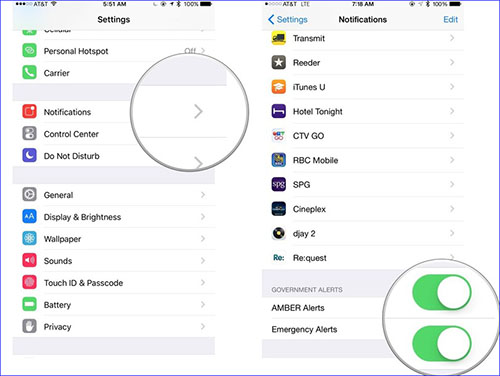
- Step 1: Unlock your iPhone and go to the open Settings on your iPhone.
- Step 2: Pull down the screen and tap on Notifications option from the displayed list.
- Step 3: Scroll down to the bottom and beneath the 'Government Alerts', you can find a list of options.
- Step 4: Enable all the alerts out there namely AMBER Alerts, Emergency Alerts and Public Safety Alerts.
Part 2. Best Fixes to Emergency Alerts Not Working on iPhone
Solution 1. Reset All Settings
It is a wise way to reset your iPhone settings to resolve the emergency alerts not functioning issue. You should tap the Settings app on your iPhone and then proceed to General → Transfer or Reset iPhone → Reset → Reset All Settings to complete the procedure. Then you need to enter the passcode to finish the whole operation successfully.

Solution 2. Reboot iPhone
Restarting device can always work its magic and help fix various system-related failures. It can at the same time refresh your device, clear the cache and bring better performance. So, you can give this solution a first try.
For iPhone X/11/12/13 or later, simply press the Side button and either Volume button. For iPhone6/7/8/SE (2nd and 3rd generations), press and hold the Side button. For iPhone 5/SE (1st generation) or the earlier, press the Top button. By doing this, a power-off slider will show on the device screen and you can turn off your iPhone. After a while, restart it to see if the emergency alerts can work well.

Solution 3. Enable and Disable Airplane Mode
In case there is something with your network connection, you can turn Airplane mode on and off. This can help to disconnect and reconnect the network, which seems to be a refresh. To do this, you can go to Settings on iPhone and toggle the Airplane Mode option 'On'. Then, wait for some time and turn it 'Off'. You can do this quickly in Control Center as well.

Solution 4. Update iOS
An old iOS system may carry some unknown errors and glitches, which affects the normal operation of the device, like emergency alerts not working mentioned here. So, you're suggested to update your iPhone to the latest iOS version. By doing this, most of system problems can be solved and return to good working status.

- Step 1: Go ahead to Settings app on your iPhone.
- Step 2: Access General section.
- Step 3: Tap on Software Update option.
- Step 4: Your device can automatically look for the latest iOS update and if it is available, then the download starts immediately. Install the update and restart your device to use the new system now.
Solution 5. Repair iOS System
If you take a closer look at the digital market, you will come across a wide range of programs to handle the system issues. Joyoshare UltFix is such an ultimate tool to resolve any sort of software problems related to iOS devices in no time, including emergency alerts not working, message repeat alerts not working, stuck on emergency SOS, and more. It's excellent to get your iPhone, iPad, or iPod back to its normal functioning without any data loss. Also, there are mind-blowing features it provides, such as reset device, upgrade and downgrade iOS, free enter and exit recovery mode.
- Quickly fix emergency alerts not working without causing data loss
- Easily reach out for the desired controls to trigger the desired procedure
- Free way to not only exit but also enter recovery mode in one click
- Resolve more than 150 types of iOS problems effectively
- Support a huge array of iOS versions and device models
- Offer access to reset device, update and downgrade iOS versions
While following the steps below, you need to ensure that the connected USB cable between the computer and iPhone is firm throughout the procedure. Check for its reliable connection and then for the successful repair process. Ensure the iPhone gadget has enough charge to complete the entire steps without any interruptions.
Step 1 Connect iPhone and Open iOS System Repair Software
Visit the official website of Joyoshare and search for utility program to reach out for this tool. Download and run Joyoshare UltFix. Then connect your iPhone using an effective USB cable (ensure you select a reliable cable because this connection plays a vital role in the successful completion of the repair process). In the main interface, hit iOS System Repair and then Start.

Step 2 Choose Standard Repair mode
If you want the repair process to take place without any data loss, then go for the Standard Repair mode. If device detection failure happens, you'll be asked to put your iPhone into either Recovery or DFU mode.

The Deep Repair option can resolve any complex issues on iPhone. However, this module involves data loss during the repair process. You must be proactive to create a backup for later restoration on any virtual source.
Step 3 Download Firmware Package
The program triggers a firmware to download into your system. You should click on the Download button. Wait for a few minutes to complete this firmware package downloading and verification.

Step 4 Repair Emergency Alerts on iPhone Not Working
Now click on Start Standard Repair button to start fixing iPhone emergency alerts not working. Joyoshare UltFix will unzip the firmware package and repair the iOS gadget effectively. Soon after the repair process, it displays a screen with a Finish button. Hit that option and disconnect your gadget from the computer. Allow your device to reboot and work normally.

Solution 6. Factory Reset iPhone
This method needs to be used with caution. Only when all basic solutions fail to fix the issue can you apply it. Restoring your iPhone to factory defaults can inevitably cause data loss. So, you should check if you have a backup with all important data included.
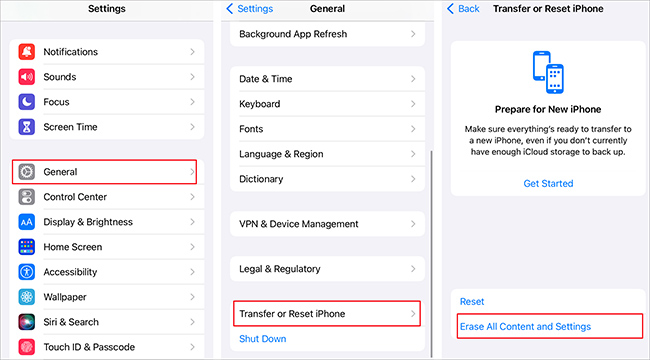
- Step 1: On your iPhone, head to Settings and then General.
- Step 2: Tap on Transfer or Reset iPhone.
- Step 3: Locate and click on Erase All Content and Settings → Continue → Erase iPhone.
- Step 4: You'll be asked to enter the passcode used to unlock the iPhone and then finish the erasure operation.
Solution 7. Contact Carrier/Apple Support Center
Ask your cellular carrier to check for network problems or any inappropriate configuration exceptions. Or resort to Apple Support team for professional diagnosis. As long as anything affects the normal working of emergency alerts is solved, you can use your iPhone again.
Part 3. Conclusion
It is high time to take immediate actions when your iPhone emergency alerts not working. You can try out the above-discussed possible ways to sort out this issue in no time. If you follow the given instructions properly, generally a solution can work for you. If not, you can try some other ways you learn or ask Apple support team for diagnose and repair. Note that, it's usually a software-linked problem rather than a hardware one. In this case, Joyoshare UltFix can help to get you out of the issue with zero data loss and let you receive emergency alerts again.
