Q:"My iPhone 12 volume on a call is so low, I can barely hear the other. When I receive a call, even with the call volume turned up fully, the call volume is low & I can't hear the other person. When I change it to speaker phone it's fine. Help!" - From Apple Community
Today, intelligent devices especially Apple iPhone provide great convenience for your lives. Even though the device is equipped with the best configuration, it also cannot avert the failure of certain functions. In recent times, have you encountered iPhone call volume low when you are on the phone? If you are calling friends or answering the phone, the voice suddenly appears low, then this will cause you a lot of inconvenience, and may even cause you to miss a lot of important things, so what should you do at this time? If you happen to be the one with this trouble, you needn't fret as the following proposes 13 perfect solutions to it.

- Part 1. Why Is My iPhone Volume So Low on Calls?
- Part 2. Advanced Solution to Fix Low iPhone Call Volume [No Data Loss]
- Part 3. Basic Solutions to Low Call Volume on iPhone
- Solution 1. Turn off Phone Noise Cancellation
- Solution 2. Reset All Settings
- Solution 3. Switch on Hearing Aid Compatibility
- Solution 4. Turn the Bluetooth off
- Solution 5. Update iOS Version
- Solution 6. Enable and Disable Airplane Mode
- Solution 7. Restart Your iPhone
- Solution 8. Turn on Speaker While Calling
- Solution 9. Clean iPhone Speakers
- Solution 10. Remove Phone Case and Screen Protector
- Solution 11. Flip the Silence Switch
- Solution 12. Contact Apple Support
- Part 4. Conclusion
Part 1. Why Is My iPhone Volume So Low on Calls?
Low iPhone call volume can be a common problem happens in our daily lives. This situation can be confusing for our communications, and there are many factors that can cause this to happen.
1. The handset or microphone is not cleaned. Since your iPhone is constantly exposed to the outdoors, a lot of dust will get into your phone's handset and microphone after a long time. This can hinder the audio output.
2. The headphone jack is not cleaned. If we have ever used headphones or headphone adapters, then dust or debris may accumulate in the jack and affect the audio output.
3. The volume button is not turned on. You may have accidentally turned off the volume button, resulting in the iPhone volume low on calls.
4. The iOS version of the iPhone is not updated. If your iOS version hasn't been updated to the latest, various software-related issues, such as abnormal iPhone call volume, may arise.
5. Bugs on hardware or software. If you have ever accidentally dropped your phone, it could cause a hardware failure. Or if your phone is used for a long time, it will run slower, leading to hardware and software failures.
Part 2. Advanced Solution to Fix Low iPhone Call Volume without Data Loss
Considering that failures of your iPhone system might lead to the issue as well, thus Joyoshare UltFix iOS System Recovery, which specializes in settling all sorts of iOS problems, will be suitable for you. It can fundamentally and effectively solve iPhone volume low on calls. Since it is a professional repair tool, it must be a cinch to do the same on all iOS devices.
Additionally, Joyoshare UltFix is born with standard mode and advanced mode for you to choose. The strength of standard mode is that no data will be lost with this mode during the repairing process, which is for some ordinary problems, like iPhone volume button stuck, iPhone voice control not working, and so forth. What characterizes advanced mode is that it is competent to get a few serious issues worked effortlessly, such as fixing a disabled iPhone. Incidentally, it supplies you with a free option to get your iPhone into/out of recovery mode.

- Fix 150 iOS system problems, including low call volume on iPhone
- Standard repair iPhone/iPad/iPod touch without losing data
- Downgrade/upgrade iOS system with no obstacles
- Enter/exit recovery mode for free
Step 1 Connect iPhone to Computer
Launch Joyoshare UltFix on your desktop and connect your iPhone to computer. Choose "iOS System Repair".

Step 2 Choose Standard Repair Mode
According to your situation, select one repair mode, it is more than enough to choose "Standard Repair". Also, this mode can keep all your iPhone data not lost. If it is detected that your device and computer are successfully connected, you can proceed to the next step. However, if your device cannot be detected by the computer, you must boot it to recovery mode or DFU mode. Just follow the instructions on the screen and continue.

Step 3 Download and Verify Matching Firmware Package
Now, all the information about your iPhone will be displayed on the screen. Please make a confirmation. After that, click on "Download" to make the firmware package downloaded and verified for the iPhone.

Step 4 Repair Low Call Volume on iPhone
Click on the "Repair" and "Done". Then iPhone call volume low will be repaired. Ensure that your phone is connected to computer during the entire process. Finally, please check if your iPhone can be normally used.

Note: If you choose "Standard Repair", data in your phone will not be lost. If you choose "Deep Repair", you can reset the device and restore data from your iTunes/iCloud backup.
Part 3. Basic Solutions to Low Call Volume on iPhone
If you're more inclined to use a basic solution and don't mind taking the time to try them out one by one, here are 12 handpicked methods that deserve your attention.
Solution 1Turn off Phone Noise Cancellation
The feature of noise cancellation is to reduce ambient noise on phone calls when you holding the receiver to your ear. In case you find your iPhone call volume too low even after your attempt to turn up the calling volume, that you can do is checking whether the function of Phone Noise Cancellation is enabled or not. Just turn it off as follows if it is on.
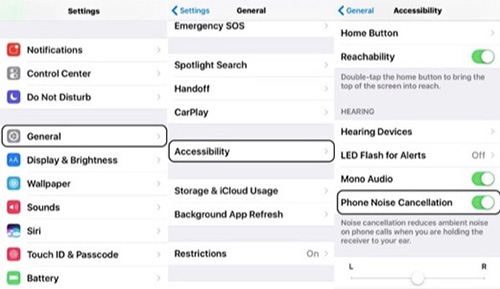
- Step 1: On your iPhone, get into "Settings" and followed by "General".
- Step 2: Then locate and click the "Accessibility" option.
- Step 3: Scroll down to find "Phone Noise Cancellation". If it stays on, tap to toggle it off.
Solution 2 Reset All Settings
Most of the time, whether built-in features of iPhone can work properly largely depend on whether the corresponding settings conform to themselves. In a manner of speaking, the sound setting is an important factor in the occurrence of the iPhone call volume low problem. In a case like this, resetting all settings on iPhone is a very sane practice. To get it done, perform the following.

- Step 1: Start with going for "Settings" and then to the "General" option.
- Step 2: Afterwards, click on "Transfer or Reset iPhone" and tap "Reset".
- Step 3: Tap "Reset All Settings" and enter your passcode. Then choose "Reset All Settings". After that, your iPhone will start to reset all settings.
Solution 3 Switch on Hearing Aid Compatibility
Hearing Aid Mode on iPhone is a mode to help you with poor hearing hear the sounds in your mobile phone clearly. By opening Hearing Aid Mode, your phone will help you cancel some noise when you're on a call. You can switch on it.

- Step 1: Go to "Settings" in your phone and choose "General".
- Step 2: Select the "Accessibility" in "General".
- Step 3: Find the "Hearing Aid Compatibility" and tap the button to the right to turn it on.
Solution 4 Turn the Bluetooth off
When you use Bluetooth headphones to connect to your phone, it may cause the problem that the volume of your phone is not clear. Just follow the steps to turn it off.
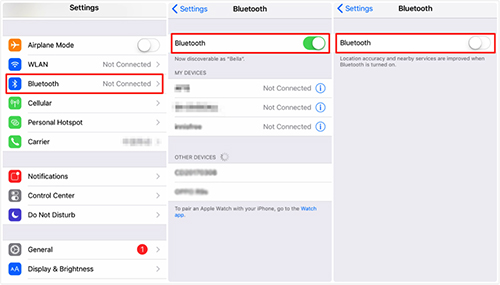
- Step 1: Open "Settings" and select "Bluetooth".
- Step 2: If the button on the right of Bluetooth is on, you can turn off it to disconnect the phone from other Bluetooth-supported devices.
Solution 5 Update iOS Version
Outdated iOS versions are prone to software issues. You can open "Settings" on your iPhone. Then find "Software Update" in "General". If your iOS has not been updated, touch "Install Now" to update iOS.
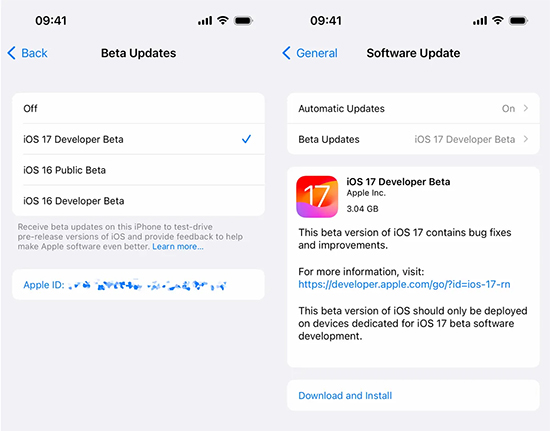
Solution 6 Enable and Disable Airplane Mode
Enable Airplane Mode and then disable it can help your phone boost signal. You can find "Airplane Mode" in "Settings". Just touch the button in the right to turn on it and touch it again to turn off.
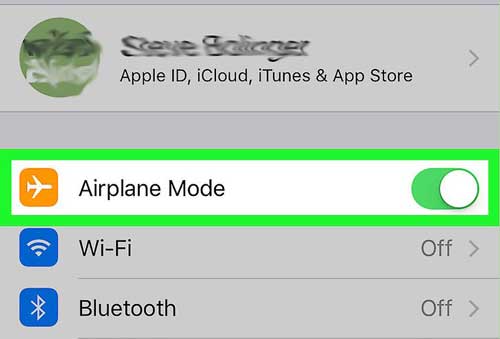
Solution 7 Restart Your iPhone
If you use your phone for too long time, it will run slower, which can cause some phone software issues. Restarting your phone at this time can help your phone take a good rest to restore operating speed. You just need to long-press the Power button on the right side of your phone and confirm to restart on your phone screen.
Solution 8 Turn on Speaker While Calling
Occasionally, the most common action may turn out to be the most serviceable method to wipe out the mess of iPhone call volume low. Just as the reasons for some problems can not be explained clearly, there are times why enabling speakers while calling can tackle this problem is pending further discussion. But please be relieved, for those who have come across the same issue get a satisfactory result with the measure. So why shouldn't you have a shot?
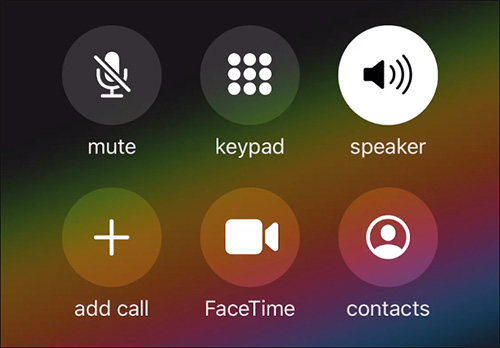
Solution 9 Clean iPhone Speakers
Supposing that you still do not shake off the iPhone call volume low fix despite that the iPhone speaker has been enabled while calling, maybe you can consider taking a moment to clean the speaker on your device. The speakers covered with dust could cause the call volume to be low. Consequently, simply apply compress air and a banister brush to clean it. Then give someone a call to test if the problem is there as before.
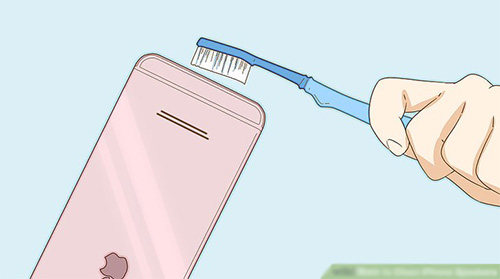
Solution 10 Remove Phone Case and Screen Protector
A phone case or screen protector that is too heavy can cause low volume on calls, too. They will stop the propagation of sound. You can remove them to let your phone have a breath.
Solution 11 Flip the Silence Switch
If you inadvertently touch the silence switch, your phone will go into silent mode, so there will be no sound when you are calling. Flip the silence switch on the left side of your phone to turn off silent mode.
Solution 12 Contact Apple Support
Another way to overcome iPhone volume low on calls is ask Apple Support for help. You can find a local Apple official offline store for after-sales service. It is likely that it is a hardware problem, and at this time it is better not to repair the device yourself, but to request a professional technician.

Part 4. Conclusion
Overall, iPhone call volume low can be caused by a variety of reasons, but with careful inspection and proper actions, this issue can be easily resolved, and the quality of communication is also ensured. Whenever you meet this problem, I'd most recommend using Joyoshare UltFix to solve it. Its standard repair is good to help you fundamentally settle this problem without data loss. What's more, it can also easily fix other system problems on iPhone of more than 150. If you have a requirement, try using it and it will bring you unexpected surprises.




