Q:"The search tool on my iPhone Calendar is no longer giving any results. I know there are items that would fit the criteria I'm searching but nothing comes up. How do I fix it? iPhone 13 running iOS 16.2" – From Apple Community
Calendar admittedly is an essential application on iPhone to help you create and manage all schedules, events and appointments. You can set what you are going to do in the near future in Calendar and conveniently be notified as planned. Also, you can ask this smart app to search for a specific event for you. However, as reported by the users in Apple community, the issue, iPhone Calendar search not working, can occur, showing no results and leaving you flat-footed. To avoid checking all events one by one, follow us here and dive into this post to fix the issue you've been dealling with about Calendar app.
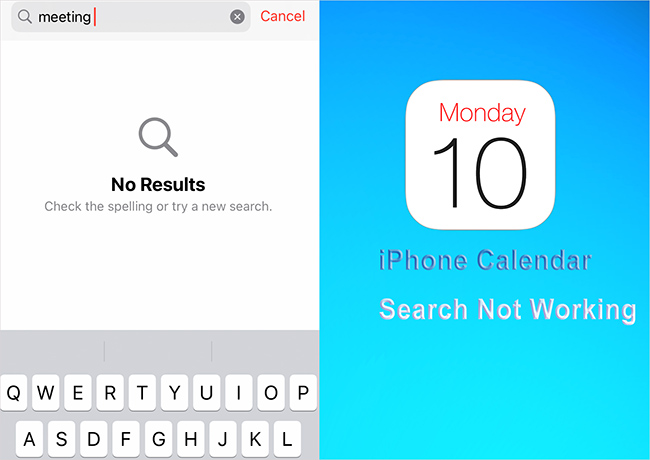
- Part 1. Why Is Calendar Search Not Working on iPhone?
- Part 2. Basic Fixes to Search Not working on iPhone Calendar
- Fix 1. Restart Calendar App
- Fix 2. Set Calendar Sync for All Events
- Fix 3. Turn on All Calendar Groups
- Fix 4. Restart iPhone
- Fix 5. Check Apple System Status
- Part 3. Advanced Fixes to iOS Calendar Search Not Working
- Fix 1. Use Professional iOS System Recovery [No Data Loss]
- Fix 2. Update iOS
- Fix 3. Reset All Settings
- Fix 4. Contact Apple Support
- Part 4. Conclusion
Part 1. Why Is Calendar Search Not Working on iPhone?
The search function in Calendar app can fail to work due to different reasons. Here are some you can refer to for better problem-solving.
- ● The Calendar sync for all events isn't set up.
- ● You turned off the All Calendar groups.
- ● Using the outdated iOS version might also cause this issue.
- ● If the Apple server for the Calendar app is down, it could be the main reason behind the chaos.
Part 2. Basic Fixes to Search Not working on iPhone Calendar
1. Restart Calendar App
A minor software bug may be hidden in the Calendar app, causing partical functions not working well. If you cannot search a desired event quickly, you can try to restart the application.
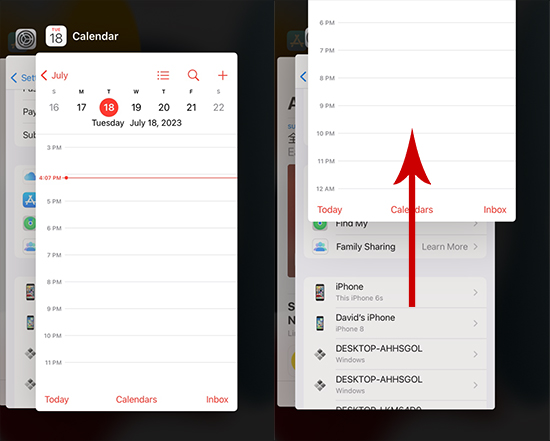
- Step 1: On iPhone X and later, swipe from the screen's bottom side towards the middle (on iPhone SE, iPhone 8 and ealier, simply double-click the Home button), swipe right or left to find the Calendar app, then swipe up the app after holding it to quit it.
- Step 2: Navigate to the Home Screen and then launch the Calendar app again.
2. Set Calendar Sync for All Events
Only enabling the Calendar app sync in iCloud isn't enough. If you didn't sync the Calendar for the old events, be ruled out of the search. Hence, you'll need to sync the Calendar for all events and here's how.
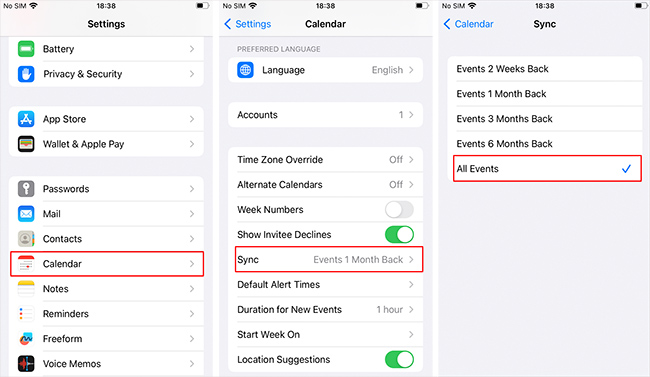
- Step 1: Launch the Settings app and hit the Calendar option.
- Step 2: Click on Sync and choose All Events.
- Step 3: Launch Calendar app again after a few seconds, and your issue will be sorted this way.
3. Turn on All Calendar Groups
Apple comes up with multiple groups to classify different events. You can as a result easily create a new event and save it into a relavent category. In case your Calendar search cannot work, make sure that all existing groups are enabled.
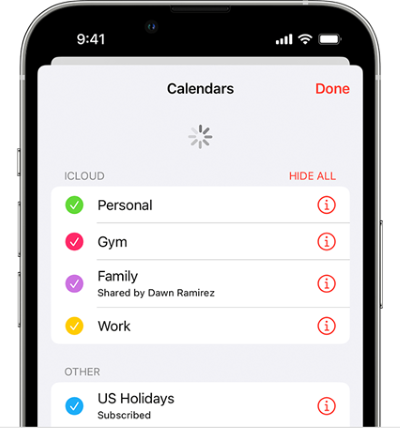
- Step 1: Open Calendar app on your iPhone.
- Step 2: Tap on Calendars on the middle of the bottom.
- Step 3: Confirm "SHOW ALL" and at the same time check all the Calendar groups. Click on "Done" to save your operations.
4. Restart iPhone
Restarting the iOS device has reportedly helped various users to fix multiple iOS problems. You can also restart the iPhone when struggling with Apple Calendar search not working issue. This can reset the cache and refresh your system.
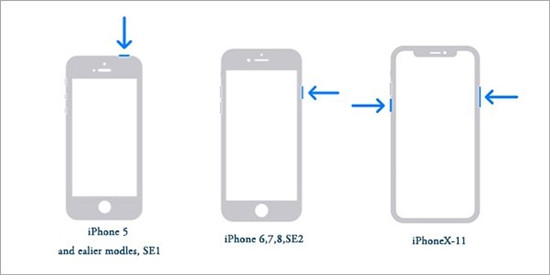
- Restart iPhone X and Later:
- Press and hold the iPhone side button and volume up/down buttons together until the power-off slider comes out. Drag the slider to turn off the iOS device, and press and hold the side button again to get the iOS device switched on.
- iPhone 6,7, 8, or SE (2nd and 3rd generations):
- Press and hold the side button when you see the power-off slider. Turn off the iOS device after dragging the slider to the right side. Press and hold the side button to turn on the iPhone.
- iPhone SE(1st generation), 5 or Earlier:
- Press and hold your iPhone's top button until the power-off slider show on the screen. Drag the slider to turn off device, then hold the top button on iPhone to restart.
5. Check Apple System Status
If the Apple server is down, it could result in iPhone Calendar not searching. Thus, you must visit the Apple System status page and check for the iCloud Calendar status. Everything is fine if a green light is next to iCloud Calendar. If not, you can wait until Apple resolves the issue.

Part 3. Advanced Fixes to iOS Calendar Search Not Working
1. Use Professional iOS System Recovery [Hot]
One of the best and most reliable ways to fix iOS software-related issues is to look at a dedicated iOS system recovery tool like Joyoshare UltFix. It is mesmerizing third-party software with all the credentials to rattle the 150+ issue with diversed types, covering but not limited to iPhone Calendar not syncing, not searching, Photos greyed out, apps won't open, etc. Luckily, it reserves all data in its original status without loss. Also, by making the most use of this tool, you can reset, restore, downgrade, and upgrade your iPhone.

- It stimulates fixing 150+ iOS issues without data loss
- Put iPhone out of or into recovery mode for free
- Come with high compatibility to all iDevices and iOS versions
- Downgrade and upgrade iOS, even without developer account
Step 1 Connect iPhone to Computer
After going straight into the official website of the Joyoshare UltFix, you'll need to install the software and start it afterward. Next, connect the iPhone to the computer using the USB cable and select iOS System Repair. Proceed ahead by clicking the Start button.

Step 2 Select Repair Mode
Select the Standard Repair mode from the main menu, as it won't cause data loss. On the other hand, if you choose the Deep Repair Mode, you must be prepared to lose personal data on an iOS device.

Step 3 Download Firmware Package
Joyoshare UltFix will make you see the device information automatically. You can confirm the device identity and iOS version before hitting the Download button to get the latest firmware package.

Step 4 Repair Calendar search not working on iPhone
Click on the Repair icon, and this will start repairing your connected iPhone. The process should take only a few moments, provided you have the fastest and most reliable Internet connection. After the repair completes, your device will be restarted and you can search events in Calendar app again.

2. Update iOS
An outdated iOS version running for iPhone possibly accompany with some bugs and errors to influence the device's normal use. Hence, you should make new iOS update whenever it becomes available to avoid annoying software issues.

- Step 1: Click on the iPhone Settings and tap on the Software Update option.
- Step 2: If the new software update is available, you can install it by hitting the Download and Install button.
3. Reset All Settings
You might unintentionally tinker with the iOS device settings and end up having iOS issues. Under such circumstance, you're suggested to set the iOS device settings to default. To do this, you'll need to tap on the Settings → General → Transfer or Reset iPhone → Reset All Settings.

4. Contact Apple Support
If nothing works and you're still dealing with the same issue, there might be a hardware issue causing the whole chaos. Moreover, it could also happen that an unknown software bug is causing the issue, which couldn't be solved by the solutions you've tried above. In that situation, you can visit the official website of Apple Support and make an appointment. After that, you can inform them about your detailed issue, and they will help you tackle it.
Part 4. Final Words
You can take the informational notes from this guide to dismantle iPhone Calendar search not working ssue. Whether the iOS device is affected by minor or major software bugs, this guide will give you solution. Joyoshare UltFix remains the most efficient and exciting way to tackle the issue, as it offers a high success rate and cannot cause data loss.
