iPhone boot loop is a very common and frequently-reported problem. This phenomenon usually happens to your device when it failed to go through the whole regular booting sequence. Being stuck in the startup process, your iPhone will keep restarting itself in an endless cycle, preventing you to use it in a normal status. This worrisome issue can be caused for some reasons, such as boot iPhone after restoring, updating iOS, etc. If you unluckily have a such faulty device and feel exhausted, have a break here and learn 10 best solutions.
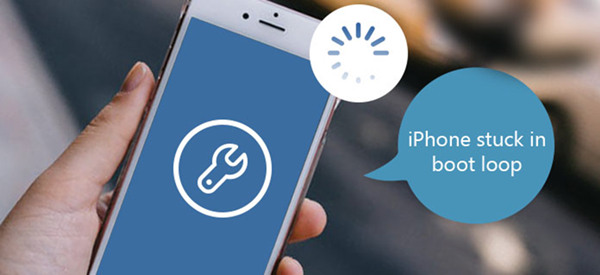
- Part 1. What Causes iPhone Boot Loop?
- Part 2. Video Tutorial to Troubleshoot iPhone Boot Loop
- Part 3. 10 Solutions to Fix iPhone Stuck in Boot Loop
- Way 1. Use Advanced iOS Repair Tool – Joyoshare UltFix [No Data Loss]
- Way 2. Force Restart iPhone
- Way 3. Reset All Settings
- Way 4. Update iOS to the Latest Version
- Way 5. Restore iPhone with iTunes
- Way 6. Use Recovery Mode in iTunes
- Way 7. Restore iPhone from a Backup
- Way 8. Clear Apps Cache
- Way 9. Remove SIM Card and Reinsert
- Way 10. Ask Apple Support to Fix Hardware
- Part 4. Conclusion
Part 1. What Causes iPhone Boot Loop?
"Why does iPhone get stuck in boot loop" might be the first question you would ask upon meeting this issue. It is important that you understand the causes, and we have listed the main ones below:
1. Interruption of Update and Factory Reset: If your device is interrupted in the process of upgrading iOS or restoring factory settings, the restart process will not complete smoothly and it is likely to fall into a boot loop.
2. Battery Problem: Bad connection to the battery could be a viable cause for the boot loop. This can happen without you knowing. Maybe you dropped your phone, just mishandled it after replace battery, out of power, etc.
3. Jailbreaking iPhone: Your iPhone could break down if you try to jailbreak and fail to complete the process. Even when you successfully finished the jailbreak process, the device possibly run into software issue and didn't function well.
4. Water Damage: Some residual water drops may be inside your phone's hardware, affecting the connection and leading to constant boot loop.
Part 2. Video Tutorial to Troubleshoot iPhone Boot Loop
It is probably a bit difficult for you to get clear about each solution if you're novices in the technology. To make all operations more intuitively, we here show you a video and you can learn to fix your boot loop issue.
Part 3. 10 Solutions to Fix iPhone Stuck in Boot Loop
No matter which model of your device is, like iPhone 11, iPhone 12, iPhone X, iPhone 7, iPhone 8, or even iPhone 14, you can get out of boot loop by using solutions below. Just give yourself some time to practice and fix either software or hardware issue as early as possible.
Way 1. Use Advanced iOS Repair Tool – Joyoshare UltFix [No Data Loss]
Care about how to fix iPhone boot loop without losing data? Here comes the right tool - Joyoshare UltFix. It's a qualified iOS system recovery that assists you in solving a wide variety of software issues, like stuck in DFU mode, force restart not working, Apple logo, black screen, vertical lines, etc. There is no data loss after you complete the repair process. To tackle serious and complexted problems, Joyoshare UltFix even offers deep repair mode, which ensures a high success rate. More surprisingly, you can easily bypass iTunes errors, downgrade and upgrade iOS versions, or reset devices.

- Fix iPhone stuck in boot loop without losing data
- Compatible with all iOS versions, including iOS 17
- With a free option to get into or out of Recovery Mode
- Resolve 150+ problems on all iOS iPhone/iPad/iPod devices
- Upgrade & downgrade iOS, reset device, and more
-
Step 1Connect Faulty iPhone to Computer
Download Joyoshare UltFix from official website, install and launch it on your computer. Connect your iPhone using a USB cable and click on "iOS System Repair" in the main interface. You'll be prompted with "Start" button to move on.

-
Step 2Choose Standard Repair Mode
Select Standard Repair to avoid data loss. Afterward, you can see information about your connected iPhone. If not, follow the onscreen instructions to put device into DFU/Recovery mode.

-
Step 3Download Proper Firmware Package
Click the Download button to begin downloading and verifying the firmware package for your iPhone. Make sure your device is connected all the time and the network is stable.

-
Step 4Repair iPhone Stuck in Boot Loop
Click the Repair button once the download is complete. Wait for the process to end and your iPhone can be restart to work again with no boot loop issue.

Way 2. Force Restart iPhone
Force start is probably the easiest and simple approach for breaking your iPhone reboot loop. Reboot operations vary for different iPhones. Thus, we have enclosed a force reboot guide below.
For iPhone 6 or former, you can long-press the Power and Home button on your iPhone simultaneously for about 13 seconds. You will feel your iPhone vibrating, then it will automatically break the boot loop process.
For iPhone 7 and 7 Plus, press the Sleep/Wake and Volume Down buttons simultaneously and your device will restart automatically.
For iPhone 8, iPhone X, or later, you need to press the Volume Up button and release it immediately, then press the Volume Down button and release it quickly; next press the Power button until you see the Apple logo.

Way 3. Reset All Settings
Resetting the settings will reset your iPhone's settings to their factory defaults, removing potential glitches. To make it on your iPhone: tap on Settings → General →Transfer or Reset iPhone → Reset All Settings. Note that your data will be erased.

Way 4. Update iOS to the Latest Version
Updating iOS could fix the bugs or system errors that your iPhone is suffering from. It can effectively prevent the boot loop from happening again, especially when the root cause of the problem is interruption in the update process. To get this done again, go to "Settings" → "General" → "Software Update" → tap on the "Download and Install" button and confirm updating.

Way 5. Restore iPhone with iTunes
Supposing it's not handy for you to operate your iPhone when it gets stuck in boot loop, you can ask iTunes for factory restore. The steps can be checked as follows.

Step 1: Use a USB cable to connect your iPhone to the computer and launch the latest version of iTunes;
Step 2: iTunes will only take a few seconds to detect your iPhone and you can click on the device sign.
Step 3: Hit on Restore iPhone option under Summary and confirm Restore.
Step 4: Allow iTunes to complete the process. Every restore situation takes time depending on the internet and other factors.
Way 6. Use Recovery Mode in iTunes
Manually set your iPhone into recovery mode and ask iTunes to detect this abnormal state. It must be noted that you will lose your device data so make sure that you back up your data before you begin the process. Below are steps on how to do that:

Step 1: Connect your iPhone to computer and open iTunes (or Finder on macOS Catalina or above).
Step 2: Manually put your iPhone into recovery mode:
- iPhone 8 and later: press the Volume Up button quickly, then press the Volume Down button quickly. Keep pressing and holding the Side button until the recovery mode screen appears.
- iPhone 7 /7Plus: Hold down both Volume Down and Side buttons until you can see recovery mode on iPhone screen.
- iPhone 6S series and earlier: Hold down Home button and Side button at the same time. Release them until the recovery mode screen displays.
Step 3: iTunes will prompt you with a pop-up window, showing Update and Restore options. To resolve the problem, click Restore and wait your device back to normal.
Way 7. Restore iPhone from a Backup
To bypass boot loop screen on your iPhone, you can try to restore your device with a backup you previously created. However, pay attention to that this solution can cause data overwrite on your iPhone and it's not 100% working. If your device can be recognized by iTunes, you can also back up your current data first and then restore from a previous one.

Step 1. Connect iPhone to computer and run iTunes.
Step 2. Find the connected device icon at the left top and click on it.
Step 3. Now under Backups, choose Restore Backup... and finish the whole data restoring process.
Way 8. Clear Apps Cache
A restart loop can be related to full storage consumption on iPhone. In this case, you are advised to clear unimportant cache files of certain applications. To do this, simply head to Settings, find a specific app to enter, and check the option to clear cache data. Or you can delete unused apps by clicking on General → iPhone Storage → App → Offload App to make more room.
Way 9. Remove SIM Card and Reinsert
Sometimes your SIM card is not properly placed in the tray, which can also make an issue occur. Therefore, you can attempt to remove your SIM card from iPhone via a pin and set it back to the slot.

Way 10. Ask Apple Support to Fix Hardware
It cannot be ignored that the iPhone boot loop issue can result from hardware issues, especially charging parts or battery. Due to the intricacy of iPhone internal units and components, it would be unwise to check and repair the hardware on your own. The ultimate and safest solution would be resorting to the technicians in the nearby Apple outlets.

Part 4. Conclusion
With all the information we provide, we are sure that you have gained more insights on how to fix iPhone stuck in boot loop issue. The patience you pay in reading our guide will certainly save you a lot of time and effort trying to find the solution yourself. Joyoshare UltFix iOS System Recovery can be a cut above other methods. Using it, you will not have to take the risk of losing your data. No matter which solution works for you, we feel sincerely happy that you can get rid of the trouble and thus have a better experience using iPhone.




