"Greetings! I have been experiencing the issue of an iPhone blank screen for two days and am unable to find the reason behind this problem. This blank screen creates a lot of frustration. Please let me know how to fix it?" - from Internet
Are you also having the issue with iPhone with a blank screen? If yes, you are at a good place. This article will help you find six solutions on how you can eliminate iPhone blank screen issue, along with detailed steps for each method. Now, simply scroll down and find a solution that suits you best quickly.

- Way 1: Use Advanced iOS System Recovery [Hot]
- Way 2: Close Application
- Way 3: Force Restart iPhone
- Way 4: Update iOS Device
- Way 5: Backup Your iPhone
- Way 6: Restore iPhone via iTunes
- FAQs
Way 1: Use Joyoshare UltFix
The best fix for iPhone-related issues is to use Joyoshare UltFix, a useful iOS repair tool. This recovery software has impressive features that allow you to use it to repair iPhone or iPad within few clicks without any hesitation or worry. It can protect your iPhone data from getting lost. Two modes are provided in this program for you to choose from, including Standard Mode and Advanced Mode.

- Resolve 150+ issues with several simple clicks
- Repair issues related to iPhone like yellow screen, orange screen, white screen, etc.
- Freely enter and exit recovery mode and DFU mode
- Fix various iPhone/iPad issues without losing data
Step 1 Run Joyoshare UltFix and connect iPhone
Click the Enter Recovery Mode and Start options after connecting your iOS device with blank screen to the computer by using a USB cable.

Step 2 Choose a mode for repairing
Once you have started the process, you'll be asked to choose a recovery mode between Standard Mode and Advanced Mode. Make your selection and click on it.

Step 3 Install the firmware package
Confirm the information of your iOS device. Choose firmware package based on your need and download it by clicking Download option.

Step 4 Start to repair iPhone issue
Repair option will appear on your screen, simply click it. Then, Joyoshare UltFix will start repairing process soon. Once the process has completed, your device is restored. Use your iPhone and check if the problem of the iPhone with a blank screen is resolved.

Way 2: Close Application
The common solution for solving the iPhone blank screen problem is to close all applications running on your device. It's essential to keep the device on rest. Any issue regarding battery and software glitches should be avoided.
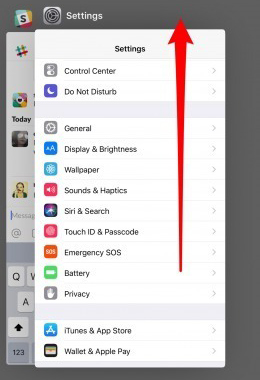
Way 3: Force Restart iPhone
Restarting of device solves many issues like screen blank on iPhone. It will freshen your iPhone and pose a good impact on the performance and speed of your iPhone. To restart your iPhone, follow the simple process below:

Step 1: Hold the 'Volume Up' button and release it. Hold the "Volume Down" button and release it.
Step 2: Hold the "Power" button until the Apple logo appears. Your iPhone is now restarting. Hopefully, the iPhone's blank screen issue will be resolved after the restart. But if not, you should try to update your iOS device.
Way 4: Update iOS Device
Another solution for solving the iPhone screen goes blank issue is to update the iOS Device. Most iPhones have auto-update setting, and your iPhone will update automatically if you enable this setting. You can check the available updates in the Settings application if you have disabled this feature.

Step 1: Open "Settings". Tap on "General".
Step 2: Click on the "Software Update" from the list.
Step 3: If you see any update available there, click on the "Download and Install" option. The update will start after the confirmation. Wait for the process to complete. Now your iOS device is updated to the latest version.
Way 5: Backup Your iPhone
Backing up is another good option for iPhone blank screen. The backup of any device makes it run faster, efficient and also saves the data from loss. Check if the problem with the blank iPhone screen is resolved after backing up your iPhone. If not, try the next fix.
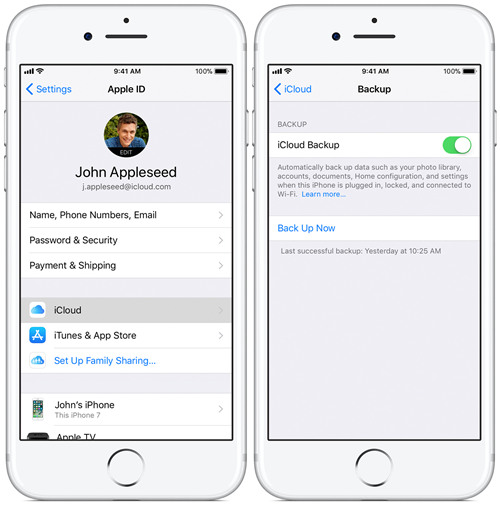
Step 1. On your iOS device, open "Settings" application and press your account.
Step 2. Tap on "iCloud" from the long list of options.
Step 3. Then select "iCloud Backup".
Way 6: Restore iPhone via iTunes
After the update, backup, and restart, if the iPhone screen still goes blank, try restoring your iOS device via iTunes. Restoring the device will enable you to solve the issue of a blank screen on your iPhone and also save your iPhone from any software glitches.

Step 1. Open iTunes and connect the device to your computer.
Step 2. If your device asks for your passcode. Provide the passcode or click on the "Trust This Computer" option.
Step 3. Click Restore iPhone option on your computer and wait until the process is completed. Use the device and check whether the issue of the iPhone screen going blank is resolved or not.
Frequently Asked Questions about iPhone Blank Screen
Q1. How to Get a Blank Screen on iPhone?
A: There are several simple solutions for you to get a blank screen on your device, including removing applications from the home screen manually, creating invisible icons on your home screen, emptying your screen by using Widgets, etc.
Q2. How to Get Rid of Blank Home Screen on iPhone?
A: Enter "jiggle mode" by touching and holding on an empty space on your home screen. Press the row of dots at the bottom and select the page that you want to delete by pressing the circle under the page. Finally, press the minus icon to delete the blank screen. Exit "jiggle mode" by pressing Done option.
Conclusion
iPhone users face the issue of iPhone blank screen and wonder what are the solutions to fix this issue? This article has solved all queries and provided the best six solutions, including backing up the device, repairing the iPhone via iTunes, and using the Joyoshare UltFix recovery tool, etc. Try the given solutions and protect your device from getting any further damage. All fixes are for software issues on iPhone. If your device still faces the issue, contact Apple Support for hardware problems.
