Q: "I plugged my iPhone into my computer and put it in Recovery mode to update it to the latest iOS. Once it was done, the iPhone brought me to a screen saying 'press home to recover'. I tried this but halfway through the recovery process the iPhone restarted and took me back to this 'press home to recover' screen. I have tried this a few times but the same result keeps happening. Please help." – Cronus from Apple Discussion
The issue, attempting data recovery iPhone, has proven to be a common occurrence, which happens always when you make an iOS 15 update with iTunes. To be specific, it will take long time to conduct the 'attempting data recovery' process without further response. If you are unfortunately caught up in this iOS issue, you should not miss the following 3 solutions listed in this article.
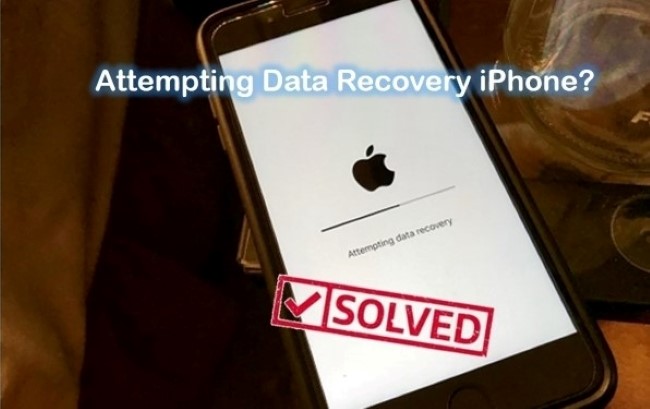
- Part 1. What Does Attempting Data Recovery Mean on iPhone?
- Part 2. Why Is My iPhone Attempting Data Recovery?
- Part 3. What to Do When iPhone Says Attempting Data Recovery?
- Part 4. Conclusion & Suggestion
Part 1. What Does Attempting Data Recovery Mean on iPhone?
If you are confused about what attempting data recovery means, then keep reading. Users encounter this error when trying to update their devices. The issue has recently been reported by people when they attempted to update via iTunes to iOS 15.
This question has gradually become rampant because many netizens keep asking, "how long does attempting data recovery take". In fact, most recovery attempts do not take long and the iPhone begins working normally after the data has been recovered. Apple Inc hasn't explained why this error occurs in some cases. But there is no doubt that it is related to the system update.
Part 2. Why Is My iPhone Attempting Data Recovery?
The Apple attempting data recovery problem usually arises when the iOS system uses iTunes to update. This error screen usually takes a long time and is always followed by a pop-up "press home button to restore".
● Updating iOS system after jailbreak
● Downgrading the system from iOS 14 to 13 or below
● Unplugged iPhone from PC or Mac during the update
Part 3. What to Do When iPhone Says Attempting Data Recovery?
Way 1. Force Reboot iPhone
Like iPhone stuck on the Apple logo, loading screen, headphone mode, etc., a force restart operation can efficiently repair most iOS system issues and takes your iPhone back to normal working condition handily. Now you can do as below:

For iPhone 8/8 Plus, iPhone X, or later: Quickly press and release the "Volume Up" button, followed by the "Volume Down" button; then press and hold the "Power" button or the "Side" button until you can see the Apple logo.
For iPhone 7/7 Plus: Press & hold both the "Power" button and the "Volume Down" at the same time for around 10 seconds to wait for the Apple logo appears on your iPhone screen.
For iPhone 6/6s or earlier: Press and hold the "Power" and "Home" buttons at the same time; release them until you can see the Apple logo on the screen.
Way 2. Fix Attempting Data Recovery iPhone with iTunes
It's pretty convenient for you to use iTunes to fix iPhone stuck on attempting a data recovery issue. If the first force restart solution is not practical, just give this one a try, which is reported as a helpful way from the Apple discussion.
Step 1: Get the latest version of iTunes installed on your computer;
Step 2: Close iTunes if it is open; connect iPhone to computer and run iTunes.

Step 3: Force restart your iPhone when it is connected and release buttons till you can see the "connect to iTunes" screen on your iPhone;
Step 4: Now click on the "Update" option on iTunes to reinstall iOS and set up iPhone (please keep iPhone connected during the whole process).
Way 3. Fix Attempting Data Recovery iPhone via Joyoshare UltFix [Easy & Effective]
If you prefer to apply a way to fix Apple iPhone attempting data recovery without data loss in a professional manner, Joyoshare UltFix is a good option. It can get your iPhone back to normal status in just a few simple clicks.
Most important of all, this excellent software has the ability to enter or exit the Recovery mode for free instantly with only one click. It's also powerful enough to fix 150+ iOS issues, including iPhone keeps restarting, iPhone stuck in a boot loop, iPad frozen, activation error, iPhone no service, iPad is disabled connect to iTunes, etc.

- Fix iPhone attempting data recovery with no data loss
- Work well for all models of iPhone, iPad, and iPod touch
- With advanced mode to restore iPhone to factory settings
- Support the latest iOS 15 and offer free enter/exit recovery mode
Step 1 Open Joyoshare and Connect iPhone
Download & install Joyoshare UltFix iOS System Recovery on your computer and connect the iPhone that is stuck on attempting data recovery. Simply press the "Start" button to continue.

Step 2 Select "Standard Mode" and Set DFU/Recovery Mode
To make no data lost, you should choose "Standard Mode". Then follow the onscreen instruction to put your iPhone to DFU Mode or Recovery Mode step by step. Notably, you can also do it in the main interface with the "Enter Recovery Mode" option.

Step 3 Download and Verify Firmware Package
This program will detect and display your iPhone device info. Check it by yourself and click the "Download" button on the right button to start to download and verify the firmware package.

Step 4 Fix Attempting Data Recovery iPhone Issue
After Joyoshare UltFix finishes downloading and verifying the firmware package for you, you can go to press the "Repair" button to let it repair iPhone stuck on attempting data recovery problem.

Part 4. Conclusion & Suggestion
You can consider selecting whichever solution as your own will to fix attempting data recovery iPhone issue. All of them are easy to operate with just a few clicks. However, if you unluckily get some important data lost before or after repairing this issue, you can ask Joyoshare iPhone Data Recovery for help. It can recover up to 20+ iOS data from your iDevice, iTunes, or iCloud backups fully or selectively.
