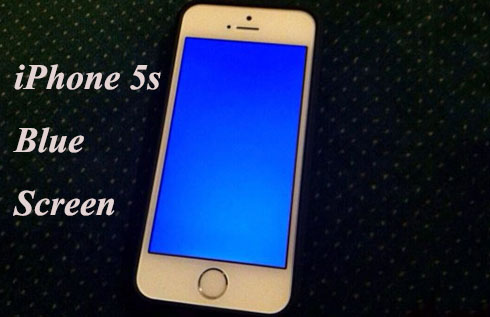
iPhone 5s blue screen is a common problem, especially for iOS 12, which might have some compatibility issues with iPhone 5s. This problem may exist in different forms. Your iPhone may be stuck in the blue screen, or it shows the blue screen and then reboot itself constantly. Regardless, we have tried our best to cover all the scenarios and hopefully, this guide can help you get your iPhone back to normal.
- Solution 1: Force Restart iPhone 5s
- Solution 2: Update iOS
- Solution 3: Reinstall or Uninstall the App
- Solution 4: Reset iPhone 5s with iTunes
- Solution 5: Fix with iOS Repair Tool
- Solution 6: Resort to Apple Support
Part 1. Force Restart iPhone to Fix iPhone 5s Screen
If your iPhone seemingly stuck in the blue screen, you should try force restarting the phone. This may be the easiest blue screen iPhone 5s solution, and it can effectively restart your phone so that you can try other solutions on it. In fact, it can serve as a solution to all iPhone blue screen problems. To force restart iPhone 5s, follow the steps below.
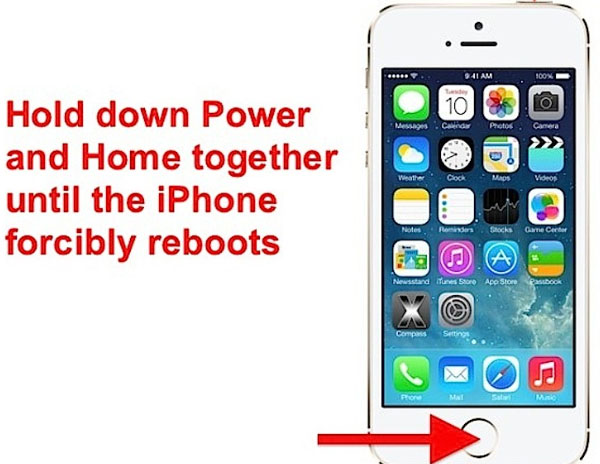
Step 1: Press and hold the "Power" button and "Home" button until iPhone 5s turns off;
Step 2: Release the "Home" button and then the Apple logo will appear on the screen;
Step 3: Press the "Home" button and "Power" button again for several seconds until the device restarts.
Part 2. Update iOS on iPhone 5s
After following the last solution to force reboot your iPhone, the blue screen of death may or may not be fixed. But you should be able to use the phone for the time being at least. If the blue screen shows up again, which is very likely, you should update the iOS on your iPhone. That is one of the iPhone 5s blue screen restart solutions that can fix the incompatibility or the bugs of iOS previous than iOS 13.

Step 1: On your iPhone, go to the "Settings" > "General" > "Software Update";
Step 2: Tap the "Software Update" option and then the "Download and Install" to install the latest iOS on your iPhone 5s;
Step 3: Wait until the update process finishes. By the time it finishes, your iPhone will reboot itself.
Part 3. Reinstall or Delete the App
Some users might notice that the blue screen often occurs when they open an app for several seconds. Before the blue screen, the phone will turn into an Apple logo screen. It indicates that the iPhone 5s blue screen after Apple logo issue may result from app crashes or bugs. The solution is to delete the apps and reinstall it from the App Store, or just delete it for good.
To delete apps on iPhone, just hold the app icon and tap the "X" icon on the top left of it. Alternatively, you can go to the "Settings", scroll down to the app, enter into it and delete it.
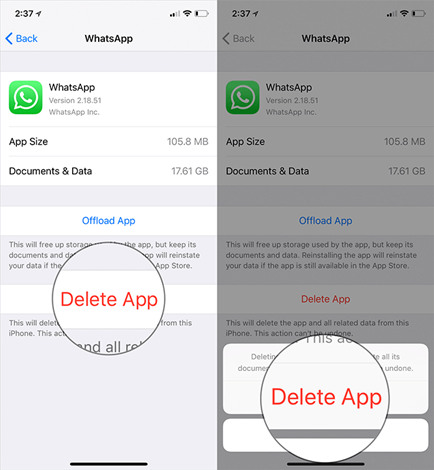
Part 4. Restore iPhone 5s with iTunes/Finder
If the previous solutions fail to work, you can try to restore iPhone 5s to factory settings to fix iPhone 5s blue screen. We have prepared a simple tutorial below to guide both Windows and Mac users to restore iPhone 5s.

Step 1: Open iTunes (Windows) or Finder (Mac) and connect your iPhone 5s with the computer;
Step 2: Tap on the phone icon (and go to "Summary" if you are on iTunes). Click on the "Restore iPhone..." button;
Step 3: Last, press the "Restore iPhone" and wait for the restoring process to complete.
Part 5. Use Joyoshare UltFix to Fix iPhone 5s Blue Screen
Joyoshare UltFix is a professional tool to repair more than 30 iOS system issues, including iPhone blue screen. You are offered two modes to fix different iOS system problems without data loss. One mode is the Standard Mode that can fix many common iOS issues. Another mode is the Advanced Mode, which would resolve more complicated problems but would also erase the data on your phone.
Besides, Joyoshare UltFix offers a one-click enter/exit recovery function free of charge. Even without paying for it, you can use the free trial of the software as a recovery mode launcher. it is fully compatible with the latest iOS 15 and almost all Apple portable devices.
Key Features of Joyoshare UltFix iOS System Recovery:
Fix over 150 iOS issues without data loss
Fix iPhone 5s blue screen without data loss
Wholly compatible with all iDevices and iOS 15
One-click iPhone enter/exit recovery mode for free

Step 1: Install Joyoshare UltFix and connect your iPhone 5s. When the software recognizes your iPhone 5s, click on the "Enter Recovery Mode" to put your iPhone into the recovery mode. After that, press the "Start" button;

Step 2: Choose the "Standard Mode" and click on the "Next" button;

Step 3: Then you need to confirm all the info displayed on the screen is correct, and click the "Download" button to download the matching firmware;
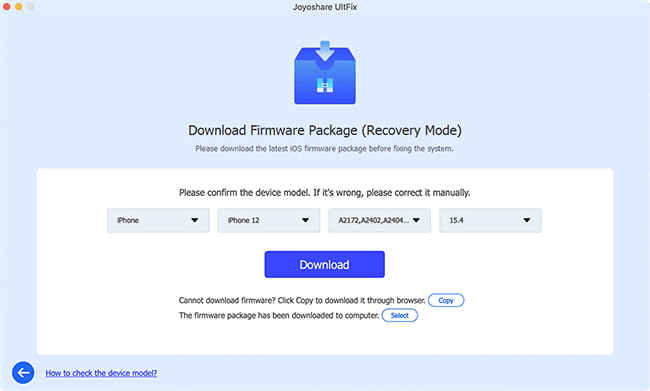
Step 4: Click the "Repair" button, then Joyoshare UltFix will fix your iOS system in several minutes.

Part 6. Get iPhone 5s Blue Screen Fixed in Apple Store
A lot of cases of iPhone 5s blue screen are related to hardware problems. If you are a specialist in iPhone technology, you can search the relevant methods on the Internet to disassemble the screen and check which part is out of order. However, it is still recommended to send your iPhone to Apple Support and have it fixed by specialists.

