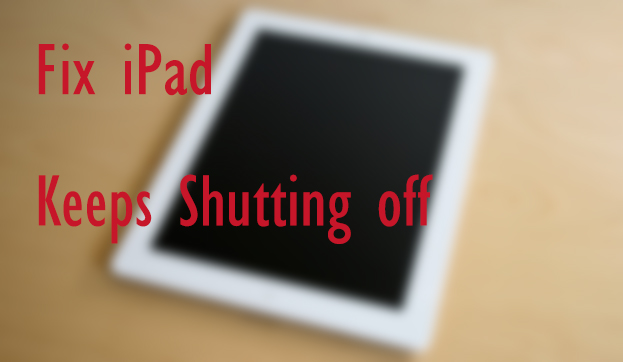
There is no denying that iPad will face issues sometimes. Some users once reported to Apple and other platforms that iPad kept shutting off by itself and they could not properly use the iPad. If you are experiencing this issue, you are not alone. There are different reasons for this issue, including hardware damage, software or system bugs, charge issues, etc. But if you are more eager to know the most effective way, you are coming to the right place. This tutorial will provide five remedies for iPad keeps shutting down on its own.
- Fix 1: Recharge Your iPad
- Fix 2: Force Restart Your iPad
- Fix 3: Reset All Settings
- Fix 4: Update iOS
- Fix 5: Use the Best Tool – Joyoshare UltFix
- Fix 6: Restore iPad Via iTunes
- Fix 7: Contact Apple
- Final Words
Fix 1: Recharge Your iPad
A low battery will prevent your iPad from running smoothly. The first thing you should do is to check the battery. You'd better drain off the battery completely. Next, use an original USB cable to charge your iPad. After several hours, disconnect the cable, and then check if iPad keeps shutting off again. If there is no change, try the following methods.

Fix 2: Force Restart Your iPad
As the internal system issues can not be excluded, forcibly restarting your iPad may be a good way. Based on different iPad models, the steps to force restart iPad will not be the same.
For iPad without Home button: Press and quickly release the Volume Up button, and then press and quickly release the Volume Down. Next, press the Power button before your iPad restarts.

For iPad with Home button: Simultaneously press both the Power and Home buttons for several seconds before the device turns black and restart itself. After the Apple logo appears, you can release the buttons.

Fix 3: Reset All Settings
As the name implies, Reset All Settings is simply used to erase all settings on your iPad. In some cases, an improper system setting leads to iPad keeps shutting down randomly. Reset All Settings is one of the simplest ways to fix the system issues. You can follow the steps below:
Firstly, you should go to the Settings app. Find and choose General. Now, click Reset and then Reset All Settings. Last, confirm the option to Reset All Settings.

Fix 4: Update iOS
According to the developer, the purpose of a new iOS is to solve some system bugs that occurred in the old version. Therefore, updating the iPad also deserves a try. To update the device, just go to Settings > General > Software Updates.
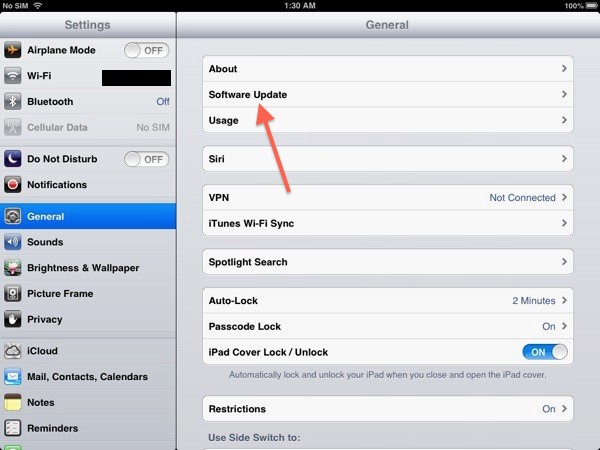
Or you can choose to update iPad on your computer. This means that use iTunes to update your iPad.
• Use a USB cable to connect your iPad to the computer. Open the latest version of iTunes, and then select your device;
• Click on Summary > Check for Update;
• If there is an update available, click Download and Update.
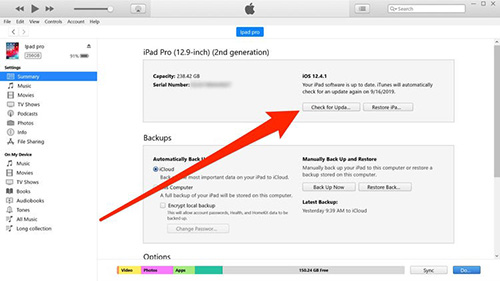
Fix 5: Use the Best Tool – Joyoshare UltFix
If the iPad still fails to turn normal, there is another good tool. According to several trials and studies, we can conclude that this kind of tool can fix iPad fast and effectively. This tool is called iOS System Recovery Software. As the name implies, this software is designed to fix all iOS-related issues. If you have not tried it, giving it a try will not be harmful.
Here, we want to recommend Joyoshare UltFix iOS System Recovery. It can turn your device including iPhone, iPad, iPod Touch and Apple TV back to normal at a fast speed and with a higher success rate. It is able to ensure 100% security. With simple steps, users can easily fix the iPad keeps turning off on its own. Of course, UltFix can also fix the iPad stuck in Apple logo, recovery mode, restore screen, etc. Besides, it has other features. Users can use it to downgrade iOS or freely enter/exit recovery mode.

- Fix iPad keeps shutting off with a few clicks
- Uniquely designed with dual repair mode
- Zero data loss to guarantee maximum data protection
- It can repair 30+ possible iOS problems
- Free exit or get into recovery mode quickly
-
A step-by-step guide
In this part, we are going to show you the detailed steps to fix iPad keeps shutting off.
Step 1 Launch UltFix and connect iPad to your computer
First, open UltFix. Then you need to use a USB cable to connect your iPad to the computer. UltFix will detect your device within seconds and then click Start.

-
Step 2 Select a repair mode
Now, it is time to select a mode. Here we recommend you to choose Standard Mode, as this mode will not cause any data loss. If you decide on a mode, just click Next.

-
Step 3 Download the firmware package
Before downloading the firmware, you can check the device information. Then, click Download. Be patient, and wait for several minutes to complete downloading.

-
Step 4 Start to repair
The final step you need to do is to click the Repair. Then, your iPad will be fixed.

Fix 6: Restore iPad Via iTunes
Apart from using iTunes to update your iPad, you can also use it to restore the iPad, But you should remember that this process will erase all your iPad Data. Hence, you should back up your iPad in advance. To restore your iPad, refer to the following steps:
• Connect your iPad to the PC. And open the latest version of iTunes;
• Then choose your device. Click on Summary > Restore iPad;
• According to the screen instructions, complete the restore process.
Fix 7: Contact Apple
If all the solutions mentioned above are not useful, this means that your iPad may face hardware damage. In this case, what you can do is to visit an Apple store and let the related Apple experts repair your device.
Final Words
It is not a minor problem when the iPad keeps shutting off by itself. And finding an effective solution is also important. The above-mentioned seven solutions may not work well at any time. But we can say that Joyoshare UltFix can be the most effective tool by providing the one-stop solution.
