iPad has long been considered ideal for work and entertainment because of its portability, stability and smooth operation. However, the occasional issues, such as iPad keeps restarting, can interrupt the convenience iPad brings, preventing you from enjoying your spare time lightheartedly or completing an urgent task at hand smoothly. This will undoubtedly affect your mood and make the normal use of the device a difficult thing. To troubleshoot your iPad constantly rebooting itself, here are some useful solutions for you to check out and try.

- Part 1. Why Does My iPad Keep Restarting?
- Part 2. How to Fix an iPad that Keeps Restarting
- Solution 1. Check Charging Accessories
- Solution 2. Force Restart iPad
- Solution 3. Free Up Storage Space
- Solution 4. Check and Remove Suspected Apps
- Solution 5. Update iPadOS Software
- Solution 6. Repair iPadOS System with Joyoshare UltFix [No Data Loss]
- Solution 7. Reset All Settings
- Solution 8. Restore iPad with iTunes/Finder
- Solution 9. Contact Apple Support
- Part 3. Conclusion
Part 1. Why Does My iPad Keep Restarting?
Both software and hardware issues are responsible for iPad keeping restarting. Here are some possible reasons. You can first understand what they are and then take the appropriate solution to solve it.
- 1. Faulty Battery
- Due to long-term use, the battery of the iPad may age or become damaged, resulting in insufficient power supply and cannot be successfully restarted.
- 2. Old iPadOS Software
- Because of obsolete iPadOS versions, some unknown and underlying software issues will be hidden on your iPad, causing abnormal restart behavior.
- 3. Insufficient Storage Space
- Low storage space on your iPad can hinder the restart process and make the issue to happen frequently.
- 4. Defective Third-party Apps
- Some of the apps you recently installed may not be compatible well with iPad, which can affect the stability of the device and cause constant reboots.
- 5. Hardware Issues
- Unexpected physical damage or problems with charging accessories can lead your iPad to restart over and over again.
Part 2. How to Fix iPad Keeps Restarting Itself
What to do if iPad keeps restarting with Apple logo but doesn't turn on completely? This can disturb your ongoing activities on device and affect your user experience. But don't get discouraged too early, here we have collected some great solutions for your reference.
Solution 1. Check Charging Accessories
If your iPad keeps restarting while charging, it's highly possible that the charging accessories are broken. Thus, you should ensure that both the charging cable and adapter are original. Besides, check whether the charging port is blocked by debris or dust. If the device restarts on its own, you can change another charging cable, adapter or clean the port.
Solution 2. Force Restart iPad
Some common and minor system issues on your iPad can be easily resolved via force restart. This is one of the most effective ways to be taken into consideration when your iPad keeps restarting every few minutes. You can see how it works as follows.
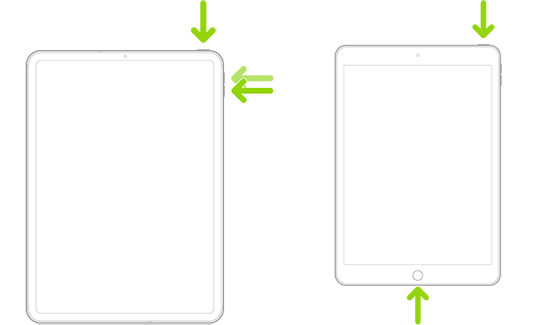
- Force restart iPad with Home button:
- Step 1: Keep holding both the Home button and the Top button simultaneously.
- Step 2: Release them when your iPad displays an Apple logo.
- Force restart iPad with Face ID or Touch ID:
- Step 1: Press the Volume button nearest to the Top button on your iPad and quickly release it.
- Step 2: Press the Volume button farthest to the Top button and quickly release it.
- Step 3: Keep holding the Top button until you can see an Apple logo on the iPad.
Solution 3. Free Up Storage Space
Overloaded cache files and running too many background apps can slow down your device and lead to poor performance. This may also be the real culprit causing your iPad to keep rebooting. So, check your storage space and clear out unwanted files and caches.

- Step 1: Open Settings app on your iPad and go to General.
- Step 2: Tap on iPad Storage to see how much storage space left.
- Step 3: You can make more room by tapping Offload Unused Apps.
Solution 4. Check and Remove Suspected Apps
Has your iPad been randomly rebooting recently after installing an app? If so, try deleting the app and get your device back to normal. You can follow the simple operations below.

- Step 1: Press and hold the targe app on your iPad screen.
- Step 2: Choose Remove App in the small pop-up window.
- Step 3: Confirm with Delete App option.
Solution 5. Update iPadOS Software
Updating your iPadOS software can keep your iPad from constant restarting issue. This solution helps to install a relatively newer software, which comes with bug fixes, performance improvements, stunning features and higher stability.
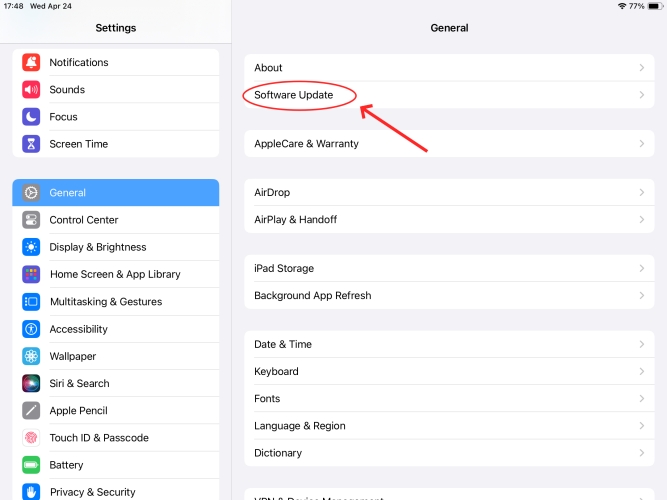
- Step 1: Go to Settings and then General on your iPad.
- Step 2: Reach Software Update section to see if there is any available iPadOS software.
- Step 3: Tap on Download and Install to finish updating your iPad.
Solution 6. Repair iPadOS System with Joyoshare UltFix
We should be clear that it is difficult to determine where the software error or bug lies. Fortunately, there is a way to solve this startup problem on your device while keeping all the data. Here Joyoshare UltFix is a powerful system repair tool that can fix types of software issues on your iPad, iPhone, and iPod touch without damaging the data, such as iPad not turning on, screen flickering, stuck in boot loop, iPad showing Apple logo then going black, etc.
- Fix more than 150 iPadOS and iOS issues without data loss
- Dual repair mode to deal with both common and severe issues
- Free solution to enter and exit recovery mode with great ease
- Upgrade and downgrade iOS device to desired software versions
- Factory reset device without using iTunes or Finder
- Compatible with different models of iPhone/iPad/iPod touch
Step 1 Connect iPad and Open UltFix
Visit the official website to download and install Joyoshare UltFix on your computer. Then launch it and use a USB cable to connect your iPad to the computer. Click "iOS System Repair" in the main interface and then continue with the "Start" button.

Step 2 Choose Standard Repair Mode
Select "Standard Repair" as your repair mode to resolve common issues, iPad keeping restarting included, without any data loss. If you're prompted with device detection issue, follow the instructions to put it into recovery or DFU mode.

Step 3 Download a Firmware Package
Joyoshare UltFix will show you the detected device information, which you should cautiously examine. If there is anything wrong, you can manually correct them. Next, click the "Download" button to download and verify the firmware package.

Step 4 Start to Repair iPad Keeping Restarting
Now click the "Start Standard Repair" button. Joyoshare UltFix will start to unzip the firmware package and fix the iPad restarting issue for you. Just several minutes later, your iPad will back to normal.

Solution 7. Reset All Settings
Resetting all settings on your iPad can clear up some misconfigured settings and make your device function well. This won't cause personal data loss and can be done easily.

- Step 1: Head to Settings → General on iPad.
- Step 2: Scroll to the bottom of the screen and tap on Transfer or Reset iPad.
- Step 3: Choose Reset → Reset All Settings option to restore iPad settings to factory status.
Solution 8. Restore iPad with iTunes/Finder
Tried different solutions but iPad keeps shutting down and restarting? It's time for you to restore your device using iTunes or Finder. This can install the latest iPadOS software for your iPad and eliminate errors in the restarting process. However, it can cause data loss. If you don't mind, follow the steps below to give it a shot.

- Step 1: Connect your iPad to computer and open iTunes or Finder.
- Step 2: Click on the device icon and then go to Summary tab.
- Step 3: Select Restore iPad… option to erase your iPad and fix the issue related to restarting.
Solution 9. Contact Apple Support
Take your iPad to a nearby Apple store to check the battery. For your own safety, please replace the malfunctioning battery as soon as possible. A broken battery not only prevents charging, but can also lead to terrible incidents such as explosions or harmful chemical leaks. Best of all, a technician can perform a thorough diagnosis and make professional repair of your iPad, not only limited to the battery but also other hardware and software issues.

Part 3. Summary
By learning how to fix iPad keeps restarting in this post, your worries can go away. As you can see, most basic solutions like checking charging accessories, freeing up storage space, removing problematic third-party apps, updating iPad, etc. can fix the issue. If not, you can ask Joyoshare UltFix for help, which repairs any system errors on your iPad without data loss.
