Q: "My son entered the wrong password too many times and now the iPad is blocked, it shows only a message...iPad is disabled connect to iTunes. I'm connected now to iTunes and the iPad is connected to the computer but don't know what to do next." - from Apple Community
I'm sure many readers enter this page with the "iPad is disabled connect to iTunes" notification on their iPad screen. Your iPad is now disabled and cannot be used, and you must have many questions that remain to be answered: What should I do to make it disappear and continue to use the iPad? What should I do when I have connected my iPad to iTunes? What if iTunes is unusable, for instance, on macOS Catalina? All these questions will be answered in this guide, so please follow our solutions to resolve the problem.
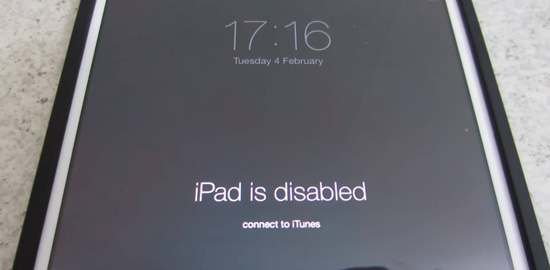
- Part 1: Hard Reset iPad
- Part 2: Repair iPad by Security Lockout
- Part 3: Best Tool to Fix iPad without iTunes
- Part 4: Restore iPad with iTunes/Finder
- Part 5: Erase Device with iCloud
- Part 6: FAQs about iPad Disabled Issue
Part 1. Hard Reset to Fix iPad Is Disabled Connect to iTunes
A hard reset operation can work to fix this "iPad cannot connect to iTunes" error. This solution can also be used when you have problems connecting your iPad to iTunes or when you don't want to restore your iPad. It is also possible to make your iPad resume normal with a hard reboot.
- iPad with Home button: hold the Home button and its top lock button at the same time until the iPad shuts off and the Apple logo appears on the screen.
- iPad without Home button: press down the Volume UP button and release it, press the Volume Down button and release it as well, and hold the Power button and release it once you see the Apple logo. After that, the error notification may be gone.

Part 2: Repair Disabled iPad by Security Lockout
There is a chance for users who are running iPadOS 15.2 and later software versions to use Security Lockout to delete the data of their iPad. On the Security Lockout interface, there would be two options for you. Choose Erase iPad at the right corner, and your iPad will be erased by entering your Apple ID and its password. With this operation, some simple system glitches will be fixed without computer.
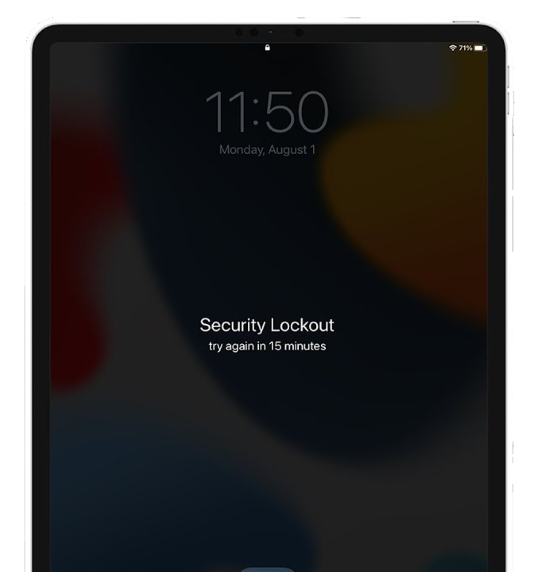
Part 3: Best Tool to Fix iPad Is Disabled Connect to iTunes
3.1 Joyoshare UltFix iOS System Recovery
Joyoshare UltFix iOS System Recovery is definitely a commendable iPadOS repair tool. It can be used to restore iPad to factory settings without passcode and iTunes. The standard repair mode for most issues will not cause any data loss, while iTunes or Finder, on the other hand, will erase all the data on your iPad. What's more, it is able to put your iPad into or out of the recovery mode with only one easy click.
This program can repair over 150 system issues, like iPhone in boot loop, iPhone stuck in DFU/Recovery mode, iPhone keeps restarting, etc. It fully supports iOS 17 and the latest iPhone, iPad, iPod, and Apple TV. Besides, the uncluttered interface and compact icon also make it sought-after by more and more users.

- Repair malfunctional iPad without data loss
- Unlock disabled iPad without iTunes and passcode
- Help iPad enter/exit recovery mode for free with one click
- Downgrade iOS system to the previous versions
- Support the latest iPadOS 16 and all iOS device models
Step 1 Select iOS System Repair and Connect iPad
Get Joyoshare UltFix iOS System Recovery started on your computer and use an original USB cable to connect your disabled iPad. Choose iOS System Repair and simply click on the "Start" button.

Step 2 Choose Deep Repair Mode
Joyoshare offers two different repair modes. The deep repair mode can resolve special system issues and remove screen lock via factory reset. If your iPad is recognized successfully, you should select the deep repair mode to continue to repair your disabled iPad. If not, follow the on-screen guide to enter DFU/recovery mode.

Step 3 Download Corresponding Firmware Package
Once you make sure that the information about your iPad is correct, click the Download button to download the corresponding firmware package.

Step 4 Repair Disabled iPad
Be patient as the downloading and verification process will cost some time. After that, you can tap on the Repair button to get your disabled iPad back to normal.

3.2 Joyoshare iPasscode Unlocker
When your iPad is disabled and asks to connect to iTunes, you could also choose Joyoshare iPasscode Unlocker to solve this problem. Known as a professional Apple device passcode remover, this program supports all models of iPad, iPhone and iPod touch. It is able to unlock all types of screen locks, Screen Time, Apple ID and MDM. Most importantly, your data will be preserved when removing your Apple account with Joyoshare iPasscode Unlocker.
- Step 1: Connect iPad to the computer and run Joyoshare iPasscode Unlocker.
- Step 2: Choose Unlock iOS Screen and click the Start button.
- Step 3: Put the faulty iPad into DFU or recovery mode.
- Step 4: Download and verify the firmware package.
- Step 5: Remove the disabled iPad with no effort.

Part 4. Restore with iTunes/Finder to Fix Disabled iPad
As the error message instructs, we are supposed to connect iPad to iTunes or Finder (macOS Catalina). There are two situations that need to take into consideration.
4.1 Restore Synced iPad
If you have synced your iPad to the computer before, you can follow the steps below to restore your iPad with iTunes or Finder.
- Step 1: Run iTunes (Finder) and connect iPad to the computer you have trusted before;
- Step 2: iTunes (Finder) will begin to sync your device automatically;
- Step 3: Wait until the backup and sync ends and then tap on "Restore iPad";
- Step 4: A pop-up window will be shown to ask you to set up the device; select "Restore";
- Step 5: Choose your iPad and get the most recent iPad backup selected. After that, your iPad will resume normal.

4.2 Restore Un-synced iPad
The one who has never synced iPad to iTunes can get "iPad is disabled connect to iTunes" fixed with the help of the recovery mode. Since all data will be erased, we hope that you have prepared a backup.
- Step 1: Turn off your iPad;
- Step 2: Put iPad into recovery mode;
- Step 3: A pop-up window will ask you to restore this iPad; click "OK" to confirm.

Part 5. Erase with iCloud to Fix Disabled iPad
Hopefully, erasing the device from iCloud can also be a good choice to fix "iPad is disabled connect to iTunes". It can additionally be applied when your iOS device is lost or stolen.
- Step 1: Navigate to iCloud.com on any browser;
- Step 2: Log in iCloud account with Apple ID and passcode;
- Step 3: Access your Apple ID section, locate the Find Devices option and click to see "All Devices;
- Step 4: Press on your disabled iPad name and simply hit "Erase iPad".

Part 6: FAQs about iPad Disabled Issue
Q1: What does "iPad is disabled connect to iTunes" mean?
A: It means you are not allowed to use your iPad unless you connect it to iTunes to restore it.
Q2: Why is my iPad disabled?
A: Because you have made 10 wrong attempts to enter your passcode.
Q3: How to restore my backup?
A: If you have made a backup in iTunes, connect your iPad to it and restore your data from it. If you backed up in iCloud, you could restore your information when setting up your iPad after repairing it.
Conclusion
This article answered many questions about the disabled iPad and offered amounts of methods for you to fix iPad is disabled connect to iTunes. If you don't know what to do after following the instruction asking you to connect to iTunes, you will find a solution here. If you are not willing to use iTunes to get rid of this issue, other workarounds are provided as well. Both Joyoshare UltFix and Joyoshare iPasscode Unlocker have the ability to fix this problem effortlessly.




