Q: "When in Safari, My iPad suddenly scrolls around a website as if I were touching the screen (I'm not), and then will randomly open up a page as if a hyperlink had been touched. It's also done this inside of a couple of apps." – From Apple Community
It's definitely an annoying thing to face iPad ghost touch when you are browsing an attractive essay in Safari or just running over some interesting posts on Instagram. This error often takes place while iPad screen moves on its own or launches apps optionally without any touch from people. It is usually called false touch or ghost typing. Actually, there are a lot of people complaining that they have come across this problem in Apple Community. However, there is no need to worry if you are hassled by it as well. In this article, you will get assistance and fix the problem easily with 9 listed effective solutions.

- Part 1. Why Does Ghost Touch Occur on iPad?
- Part 2. Quick Video Guide on iPad Ghost Touch
- Part 3. How Can Ghost Touch Be Fixed on iPad?
- Method 1. Take Off Screen Protector and Case
- Method 2. Clean iPad Screen
- Method 3. Restart Your iPad
- Method 4. Adjust iPad Touchscreen Settings
- Method 5. Force Restart iPad
- Method 6. Update iPadOS System to the Latest Version
- Method 7. Apply Professional iOS System Recovery Tool (No Data Loss)
- Method 8. Factory Reset Your iPad (Data Loss)
- Method 9. Restore Your iPad via iTunes (Data Loss)
- Part 4. Conclusion
Part 1. What Causes Ghost Touching on iPad?
There are various factors possibly making your iPad move on its own. Normally, it often happens when there are scratches or something dirty on the screen of your iPad. In such cases, iPad will mistakenly think that users are touching and operating it. Furthermore, the malfunction with browsing history and downloads will result in this issue as well. Moreover, although there is little possibility, malware is also one of the causes. For better understanding, I list some possible reasons below:
- Dirty iPad screen
- Malware attack
- Stuck in browsing history or downloads
- Application errors or system glitches
- Interference from iPad case and screen protector
- Mistakenly touching caused by other touchscreen settings
Part 2. Quick Video Guide on iPad Ghost Touch
Since you have known triggers resulting in iPad false touching, go on watch this video guide and follow the steps to quickly fix your device.
Part 3. How Can Ghost Touch iPad Be Fixed?
Method 1. Take Off Screen Protector and Case
If you are using a non-original iPad case or non-official screen protector, there is a great possibility that your iPad touch irregularly. To avoid this interference, you'd better take off your case or change a screen protector. If the problem remains, keep troubleshooting on your bare iPad.
Method 2. Clean iPad Screen
Once there is any water or stain on your iPad, you can use a clean microfiber or lint-free cloth to rub away the dirt in time. More importantly, always keeping the screen of any mobile device clean and intact is beneficial for the device. But remember to turn off the device before you begin to clean your iPad screen.
Method 3. Restart Your iPad
This solution can help a lot in troubleshooting some minor technical problems. Although it seems to be simple, it can free up many temporary memories and stop malware by forcing to close all apps. All in all, there is no harm to try this simple method when you come across such system issues.
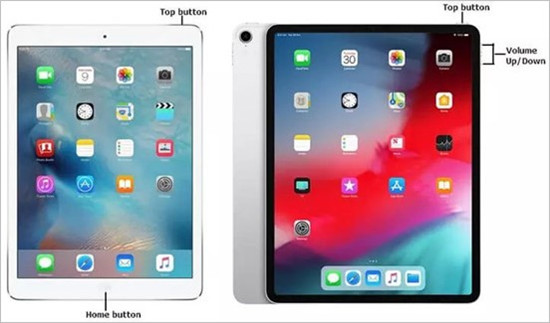
For iPad with Home button:
● Press and hold the Power button and release it until the power-off slider appears. Drag the slider and wait for 30 seconds. Then press and hold the Power button to turn on your iPad.
For iPad without Home button:
● Press and hold the Volume Up button or Volume Down button alternatively. Then hold the Power button and drag the sliders to turn off your iPad. Similarly, press and hold the Power button until the Apple logo appears.
Method 4. Adjust iPad Touchscreen Settings
- Adjust Touch Accommodations
- Hold Duration: customize the duration that your iPad screen makes response to your touches.
- Swipe Gestures: increase the required movement before a swipe gesture starts to avoid unconscious actions.
- Ignore Repeat: adjust the interval time between multiple touches so that your mistakenly multiple touches will be treated as a single touch.
- Use Initial Touch Location: use the location of the first tap.
- Use Final Touch Location: use the location where your finger is lifted.
- Adjust Settings for Touch-and-hold Gestures
- Turn Off Tap to Wake
- Disable Shake to Undo
If you have enabled multiple settings for your touch screen, such as taps and swipes, you may accidentally touch the screen without intention, which leads to the ghost touch. Here is the way to remedy them. Go to Settings → Accessibility → Touch → Touch Accommodations. On the enabled Touch Accommodations feature, adjust your settings.
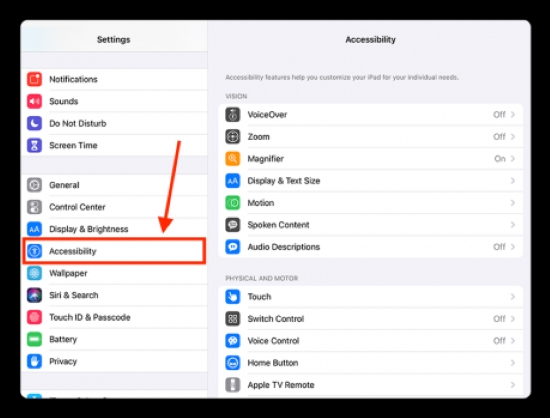
You often use the Touch-and-hold gesture to preview content, but it might also trigger ghost typing with improper holding duration. Hence, head to Settings, tap Accessibility, select Touch, choose Haptic Touch or 3D & Haptic Touch, and customize the touch duration according to your situation.
It is convenient to wake up your device by tapping rather than pressing the Power button. However, the ghost touch will occur in your pocket. You could open Settings → Accessibility → Touch → Tap to Wake, and toggle this option off.
Shake to Undo will lost your information and withdraw your action, which could be turned off on Settings → Accessibility → Touch Shake to Undo.
Method 5. Force Restart Your iPad
Forcing Restart iPad is often the quickest and simplest solution to fix most basic errors like iPad keeps ghost typing. In this process, corrupted content and malware attacks can be eliminated. There are different procedures according to different models.
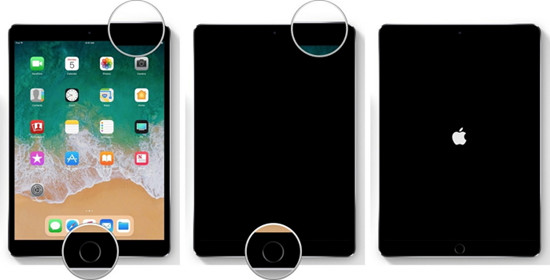
For iPad with Home button:
● Press and hold the Power button and the Home button at the same time until it forces restart successfully. When you see the Apple logo, you can release both buttons.
For iPad without Home button:
● Quickly press the Volume Up button and then press the Volume Down button swiftly. Finally, hold the Power button and release it once your iPad turns on.
Method 6. Update iPadOS System to the Latest Version
As the newest iOS/iPadOS version is designed to fix errors and bugs in the previous operating systems, upgrading your iPad to the newest iPadOS version may fix this issue. Open Settings on your iPad and tap on the General tab. Then find the Software Update option and choose Download and Install.
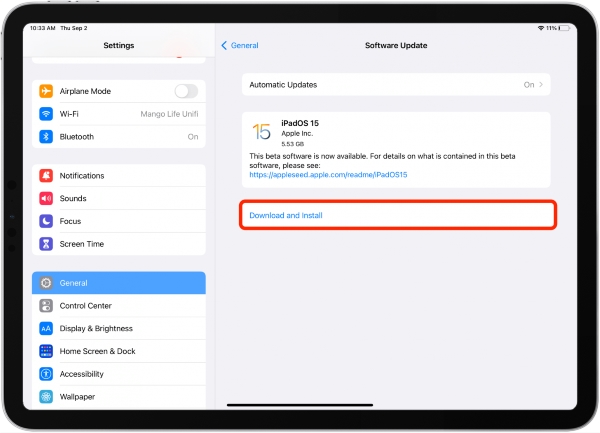
Method 7. Apply Professional iOS System Recovery Tool (No Data Loss)
Aside from the mentioned fixes, you can repair the error with the help of third-party iOS system repair tool – Joyoshare UltFix. It is dedicated to solving +150 iOS/iPadOS system issues without fear of data loss. It features dual repair modes, including standard repair mode and deep repair mode. They are used based on the severity of problem you face. Standard repair mode can repair nearly all system errors easily without restoring your device. Deep repair mode is designed to fix more complex and difficult problems while it will restore your device to factory setting and eradicate your data.

- Repair numerous iOS/iPadOS issues effectively, including iPad touch screen not working
- One-click option to freely enter and exit recovery mode
- Support all models of iPhone, iPad and iPod touch
- All repairing processes can be completed within three steps
- It is easy to operate for all iOS users with no foundation of computer knowledge
Step 1 Connect Your iPad to Computer
Install and launch Joyoshare UltFix on your computer. Connect your iPad with a genuine USB cable, choose the iOS System Repair option and then click on the Start button.

Step 2 Choose Standard Repair Mode
The standard repair mode is enough to fix this issue. Hence, in consideration of protecting data, select Standard Repair directly if your iPad is successfully detected. If not, you can enter recovery mode or DFU mode by following the instructions. Then hit on the bottom right arrow to enter the next step.

Step 3 Download the Firmware Package
Some device information will be shown on the interface. Check whether the device information is correct and click the Download button to download the matching firmware package. Wait a few minutes to verify the firmware package.

Step 4 Fix iPad False Touch Perfectly
Finally, this issue can be easily repaired by clicking on the Repair button. Then this tool will unzip the firmware package and repair the system issues automatically. In addition to this error, bricked iPad also can be fixed easily. After a few minutes, the Done button will appear on the interface, and you can check the situation of iPad.

Method 8. Factory Reset Your iPad (Data Loss)
This solution may also take effect in this kind of error. However, it will erase all contents and settings stored on your iPad. So, consider it carefully before you restore your iPad to factory setting. You'd better back up your files in advance.
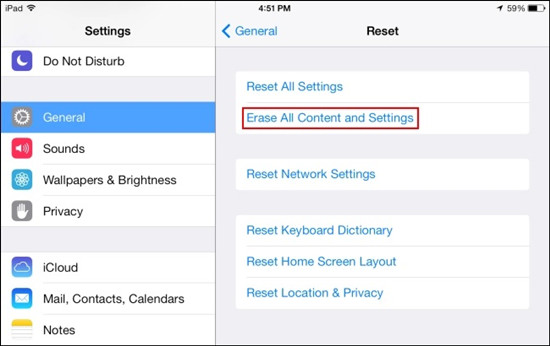
- Step 1: Open Settings, scroll down, and tap on General tab. And then hit on the Transfer or Reset iPad option.
- Step 2: Choose the Erase All Content and Settings button. Enter your Apple password to proceed to the next step.
- Step 3: Run your iPad and confirm the situation.
Method 9. Restore Your iPad via iTunes (Data Loss)
Furthermore, restoring your iPad via iTunes is a good choice to fix fundamental system errors. Likewise, you will lose all data in your iPad. Hence, you can back up your iPad in iTunes first. Make sure you have the latest version of iTunes..eps are presented below:
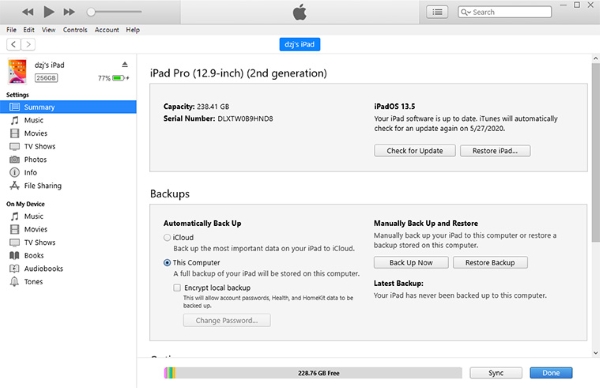
- Step 1: Run the newest version of iTunes on your computer and connect your iPad with computer.
- Step 2: Click on the device icon, select the summary tab and then click "Back Up Now" option. With this step, you can recover your data after restoring.
- Step 3: After finishing backing up, hit on the "Restore iPad…" option. Then click "Restore Backup" button.
Part 4. Conclusion
After reading this article, you should have a clear understanding on how to fix iPad ghost touch and ghost typing. All of these 9 methods can help a lot in solving the error. But in the long term, only with Joyoshare UltFix you can tackle this problem permanently. If none of these methods can fix your trouble, what you can do is contact Apple support center to seek help. At last, we sincerely hope that your trouble can be fixed with these 9 helpful methods, and your iPad will get back to normal.
