According to reports and complaints from iPad users, iPad black screen of death is a troublesome problem that troubles them. If you are unluckily experiencing it after a drop, an iOS update, a jailbreak or what not, you should not be uptight.

Normally, it would be hard for you to tell whether the problem is caused by a software or hardware problem. You may even have found and tried some solutions on your own and failed. Stop draining your energy. We've put together three proven tips and tricks here to fix this iOS issue so that you can have a free time for entertainment again.
- Method 1: Get iPad Out of Black screen without Data Loss [Hot]
- Method 2: Hard Reset iPad
- Method 3: Fix Black Screen in DFU Mode
Part 1. Fix iPad Black Screen without Data Loss (Professionally and Safely)
If there is a software error or system issue related with your iPad that causes black screen of death, you can fix it with an iOS system recovery tool efficiently and get the gadget back to normal status.
At present, Joyoshare UltFix can be regarded as one of the most powerful programs to do this job. It has a good performance in repairing 150+ iOS issues with no data loss. Aside from iPad black screen, other problems can be supported completely, including iPad is disabled connect to iTunes, iPad stuck on white Apple logo, iPhone stuck in recovery/DFU/headphone mode, iPhone won't restore, iPad won't update, etc.
There is also an advanced mode offered to fix some serious issues that is failed to repair under standard mode. With it, you can easily restore your iPhone to factory settings without iTunes/iCloud or passcode. Best of all, anyone can benefit from its free option to quickly and automatically enter and exit recovery mode with one click.
Key Features of Joyoshare UltFix iOS System Recovery:
Simply fix black screen iPad without data loss
Repair 150+ system issues with 2 modes
Support all iOS versions (iOS 18) and iPad/iPhone/iPod touch models
Develop a free option to let users enter/exit recovery mode in an automatic manner

Now, you can download and install Joyoshare UltFix on your PC or Mac. It can support different platforms totally. The following guide only shows a Windows version, which is same to be done on your Mac as well.
Step 1 Run Joyoshare program and connect black screen iPad

Directly get Joyoshare UltFix run on your computer and use one USB cable to connect your black screen iPad. Click on the "Start" button to next step.
Step 2 Select "Standard Mode"

Choose "Standard Mode" and follow the instruction to manually set your iPad into DFU mode or recovery mode. Or you can get back to the main interface of this program to use one-click "Enter Recovery Mode" option to do it.
Step 3 Download firmware package and have verification

This iOS system recovery will detect and display device info for your iPad. Check it carefully and make correction if it is not matchable. Then, click the "Download" button to start to download and verify the firmware package.
Step 4 Let iPad black screen fix

Press on the "Repair" button to go through unzipping the firmware and fixing the iOS. When it completes successfully, wait a short moment to see whether your iPad is repaired. If it fails and there is something damaged with your critical file on iPad owing to black screen issue, you are suggested to repair under "Advanced Mode".
Part 2. Hard Reset Your Device to Fix iPad Screen Black Out
Sometimes, a software crash can lead to iPad screen goes black as well. In this instance, you can have a force restart or hard reset to make your iPhone wake up again. To do it, just press and hold the "Home" button and the "Power" button at the same time for about 25-30 seconds. Then release them until you can see the Apple logo. Your iPad will reboot and work without problem.

Part 3. How to Fix iPad Black Screen in DFU Mode
DFU mode is widely used to fix various iOS system issues. Like iPhone black screen of death, you can here use this method to fix your iPad black screen won't turn on issue. Just press and hold both "Home" and "Power" buttons simultaneously for ten seconds; then release "Power" button and keep pressing the "Home" button for 15 seconds to get it into DFU mode. After that, connect it with iTunes. Once it alerts that your iPad is in DFU mode, you can tap on either "Restore" or "Update" to fix device.
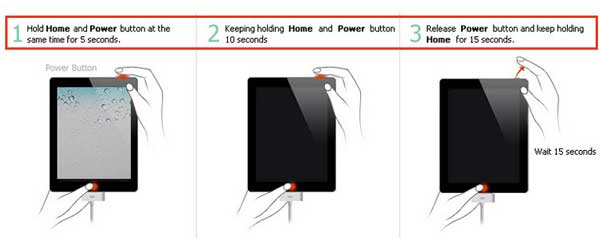
Conclusion & Suggestion
It's sure that the above-introduced three solutions can function surprisingly to help you fix iPad black screen of death. They are all simple-to-operate and you can do it independently at home. What we need to emphasize is that Joyoshare UltFix is applicable to more iOS issues than you can imagine, such as iPad stuck in boot loop, iPad stuck on slide to upgrade screen, iPad bricked, iPad won't turn on, iPad stuck in data recovery process, etc.




