As is known to all, Instagram is a social application that runs on the mobile terminal, with which you are able to share pictures you snap at any time in a fast and wonderful way. As one of the most widely-used social apps in the world, it can be said that Instagram plays an incredibly significant role in modern social life.
But like all mobile applications, Instagram also has its own flaws. Maybe sometimes you launch it or try to upload something on your iPhone, Instagram keeps crashing suddenly. This can be exceptionally annoying because there is no apparent explanation for the crash. Actually, the causes of this problem can be divided into this app bugs and your iPhone itself. Anyway, in this article, 5 proven methods will be introduced to stop Instagram from crashing.
- Method 1: Uninstall Instagram and Reinstall
- Method 2: Update Instagram to the Latest Version
- Method 3: Reset All Settings
- Method 4: Keep iOS Version Newest
- Method 5: Fix with Joyoshare UltFix with No Data Loss
Part 1. Delete Instagram and Install Again
That's a very definite possibility that the Instagram application is completely corrupted and can not work well any longer due to some failures. In such a situation, uninstalling this app will help you repair Instagram app crashing issue. Guess you guys all know how to do. So, here is just a quick guide.
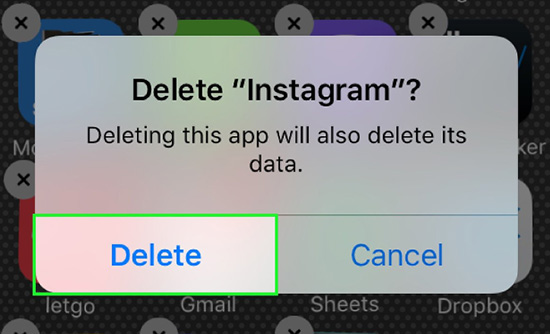
Step 1: Hold the icon of Instagram for a few seconds on the home screen;
Step 2: "X" sign will show in the upper-left corner of Instagram app while this icon shakes a little;
Step 3: Tap on "X" and then a window will pop up. You just need to click the "Delete" button to uninstall it. After this, get into app store to install Instagram again.
Part 2. Update Instagram to Newest
If the issue still occurs after the above way has been performed, you may need to update the app to tackle the problem that Instagram is crashing. Update can easily fix some glitches or remove errors from Instagram. In addition, this action also makes Instagram features optimized and enhanced. Broadly speaking, iPhone can be set to update applications automatically. If not, you have to manually update the Instagram app. The steps are given below.
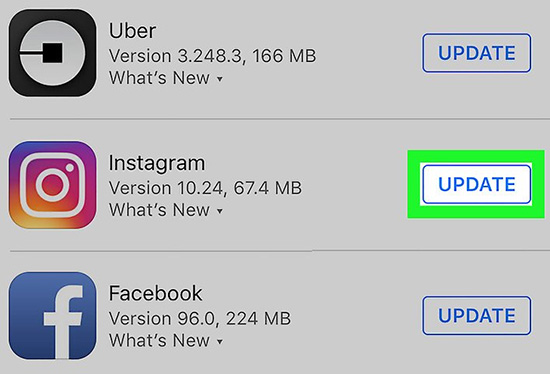
Step 1: First you should tap on "App Store" and choose "Update" on the "App Store" main interface;
Step 2: You will see a list of apps that need to be updated on your iPhone;
Step 3: Find Instagram and click on "Update" button next to it to install a recent version of Instagram;
Step 4: If you want to update all apps, you can touch the "Update All" icon to realize;
Step 5: Once updated, you had better reboot your iPhone before running Instagram again.
Part 3. Reset All Settings to Fix Instagram Keeps Crashing
Another method to settle the problem is to reset all setting on your iPhone. iPhone invalid settings may be a possible reason why the Instagram app is unable to function as usual. To eliminate this case, you ought to restore your iPhone settings to the default configuration. A simple solution to do is resetting all the iPhone settings. Doing so will not take much time and effort. Please remember to enable common features on the iPhone before you perform. Here's how to do.

Step 1: Begin by getting into "Settings" followed by "General";
Step 2: Then, scroll down to select "Reset" option and press on "Reset All Settings";
Step 3: If demanded, you need to enter password to confirm this action;
Step 4: In a while, all the settings on your iPhone will be restored to previous settings.
Note: When it comes to end, you can restart your iPhone and reconnect WiFi network or cellular data to operate Instagram again. If the issue that Instagram app keeps crashing persists, continue to try the following ways.
Part 4. Keep iOS to the Latest Version
Updating iOS is also helpful to rule out some bugs that lead to Instagram crashing problem. An update will handle compatibility problems and minor failures in certain applications. It can significantly improve performance of this app as well. Then do with the steps below.
Step 1: Head to "Settings" from the home screen and then to "General";
Step 2: Locate and choose "Software Update". If a new update is available, you will see a sign on the screen;
Step 3: End by clicking on "Download and Install" to update your iPhone system.
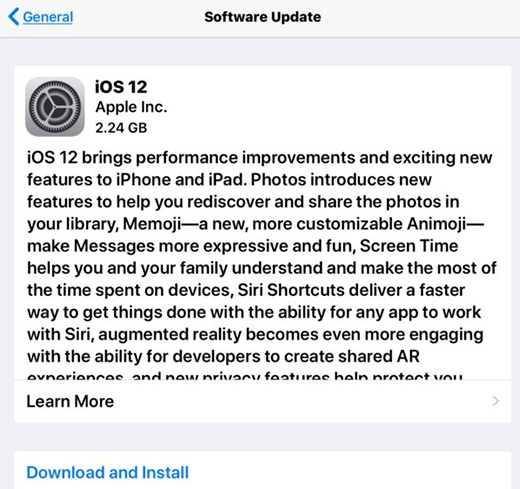
Part 5. Fix Instagram Keeps Crashing with Joyoshare UltFix
If you carry out every solution above but fail, there may be some deeper system issues with your iPhone. Hence, a program called Joyoshare UltFix iOS System Recovery is introduced to you. It is specially used to address problems like Instagram is working or iPhone crash without any loss. Also, this brilliant iOS repair tool can support all iOS devices including iPad, iPod touch, and Apple TVs as well as the latest iOS 17.
What's better, you are allowed to fix more than 150 kinds of iOS system problems with two repair modes. For one thing, standard mode gets general iOS issues solved without losing any data; for another advanced mode has the ability to make your iPhone restored to the factory settings when you forget passcode. What needs to be pointed out is that Joyoshare UltFix offers an option to enter or exit recovery mode freely with one click.
Key Features of Joyoshare UltFix iOS System Recovery:
Repair numerous iOS system issues without any data loss
Provide standard mode and advanced mode to fix problems
Be capable of solving Instagram crashing problem flawlessly
Compatible with the newest iOS version and all iOS devices

The following step-by-step guide on Mac will show you how to do it with Joyoshare UltFix.
Step 1: To get started, you ought to download and install the recent version of Joyoshare UltFix. Once installed, it is your turn to plug the iPhone to the computer. After this software recognizes your device, just tap on "Start" to go on;

Step 2: In this step, you are required to choose "Standard Mode" to repair Instagram not working. It is because this problem belongs to common iOS issues. Then continue by pressing the "Next" button;

Step 3: Afterward, follow the detailed instructions on the screen to boot your iPhone into DFU mode. Or you can put it into recovery mode by tap on the link at the bottom of the same interface;

Step 4: When your iPhone information is detected, you need to confirm or correct it. Soon, touch "Download" to download and verify the firmware package. This task will take some time;

Step 5: Eventually, you have to click on "Repair" to let Joyoshare UltFix unzip the firmware package. A moment later, it is going to repair iPhone Instagram not working automatically.

Conclusion
In short, the above methods are proved to be feasible. Maybe the problem that Instagram keeps crashing has been fixed with them. If you are not sure exactly why this issue happens, you will try some more ways. There is always a way out of this trouble. When you find that something negative with your iPhone system, it is preferable to apply Joyoshare UltFix to get rid of this issue. Indeed, apart from fixing Instagram issues, it is also able to repair iPhone camera not working, maps voice not working on iPhone and such problems. If you are unfortunate to encounter these issues, please don't hesitate to take advantage of it.
