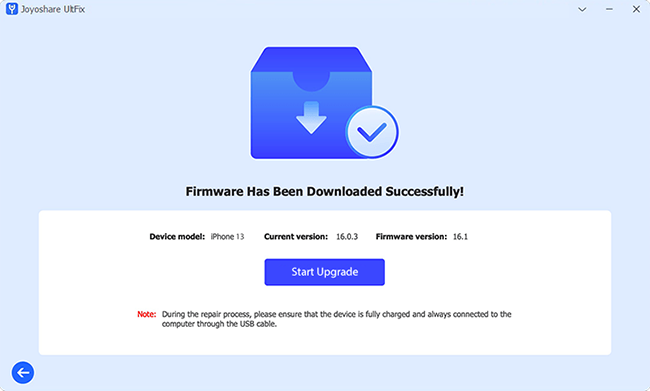The Apple’s iOS system has always been highly praised for its design philosophy that emphasizes users’ experience. So, it is a key concern for people every time a new iOS version is released. In anticipation of the public, iOS 17 finally arrived on June 6, 2023. I believe that many of you Apple fans can't wait to learn about this new system software. Today, everything you want to know about iOS 17 will be mentioned in this article. How long does iOS 17 take to install? What new features does it have? How to download it? If you're interested in this new version of the iOS system, please follow my steps, and take a look.
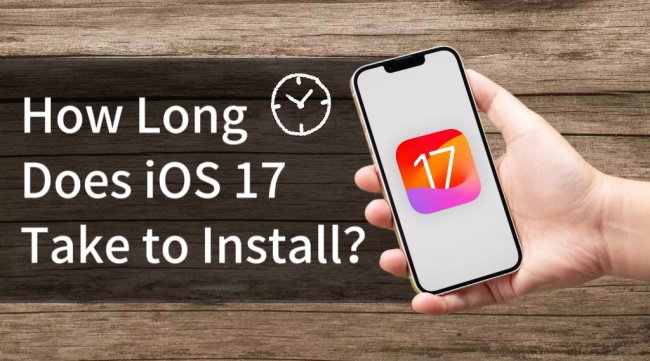
- Part 1. Is It Worth Upgrading iOS 17?
- Part 2. What Devices Are Supported by iOS 17?
- Part 3. How Long Does It Take to Install iOS 17?
- Part 4. Potential Causes & Basic Solutions: iOS 17 Update Taking So Long
- Part 5. Fastest Way to Download and Install iOS 17 [Hot]
- Part 6. Conclusion
Part 1. Is It Worth Upgrading iOS 17?
Whether or not to upgrade to iOS 17 depends on your device condition, your personal needs, and how much you expect new features. If you are a big fan of Apple devices and want to try new features and experiences, it is worth to upgrade it. Because new iOS systems often result in better performance, richer features, and a better user experience. However, if your device is already running a relatively new iOS version and is performing well, you can consider waiting and seeing. Because every iOS upgrade can bring risks and problems. iOS 17 is also the same. Below I have listed some of the pros and cons of it for your reference.
- Pros:
- New System Lock Screen Wallpaper
- New standby display
- Interactive desktop widgets
- More Apple Music widgets
- New personalized display for incoming calls
- Business card delivery function
- Call interface adjustments
- New camera format
- More new features and improvements
- Cons:
- Mobile and Wi-Fi signals may be lost
- Can't make a call normally
- Abnormal Photo widget display
- Camera black screen
- Unusual WeChat input box
- App stuck
- iPhone is overheating and the power is off quickly
Part 2. What Devices Are Supported by iOS 17?
iOS 17 is compatible with iPhone SE, iPhone XR, iPhone Xs/Xs MAX, iPhone 11, iPhone 11 Pro/Pro MAX, iPhone 12, iPhone12 mini, iPhone 12 Pro/Pro MAX, iPhone 13, iPhone13 mini, iPhone 13 Pro/Pro MAX, iPhone 14, iPhone 14 Plus, iPhone 14 Pro/Pro Max, iPhone 15, iPhone 15 Plus, iPhone 15 Pro/Pro Max.
Part 3. How Long Does It Take to Install iOS 17?
Since iOS 17 has so many attractive features, you must want to install it on your iPhone. How long does iOS 17 take to install? Actually, different iPhone versions consume different amounts of time. We have divided the download of iOS 17 into three phases, iOS 17 download, iOS 17 installation, and set up iOS 17. Each of these takes some time. iOS 17 download needs about 3 to 7 minutes. iOS 17 installation takes about 10 to 20 minutes. Setting up iOS 17 takes about 1 to 5 minutes. The total process takes over 14 to 32 minutes. Due to network or other factors, it may take longer.
Part 4. Potential Causes & Basic Solutions: iOS 17 Update Taking So Long
iOS 17 installation requires over 14 minutes. This is just a preliminary estimate. In fact, it may occupy a longer time. Why does installing iOS 17 take so long? Here’re possible reasons as well as corresponding solutions you cannot miss.
Potential Reasons:
- 1. The Wi-Fi signal connected to the phone is not good.
- Installing iOS 17 on iPhone needs a good Wi-Fi signal. The better the signal, the smoother your download process will be.
- 2. Mobile phone battery is running low.
- As we all know, you need to have more than 50% power to install iOS 17, and if your phone is running out of battery, it will be slow to upgrade.
- 3. iPhone memory is insufficient.
- Upgrading iOS 17 has a prerequisite that your phone should have a certain amount of memory. If your phone doesn’t have enough memory, the upgrade will slow down or stop.
- 4. The original iOS version of your phone is too old.
- If there is a large gap between the original iOS version of your phone and iOS 17, it will take a long time.
Basic Solutions:
1. Force restart iPhone. Force restart iPhone is an important operation to maintain the normal running of mobile phones, which can alleviate processor pressure and free up memory. And you can upgrade iOS 17 more fluently. Different types of iPhones have different ways to force restart.

- On iPhone 8 or later: Press the volume up button and once release it, then repeat the same action for the volume down button, and then press and hold the power button till an Apple logo shows.
- On iPhone 7/7 plus: Press and hold the volume button and power keys at the same time till an Apple logo shows.
- On iPhone 6s or earlier: Press and hold the home button and the power button at the same time till an Apple logo shows.
2. Check network connection. An unstable network can seriously affect the speed of upgrading iOS 17. You can check the network connection in "WLAN" in "Settings". Then reconnect your network to make your phone in a stronger network.
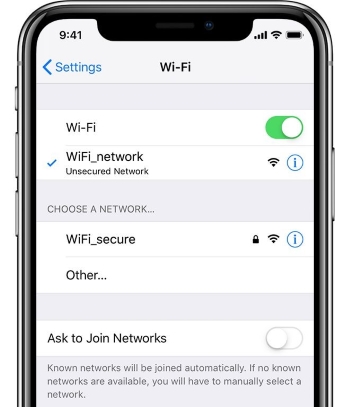
3. Charge iPhone. The premise of iOS upgrading is the battery level of the mobile phone should be greater than 50. If your phone power is running slow, you can charge iPhone at once to prepare for iOS upgrading.
4. Check iPhone storage. To reserve enough storage for iOS 17 upgrading, you can check iPhone storage in iPhone Settings → General → iPhone Storage, then choose apps to clear storage.
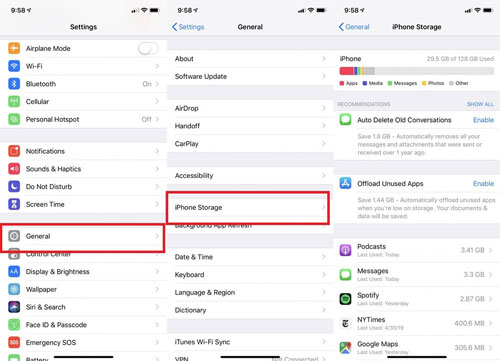
5. Check Apple System Status. Maybe there is a problem with Apple server. At this point, check Apple system status to see if there are any issues. You can click here to check.

Part 5. Fastest Way to Download and Install iOS 17
With all that said, do you want to install iOS 17? Considering its installation takes too long, I have provided you with the fastest and best way to upgrade it here. Using Joyoshare UltFix. This is a brand-new professional tool that can help you upgrade your iOS system as quickly as possible. It has a high compatibility that can fully support almost all iOS devices. Besides upgrading iOS, it provides some other services, such as downgrading iOS, resetting iPhone, repairing iPhone errors, one-click to enter/exit recovery mode, and so on. Additionally, one thing to emphasize is that it can help you upgrade iOS without data loss. This software is absolutely safe and it won’t cause any virus intrusion into your computer.

- Upgrade iOS 17 with no data loss in relatively quicker manner
- Downgrade iOS versions, like iOS 17 Beta to iOS 16
- Repair over 150 iOS system issues
- Compatible with all iOS devices like iPhone, iPad, iPod
- One-click to enter/exit recovery mode for free
Step 1Open Joyoshare UltFix and connect iPhone
Install Joyoshare UltFix on your computer and run it. Choose "Upgrade/Downgrade iOS" in four options. Please make your iPhone connected to the computer.
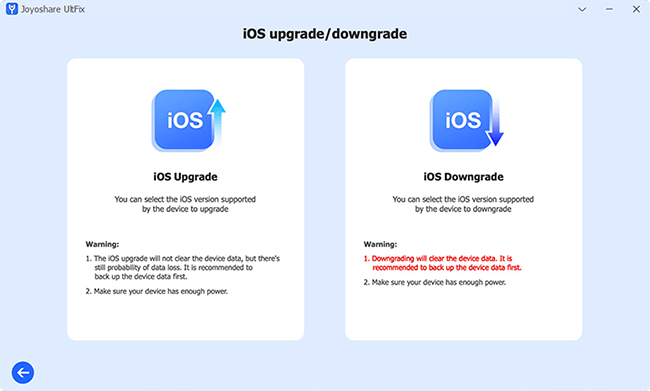
Step 2 Download and Verify Firmware Package
Select "iOS Upgrade". At this time, the software will show you the iOS version it is compatible with. Choose iOS 17 and click on the "Download" button to download the firmware package. Then keep on verifying.
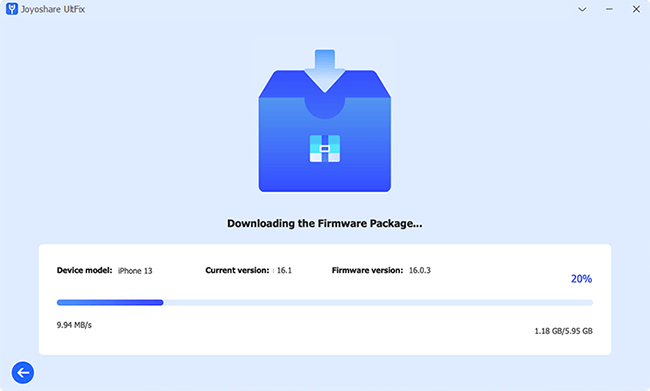
Step 3 Start to Install iOS 17
Now you can click "Start Upgrade" to install iOS 17 with no data loss. During the entire process, please make sure that your iPhone is always connected to your computer. After restarting, you can enjoy the new features brought by iOS 17.

Part 6. Conclusion
How long does iOS 17 take to install? After reviewing this article, I think you already have the answer to this question in your mind. In brief, installing iOS 17 does consume a long time. But if your device is already experiencing significant performance degradation or other issues, then you can try to upgrade iOS 17. The new operating system usually fixes some issues in the older version. When you upgrade, you can use Joyoshare UltFix mentioned before to finish that. It can not only help you quickly upgrade the system but also ensure that your data is not lost, why not give it a try?