"Hotmail" is an electronic email application provided by Microsoft for free. "Hotmail" is commonly utilized to perform various Microsoft-related functions. It includes Messages, Calendaring, and Task administrations. It is known presently as Outlook.
Concerning the "Hotmail not working on iPhone" issue, many users noted the issue on various online forums, such as the Apple community, Microsoft official forums, and other popular websites, and asked for solutions. The good thing is that you don't have to go anywhere if you have problems with your email account or applications. Such issues can be easily resolved by the user like you are resolving your Hotmail issue on your own today. We will now discuss the troubleshooting steps, but first, we need to learn why Hotmail encounters problems.
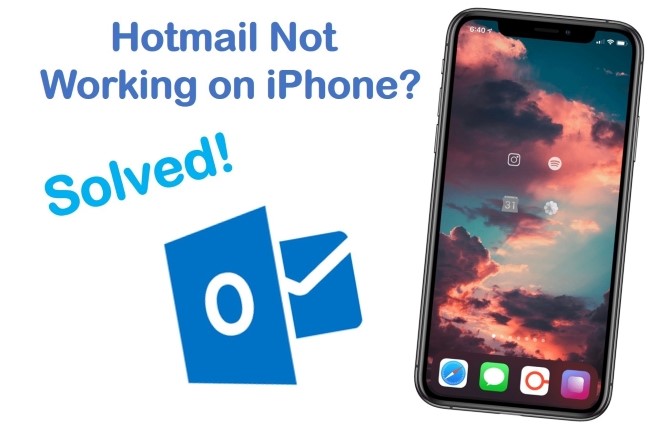
- Part 1. Why Is My Hotmail Not Working on My iPhone?
- Part 2. How to Fix Hotmail Not Working on iPhone?
- Method 1. Use the Top-Notch Repair Tool – Joyoshare iPhone Data Recovery [Easy & Effective]
- Method 2. Remove the Account and Re-add
- Method 3. Change Mail Days to Sync
- Method 4. Check Fetch New Data
- Method 5. Clear Caches and Cookies
- Method 6. Open Anti-virus Software
- Method 7. Reset All Settings
- Part 3. Final Thought
Part 1. Why Is My Hotmail Not Working on My iPhone?
Before going further, spend some time reading the content listed below, from which you will be by the threshold of why the iPhone Hotmail not working issue occurs.
* You carelessly use the wrong account or password to log in to your Hotmail.
* It is possible that the mail configuration is set improperly.
* iPhone is infected by virus or malicious software.
* Maybe it is the iPhone system glitch that leads to the Hotmail problem.
Part 2. How to Fix Hotmail Not Working on iPhone?
Method 1. Use the Top-Notch Repair Tool – Joyoshare iPhone Data Recovery [Hot]
In case you have nothing to gain from the above, then givee Joyoshare UltFix iOS System Recovery shot. As the best candidate in the software industry with booming development, Joyoshare UltFix certainly comes with something extraordinary. For instance, it furnishes users with the ability to deal with a wide variety of iOS problems and is compatible with all iOS devices as well as Apple TVs.
Furthermore, there is a free function with this repair software, which is making the iPhone into or out of recovery mode with one click. All these are merely a drop in the bucket. The greatest strength of such a program is that it provides the solution to tough problems like iPhone is disabled connect to iTunes but also the method to work out the usual issues without losing data, such as Hotmail not working on iPhone, Airdrop not working on iPhone, iPhone cannot get mail and all that. As to how to operate the software to serve you, please consider the following.

- Fix iPhone Hotmail not working causing no data loss
- Wholly compatible with all iDevices including iOS 15
- Provide Standard Mode and Advanced Mode to fix various issues
- Capability to make iPhone enter/exit recovery mode for free
- Free exit or get into recovery mode quickly
The above is a brief overview of the characteristics of Joyoshare UltFix. Then below will work on how to take it to help you out.
-
Step 1Download the Program and Connect iPhone
Visit its official website to download and install Joyoshare UltFix on your computer. Follow up on opening it and use a USB cable to connect the iPhone with it;

-
Step 2Choose Repair Mode and Download Firmware Package
You are suggested to select Standard Mode as there is no data loss under this mode. After that, click "Next" to move on;

-
Step 3Enter Recovery/DFU Mode
Now, you should have set your iPhone into recovery mode or DFU mode as instructed on the screen, but before doing this, please select the iPhone model;

-
Step 4Download Firmware Package
In this step, you need to touch "Download" to get and verify a compatible firmware package for your iPhone after confirming your iPhone information displayed on the screen;

-
Step 5 Start to Fix iPhone
Put an end by tapping on "Repair". This action is to have the verified firmware package unzipped and later Joyoshare UltFix will fix the Hotmail is not working on iPhone issue.

Method 2. Remove the Account and Re-add
If you encounter Hotmail not working on iPhone issues, the first step you should apply is simply deleting the account and re-add it. Rather than erasing your email data, this will remove the link between your device and your email. Here's what to be done:
Step 1. Open Outlook on your iPhone.
Step 2. Open the side-pane by tapping the account icon in the upper left corner.
Step 3. To open Outlook settings, tap the Gear located at the bottom of the pane on the lower left.
Step 4. On the accounts list, tap your Hotmail account.
Step 5. Tap Delete Account at the bottom of the page.
Step 6. Tap the account icon again after the account has been removed from the main screen. On the left, tap the plus sign next to the envelope.
Step 7. Touch the account icon again after the account has been removed from the main screen. On the left, tap the plus sign next to the envelope.
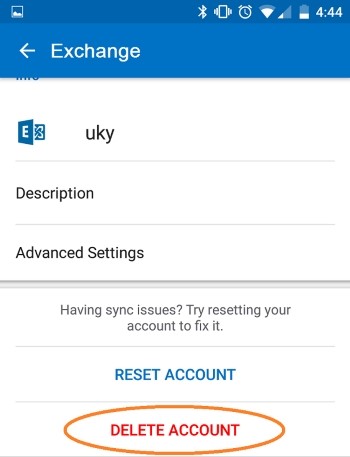
Method 3. Change Mail Days to Sync
Under the condition with the correct Hotmail account and password, checking and changing "Mail Days to Sync" is an easy and effective solution to emails unable to sync, which is one of the situations of Hotmail not working on iPhone. Confronted with this case, please do the following to get your iPhone out of the trouble.
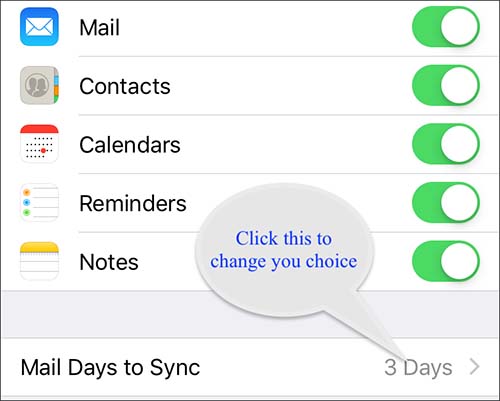
Step 1. First of all, go for "Settings" and followed by "Passwords & Accounts";
Step 2. Click your Hotmail account to access it and then choose "Mail Days to Sync";
Step 3. In this interface, select "No Limit" to make all emails sync automatically.
Method 4. Check Fetch New Data
Had the Hotmail not working on iPhone matter reflected in receiving no notification of new mails, then nothing could be more suitable for you than checking "Fetch New Data". This feature on iPhone is enabling users to choose how often the iPhone checks for new emails. You can head to "Settings" and then tap on "Passwords & Accounts". Afterwards, please hit on "Fetch New Data" to select a proper schedule.
Note: The iPhone will fetch new data in the background only when on power or Wi-Fi. In case you choose "Automatically" to fetch new data but still get no notifications when receiving a new email, please check your network connection.
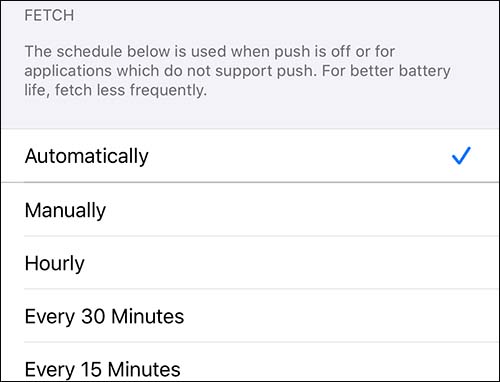
Method 5. Clear Caches and Cookies
The problem could be caused by too many cookies and caches accumulating in the email. If all cookies are cleared, you will lose all preferences for the website, login information, and server session identifiers. To clear your history and cookies, the required steps are as follows:
Step 1. Open the Settings app then navigate to Safari and open it.
Step 2. Tap on Clear History and Data, if prompt, tap again to confirm.
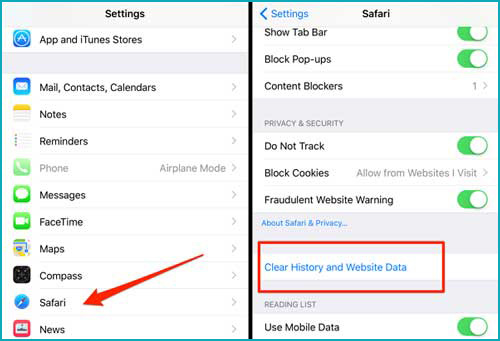
Method 6. Open Anti-virus Software
There is the possibility that the issue of Hotmail not working on iPhone results from viruses or malware. If this is the case, then that needs great attention. Viruses or malicious software will trouble iPhone a lot. Even worse, it may cause system halted on iPhone. So, on this occasion, simply install and run the anti-virus software to eliminate the issue.
Step 1. Open the Settings app then navigate to Safari and open it.
Step 2. Tap on Clear History and Data, if prompt, tap again to confirm.
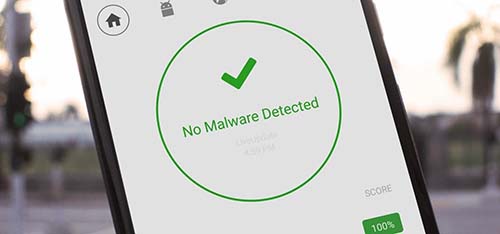
Method 7. Reset All Settings
Resetting all settings is a one-size-fits-all solution to most iOS problems. Not only iPhone Hotmail not working but also iPhone Reminders not working and that sort of common iOS issues can be solved favorably with this operation. Be at ease; it just restores all the iPhone settings rather than iPhone data to the default status. You may wish to try.

Step 1. In the first place, go to "Settings" on the home screen of your iPhone;
Step 2. Next, drop down to "General" and then to the "Transfer or Reset iPhone" option;
Step 3. In the end, choose "Reset All Settings" under the Transfer or Reset iPhone option. Now, you need to enter the passcode to verify your action. In a minute, the process will be done.
Part 3. Summary: Hotmail Not Working on iPhone
The information we've provided will assist you in overcoming the problem quickly and easily. Joyoshare UltFix iOS System Recovery is one method among others that allows you to repair your iOS device quickly, professionally, and without risking any data loss. Let's go with Joyoshare so that you can continue to manage your email like a pro. If you experience any trouble in this repair process, feel free to leave a comment.
