Have you ever encountered this situation? You may suddenly be seeing beautiful scenery or something interesting and want to record it with your camera. However, when you turn on the camera function on your iPhone to start to take a photo, there is actually no video option on iPhone. Because of that, you may miss that view and feel upset about that. Don't worry, in this article, I will show you why there is no video option on iPhone camera. You can also find out what to do when the iPhone Camera has no video option.

- Part 1. Why Is There No Video Option on My iPhone Camera?
- Part 2. What to Do When iPhone Camera Doesn't Have Video Option?
- Part 3. Best Way to Fix Video Option Disappeared from iPhone 11/12/13/14
- Part 4. Conclusion
Part 1. Why Is There No Video Option on My iPhone Camera?
It's a common phenomenon that your iPhone video option disappeared. Here are some reasons that can lead to this situation.
1. Video mode doesn't turn on. When you buy a new phone, it's likely that your phone doesn't have camera mode turned on.
2. Your iPhone is in call mode. If you are on call, your camera can't shoot video.
3. Issues with mobile systems or software. After using your phone for a while, it will run slower and may deteriorate, so the system or software may be damaged.
4. Insufficient iCloud storage or iPhone storage space. If you like taking pictures, you must have a lot of beautiful photos on your phone, so your iPhone's iCloud storage or iPhone storage space may not be enough, resulting that you can't find video option on iPhone.
5. Incompatible camera application version. Your phone may still be in an older iOS system and may not be compatible with the camera function for the time being.
Part 2. What to Do When iPhone Camera Doesn't Have Video Option?
Is this a tricky problem? Is it an unknown problem? What to do with this problem? Don't worry, that's not difficult. There are some ways to solve this problem.
Method 1Restart iPhone or iPhone Camera
When your iPhone runs for too long and the running time slows down, there will be some apps lag problems. So, restart the camera or your phone to give it a break. This is the easiest way to solve it.
Method 2 Reset All Settings
If your phone has been used for too long, there may be some problems or bugs with your iPhone system. To fix it, just follow the steps below to reset all settings.

- Step 1: Open "Settings".
- Step 2: Choose "General" and press "Transfer or Reset iPhone".
- Step 3: Choose "Reset All Settings".
- Step 4: Enter your passcode to continue.
- Step 5: Press "Reset All Settings" to confirm.
Method 3 Check Camera Preserve Settings
Your camera may default to photo mode, so turn on the camera function and the photo function will appear. Follow my steps to resolve it.

- Step 1: Open "Settings".
- Step 2: Choose "Camera" and choose "Preserve Settings".
- Step 3: Turn off the "Camera Mode".
Method 4 Upgrade iOS System
iPhone's camera has limited compatibility, and if your iOS version is too old, the camera may not be compatible with your iOS version. To overcome this, you can go to Settings. Tap General and choose Software Update to upgrade the iOS system.
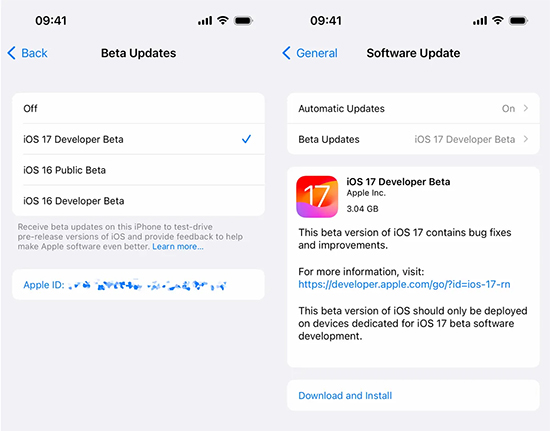
Method 5 Turn off the Call Mode
Make sure that your iPhone is not on call. The premise of recording a video is that the microphone is not occupied. If you're on a call with someone, the microphone is occupied and the video option will disappear from your iPhone. So, if your iPhone is on a voice, please hang up and then check the video option.
Method 6 Clean the iPhone's Memory
iCloud only provides 5G storage space. If you have too many photos or videos, the app camera may not load all functions. So, you can save the photos to iCloud or uninstall some apps that you don't use often to make sure you have enough storage space on your iPhone.
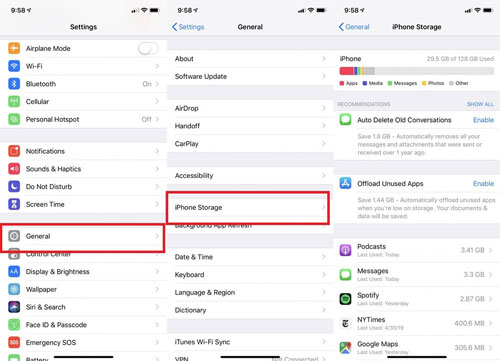
- Step 1: Open "Settings".
- Step 2: Choose "General" and press "iPhone Storage".
- Step 3: Scroll through your apps and select the one you want to clear. You will see some options depending on whether you clear your browser cache or delete your iPhone app cache.
Part 3. Best Way to Fix Video Option Disappeared from iPhone 11/12/13/14
Your iDevices are new and has upgraded to the latest, such as iPhone 11/12/13/14. Worse still, all the above methods don't work. You can consider using professional iOS repair tools such as Joyoshare UltFix to solve the problem. Joyoshare UltFix is able to fix more than 150 iOS device issues which can be a good choice to solve this problem. Additionally, it can quickly enter/exit recovery mode with one click and restore iDevices to default settings with data intact. Do you think it's difficult to operate? In fact, its operation process is relatively simple and convenient.

- Fix 150 iOS system problems, including no video option on iPhone
- Standard repair iPhone/iPad/iPod touch without losing data
- Downgrade/upgrade iOS system with no obstacles
- Enter/exit recovery mode for free
Step 1 Connect to Joyoshare UltFix
Pre-install iTunes, simply launch Joyoshare UltFix on your desktop and get the iOS device plugged into computer via a USB cable. In the program's main interface, choose "iOS System Repair" and then "Start".

Step 2 Choose Standard Repair Mode
Select the mode you need. If your connected device is detected without problem, you will be directly led to next step. However, if the device cannot be detected, you will have to boot it into Recovery Mode or DFU Mode. Simply follow on-screen instruction and continue.

Step 3 Download and Verify Matching Firmware Package
Then click on the "Download" button to start downloading and verifying a compatible firmware package. Wait patiently until the whole process finishes.

Step 4 Repair No Video Option on iPhone
You can begin to repair iOS system with a simple click on the "Repair" button. Joyoshare UltFix will instantly help unzip the firmware and fix the iOS for you. Keep in mind to connect the iOS device during the entire repairing process. After that, please get down to checking whether the device can boot normally.

Note: If you select "Standard Repair", There is no data loss. If you select "Deep Repair", you can set the device and restore data from your iTunes/iCloud backup.
Part 4. Conclusion
The above seven methods are not difficult to operate. With these methods, especially by using Joyoshare UltFix, you will be able to solve this problem. Joyoshare UltFix has strong privacy and data protection. It covers many repairable problems, and the repair efficiency and success rate are also very high, and the repair requires less waiting time, which is the best choice for solving video option that disappeared from iPhone. Furthermore, it has a big compatibility that fully supports iOS 9 ~ iOS 17 and former. It can also resolve some other problems, such as iPhone camera not working, iPhone camera black screen, and so on.If you want to try to use it, you can download it by clicking the button below. Hope you can solve the problem smoothly.




