Q: "Yesterday iMessage on my iphone was showing the contact name when someone texted me. Now it is showing only the phone number. I have not knowingly changed any settings. Does anyone know how to fix iMessage not showing names on iPhone?" - from Dmarie
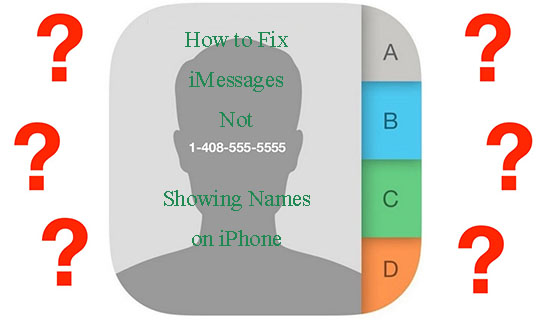
Recently, some iPhone users complain that they are facing such an issue as iPhone not showing contact names in Messages. It is quite a terrible experience since they don't know messages are sent by whom. What if iPhone users really wonder who they are and how to fix the issue? Take it easy now. In this article, 7 ways of how to solve this annoying problem have been listed below.
- Way 1: Edit Any One Name Slightly
- Way 2: Remove the Country Code
- Way 3: Reload Contacts in iCloud
- Way 4: Sync the Contacts
- Way 5: Force Restart iPhone
- Way 6: Merge Duplicated Contacts
- Way 7: Fix with Joyoshare UltFix [Zero Loss]
- In Conclusion
Way 1: Edit Name to Fix iMessage Not Showing Names on iPhone
To solve iPhone not showing contact names in Messages, you are highly recommended to try to make a slight change of any one name from the contact list. You just need to add a letter or a number. Remember that the smaller the change is, the better it is. Now you are able to go to the "Contacts" app and edit any one name. After that, don't forget to save the change in the contact name. With all done, your problem will be fixed very quickly.
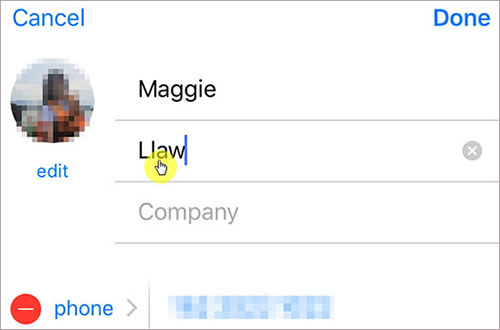
Way 2: Remove the Country Code
The second solution to tackle this issue is to remove the country code from the number. It ia also an easy and convenient way. Once done, iPhone Messages not showing names will be fixed immediately. Follow these steps to get the problem resolved.
Step 1: Open your iPhone and go to "Contacts". Then tap on the contact that you feel like cleaning up the country code;
Step 2: Simply click "Edit" option on the top screen, and then tap the number filed to remove the country code.
Way 3: Reload Contacts in iCloud to Resolve iMessage Not Showing Names
Another method is to reload Contacts in iCloud. If your problem can't be fixed with solutions above, then you can have another try to turn off the Contacts in iCloud and turn it on again afterwards. It is also workable if your Contacts are synced with iCloud. Follow below steps to try it.
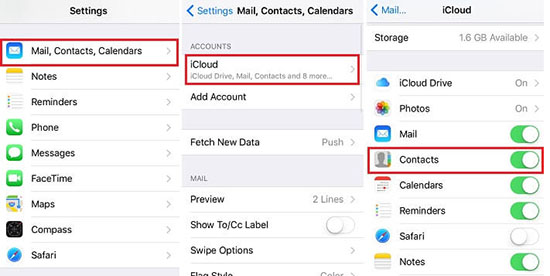
Step 1: Go to "Settings" > "Mail, Contacts and Calendars";
Step 2: Tap on "iCloud" and choose to turn off the "Contacts";
Step 3: When a window pops up, click the option "Delete from my iPhone".
Way 4: Sync the Contacts Properly
iPhone contact name not showing in text message may show up when your "Contacts" fail to be synced properly in iCloud with any third party account, such as Google, Yahoo and so on. So it is necessary for you to check if the "Contacts" are synced in a proper way. Follow steps as follows to resolve the issue.
Step 1: For users who have iOS 11 and newer version, please open your iPhone and move to "Settings" > "Accounts and Passwords";
Step 2: For owners of iOS 10 and previous version, go to "Settings" > "Mail" > "Accounts";
Step 3: Please confirm that your "Contacts" is on. If not, turn it on.
Way 5: Force Restart iPhone to Fix iMessage Not Showing Names
If all approaches above are not able to help you fix iPhone not showing contact names in Messages, then it is advisable that you can have a try to close iMessage app and restart your iPhone. After rebooting, remember to open the iMessage app to check whether the problem is resolved.

1. To force restart iPhone 8 and newer, press down and release the "Volume Up" button first and then the "Volume Down" button. Hold the "Side" button until the Apple logo turns up.
2. To hard reboot iPhone 7 and iPhone 7 Plus, press down and release the "Volume Down" and "Sleep" buttons at the same time till the Apple logo appears.
3. To reboot iPhone 6, iPhone SE or older, press down the "Home" and "Power" buttons and release them both simultaneously until the Apple logo shows up.
Way 6: Merge Duplicated Contacts
If you are using several contact lists at the same time, it is more likely that iPhone not showing contact names in Messages happens to you. To get rid of the trouble, what you need to do is to merge other contacts that are duplicated in a single master list. Please combine duplicated contacts with the following steps.
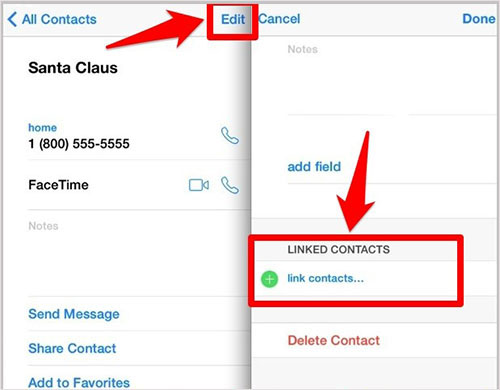
Step 1: Go to "Contacts" and find out other duplicated contacts that need to be merged. Then choose the option "Edit" and tap on "Link contacts", which will bring you the contact list;
Step 2: Next, click the contact name that you want to merge with the name you're editing, and then select the option "Link" on the right top screen. After that, please click "Done" option;
Step 3: Repeat the same steps above to combine other duplicated contacts until it is done.
Way 7: Fix iPhone iMessage Not Showing Names with Joyoshare UltFix
If six solutions above can't really get your iPhone fixed, then Joyoshare UltFix might be the ultimate solution to fix iPhone not showing contact names in Messages. With this powerful repair tool, you are able to fix more than 30+ iOS issues, such as AirDrop not working, iMessage waiting for activation, iPhone Reminders not working and so on.
In addition, it includes two different modes, namely standard mode and advanced mode. Standard mode is commonly used since it can fix a variety of issues without any data loss, which is very safe. And advanced mode is suitable for more complicated issues. More importantly, it is compatible with almost all iDevice models and the latest version, which is also a great convenience for you.
Key Features of Joyoshare UltFix iOS System Recovery:
Fix iPhone Messages not showing names without data loss
Very clear and user-friendly interface
Support the recent iOS version 14
One-click to enter/exit recovery mode for free

Steps to Fix iPhone iMessage Not Showing Names via Joyoshare UltFix
Step 1: Launch Joyoshare UltFix iOS System Recovery and connect your iPhone to the computer. Then your iPhone will be automatically detected. After it is detected, just click "Enter Recovery Mode" button to start the repair.

Step 2: Next, two different modes, namely advanced mode and standard mode will appear. Select standard mode to start repairing iPhone not showing contact names in Messages without any data loss. Once done, click "Next" to continue.

Step 3: Select the device model which you want to fix. And all information of your iPhone will be presented on the screen. If something goes wrong, you are able to correct it. After that, please begin to download firmware package. When finished, the firmware package will start to verify automatically.

Step 4: Finally, press "Repair" button to unzip the firmware package. Once unzipped, Joyoshare UltFix will start to fix iMessage not showing names without data loss.

Conclusion
From what we have discussed above, we can conclude that 7 ways are workable to solve "iMessage not showing names on iPhone" problem, such as removing the country code, reloading contacts in iCloud, using Joyoshare UltFix iOS System Recovery and so on. Find one that works for you and hope you can get this issue resolved instantly.
