Ask To Buy Not Working on iPhone? Top Solutions For You!
"Ask To Buy" is a valuable feature for families using Apple devices that provides parents with control over their children's app and media purchases. However, it can be frustrating when this feature stops working correctly. Some users have reported that when their child sends a request, it no longer shows up on their iPhone or iPad. If you're experiencing "Ask To Buy" issues on your iPhone, you're not alone.
You will learn the full reasons and solutions for Ask To Buy notifications not working on iPhone. Whether it’s due to a software glitch, misconfigured settings, or connectivity issues, here are the practical solutions to fix Ask To Buy not working on iPhone. Scroll down to discover more!
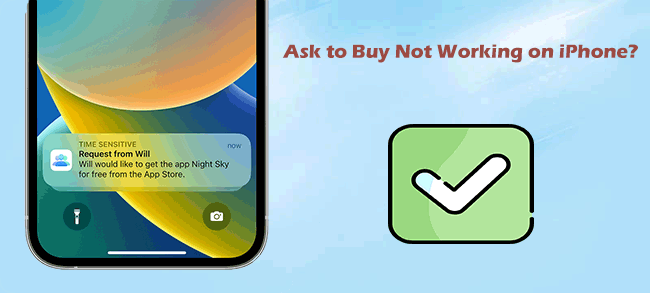
Part 1: Why Is Ask To Buy Not Working on iPhone?
"Ask To Buy" on iPhone can stop working for several reasons, each related to settings, connectivity, or software issues. Here are the most common causes:
1. Family Sharing Misconfiguration. "Ask To Buy" relies on a properly configured Family Sharing setup. If Family Sharing isn’t set up correctly or if there’s an issue with the family group, "Ask to Buy" may not function as expected.
2. Incorrect Apple ID. Both the parent and child must be signed in with their correct Apple IDs on their respective devices. If either party is signed in with the wrong Apple ID, the feature won't work.
3. Outdated Software. Running an outdated version of iOS can lead to various issues, including problems with "Ask to Buy." Both the parents' and child's devices need to be updated to the latest iOS version to ensure compatibility and proper functionality.
4. Device Connectivity Issues. A stable internet connection is necessary for "Ask To Buy" to work. If either device has poor or no internet connectivity, the request and approval process cannot occur.
5. Pending Requests. If there are unresolved purchase requests in the system, new "Ask to Buy" requests might not go through. Ensure that all previous requests have been addressed.
6. Restrictions or Screen Time Settings. Restrictions or Screen Time settings on the child’s device can interfere with "Ask To Buy." Check these settings to ensure they aren't preventing purchase requests from being sent or received.
7. Software Glitches. Like any software feature, "Ask To Buy" can sometimes experience temporary glitches or bugs. These might require restarting the devices or even resetting certain settings to resolve.
8. Apple ID and iCloud Issues. Occasionally, problems with Apple ID or iCloud services can cause disruptions. Ensure that both Apple IDs are functioning properly and that there are no issues with iCloud.
Part 2: How to Fix Ask To Buy Not Working on iPhone?
Knowing the possible reasons why this problem occurs, let's now take a look at 7 ways to fix Ask To Buy not working on iPhone.
Fix 1: Check Family Sharing settings
The first way is to ensure that Family Sharing is set up correctly. "Ask To Buy" relies on Family Sharing, so any issues here can disrupt its functionality.
Step 1. Go to the Settings app on your iPhone.
Step 2. At the top of the screen, tap your name to access Apple ID settings.
Step 3. Tap on Family Sharing, and ensure that Purchase Sharing is turned on.
Step 4. Select your child's name. Then, tap on the Ask To Buy option and ensure that Require Purchase Approval is enabled. If it is already enabled, you can turn it off, wait for a while, and then turn it back on.
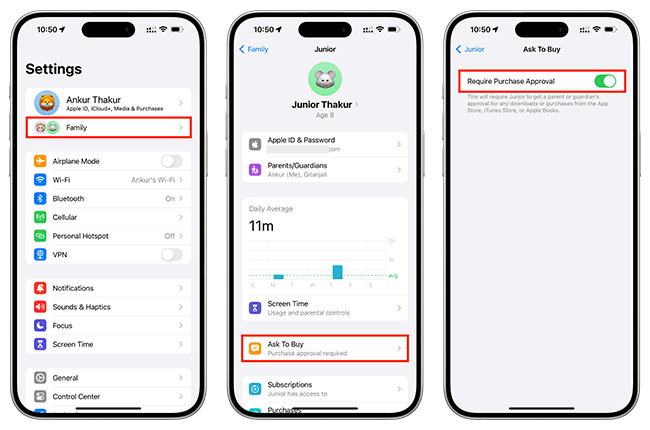
Fix 2: Use TunesKit iOS System Recovery to fix software glitch
One of the reasons why the Ask To Buy notifications not working on iPhone is software glitches, so how to fix these software glitches and bugs in one click to solve this problem? You can choose a reliable third-party tool - TunesKit iOS System Recovery, which is a professional iOS system repair tool that can help you fix up to 150 iOS system difficulties without losing data. For instance, the iPhone is stuck in a boot loop, 4/5G not working on the iPhone, and blue line on the iPhone screen, etc. Within 10 minutes, you can effectively fix this annoying issue at home.
Key Feartures of TunesKit iOS System Recovery:
- Fix Ask To Buy not working on iPhone without data loss.
- Supports iOS devices including iPhone, iPad, and iPod touch.
- Compatible with all iOS versions and models.
- One-click to enter or exit Recovery mode.
- Easy fixing steps and user-friendly interface.
- Upgrade or downgrade iOS within minutes.
- Factory reset your iDevices without passcode.
Well, without further delay, let's see the tutorial to fix Ask To Buy not working on iPhone via TunesKit iOS System Recovery.
Step 1Install this program and connect your iPhone
Download and install TunesKit iOS System Recovery on your computer, then launch it. Attach your iPhone to your PC using a reliable USB data cable, then select iOS System Repair on the main interface, and on the next step, various iOS issues are listed, if you can’t find your problems, don’t worry, just click the Start button to continue.

Step 2Select a repair mode
Here you can see two repair modes. There are a litter differences between these two modes, but both of them can fix your iOS issue. They differ in that a Standard Repair retains data after the repair and a Deep Repair erases all data from the device after the repair. It is recommended that you choose the Standard Repair first, and then the Deep Repair if it doesn't solve your problem.

Step 3Get the suitable firmware package
TunesKit will automatically detect your device model and iOS version, you can select the appropriate firmware package from the drop-down menu and then click the Download button.

Step 4Easily fix Ask To Buy not working on iPhone
After you finish downloading the firmware package, click on the Repair button and this program will automatically start repairing the internal software glitches and bugs on your iPhone, wait patiently for the repair to be completed and when it's done, your iPhone will reboot, and meanwhile, the problem of Ask To Buy not working on iPhone is also resolved.

Fix 3: Restart your iPhone
Sometimes, a simple restart can resolve many issues. Restart both the parent's and child's iPhones to refresh the system and clear temporary glitches.
You can simultaneously press and hold either the volume button or the side button until the power off slider appears. For iPhone 8 and earlier models, you only need to press and hold the side or top button. Then drag the slider to turn off your iPhone. This may take a few seconds. Once the device is off, press and hold the side button again until you see the Apple logo.

Fix 4: Ensure Internet connectivity
"Ask to Buy" requests require a stable internet connection. Check both devices to ensure they are connected to the internet.
1. Wi-Fi Connection: Make sure both devices are connected to a stable Wi-Fi network.
2. Cellular Data: If using cellular data, ensure it is enabled and working properly.
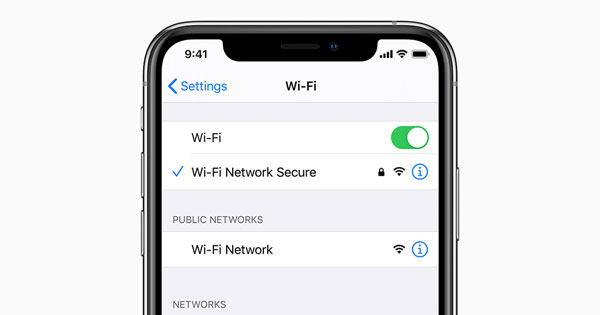
Fix 5: Change your iPhone's name
A Reddit user reported that changing the name of a parent's device can help solve the problem of Ask To Buy not working on iPhone, the steps are easy, all you have to do is to open the Settings app, tap on General > About > Name, and enter a new device name in the box.
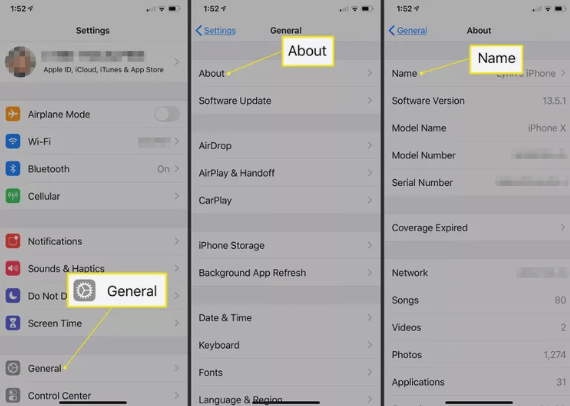
Fix 6: Update iOS to the latest version
Running outdated software can cause various features to malfunction. Make sure both the parent's and child's devices are updated to the latest version of iOS.
Step 1. Navigate to Settings > General > Software Update.
Step 2. If an update is available, download and install it.

Fix 7: Verify Apple ID
Both the parent and child need to be signed in to their respective devices using their correct Apple IDs. Sometimes, logging out and back in can resolve synchronization issues.
Step 1. Go to Settings > [your name] > Sign Out.
Step 2. After signing out, sign back in with the appropriate Apple ID.
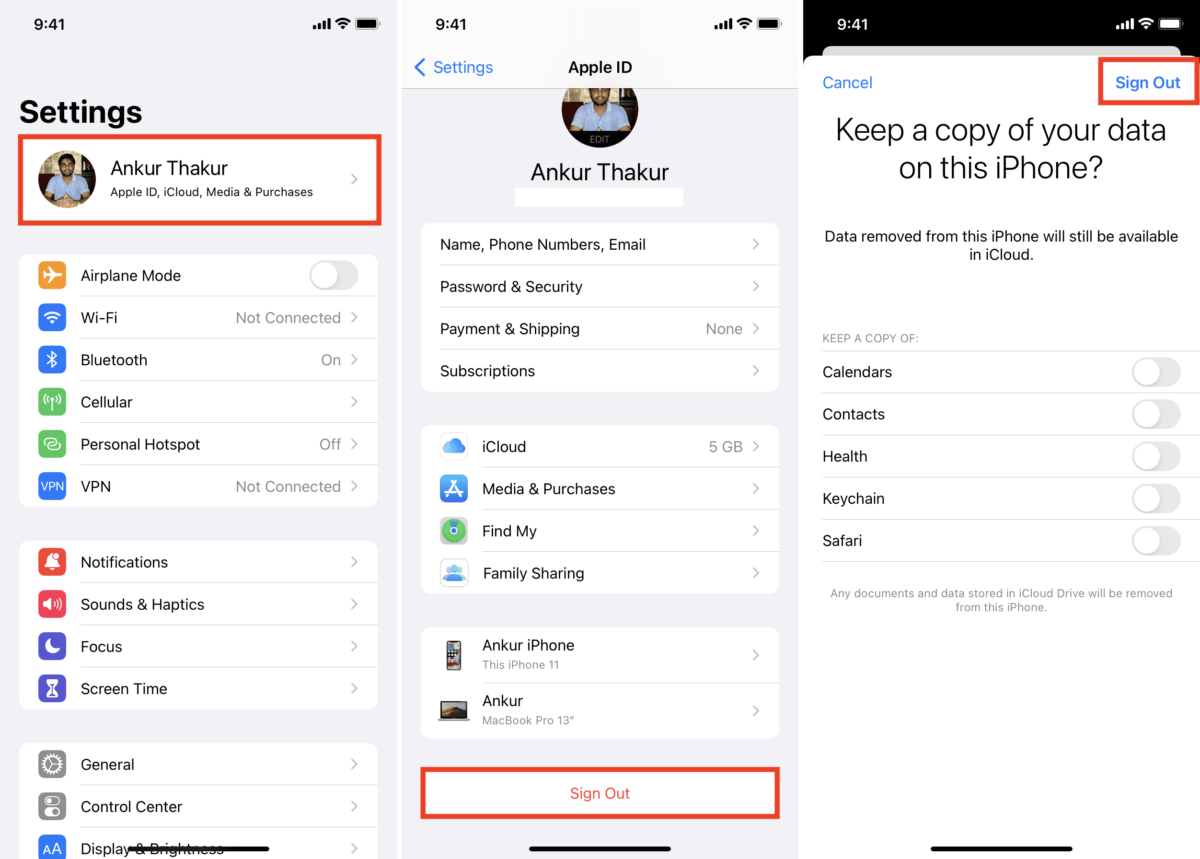
Part 3: Conclusion
Okay, here's where we wrap things up. By the end of reading this, you should be able to fix the problem of Ask To Buy not working on your iPhone. After you fix this issue, you can maintain control over your family's purchase approvals. TunesKit iOS System Recovery is a great help for you to solve Ask To Buy on iPhone not working and other iOS issues. If the problem persists, don't hesitate to contact Apple Support for further assistance. With the right approach, you'll soon have Ask to Buy working smoothly again, giving you peace of mind and better control over your family's app and media purchases.
