The Find My feature is a handy tool for tracing locations across various Apple devices and among friends or family. However, encountering a "No Location Found" message can be particularly frustrating and confusing. This article aims to explain this message, explore the reasons behind it, and provide 10 effective solutions to help you solve the problem of Find My iPhone no location found.

- Part 1. What Does No Location Found Mean on Find My iPhone?
- Part 2. Why Does Find My iPhone Say No Location Found?
- Part 3. How to Fix No Notification Sound on iPhone?
- Way 1. Check the Network Connection
- Way 2. Turn Off the Airplane Mode
- Way 3. Check the Location Services Feature
- Way 4. Ensure Share My Location is Enabled
- Way 5. Check the Date & Time Settings
- Way 6. Check the Apple's System Status Page
- Way 7. Quick Solution: Repair iOS System [Effective]
- Way 8. Update the iOS Version
- Way 9. Restart the Find My App and Devices
- Way 10. Reset Location & Privacy
- Part 4. FAQs about Find My iPhone
- Part 5. Conclusion
Part 1. What Does No Location Found Mean on Find My iPhone?
The "No Location Found" alert on Find My iPhone signifies that the application is unable to ascertain the real-time location of the device. This situation can arise due to various reasons, like that the other person's iPhone is not connected to the internet or that location services are not enabled. Aside from these, there could be other causes for this issue, let's read on to find out.
Part 2. Why Does Find My iPhone Say No Location Found?
Understanding the underlying reasons for the iPhone no location found issue can help direct your troubleshooting efforts more effectively. There are several common causes for this reason, each linked to different aspects of your iPhone's functionality.
1. The Device is Offline: If the device is turned off, out of battery, has no network, or in Airplane Mode, it won't be able to send its location.
2. Location Services Disabled: If the Location Services is turned off, the app cannot access the device's location. This can happen either due to manual setting changes or other issues.
3. Outdated iOS Version: Older versions of iOS might lead to various software issues, including problems with the Find My app.
4. System Glitches: Occasionally, temporary system glitches can interfere with the app's ability to locate the device. These glitches can be caused by a variety of factors and you can fix them by a professional tool.
Part 3. How to Fix No Location Found on iPhone?
To resolve the no location found on Find My iPhone issue, there are several steps you can take. These solutions range from simple checks to more comprehensive fixes. Let's look into each step in detail.
Way 1. Turn Off the Airplane Mode
Airplane Mode disables all wireless communications, which prevents the iPhone from connecting to the internet and sending its location.
- To access the Control Center, swipe down from the top right corner of your screen.
- Ensure the Airplane Mode is not enabled.

Way 2. Check the Network Connection
Your devices need a stable internet connection to update locations in the Find My app. If the device you are trying to locate is in a zone with poor or no internet connection, the app might not be able to work smoothly.
Make sure that both your iPhone and your friend's iPhone have a stable internet connection. This could be via Wi-Fi or cellular data.
Way 3. Check the Location Services Feature
The Location services feature is essential for apps like Find My. Therefore, it must be enabled for the app to work. And the settings should be adjusted for better functionality.
- Go to Settings > Privacy & Security > Location Services and make sure it's enabled.
- Tap on Find My and ensure it's set to "While Using the App" or "Always".
- Turn on Precise Location.

Way 4. Ensure Share My Location is Enabled
This feature also must be on for others to find your device's location. You can do this through settings or the Find My app.
- ☛ In Settings:
- 1. Go to Settings > [your name] > Find My.
- 2. Turn on Share My Location.
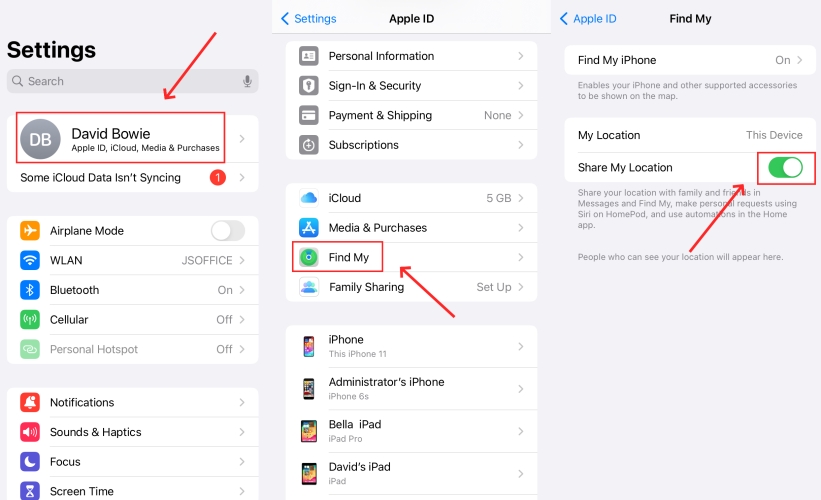
- ☛ In Find My App:
- 1. Open the Find My app, then tap Me.
- 2. Turn on Share My Location.

Way 5. Check the Date & Time Settings
Incorrect date and time settings can interfere with location services and lead to iPhone no location found. Therefore, you need to check whether the information is correct on your iPhone, if not, it's necessary to manually correct it.
- Open Settings > General > Date & Time.
- Turn off Set Automatically if the date and time on your iPhone is not correct.
- Manually select the right date and time.

Way 6. Visit the Apple's System Status Page
Sometimes, the issue might not be with your devices but with Apple's services. Visit Apple's System Status page to see if there are any reported issues affecting the Find My app.
- Visit Apple's System Status page.
- See whether all services are operating normally, if not, find the Find My and check.
- If it displays that there are issues with the Find My service, there's no problem with your iPhone, just wait for Apple to fix it.

Way 7. Quick Solution: Repair iOS System [Effective]
In the case where basic troubleshooting doesn't resolve the issue, you might need to repair your iPhone's iOS system, which can fix the location issues in Find My, like no location found and not updating location. The professional tool Joyoshare UltFix is your optimal choice, for it is 100% safe and won't cause any data loss while repairing. It can repair more than 150 iOS system issues on various models of iPhone, iPad, and iPod touch. In addition, the Mac and Windows are both supported. Let's take a look at the step guide.
- Fix Find My iPhone No Location Found
- Provide free access to enter and exit recovery mode
- Upgrade and downgrade iOS version without iTunes/Finder
- Reset device or factory reset device to solve some small problems
Step 1 Connect your Device
Connect your iPhone to your PC using a USB cable and open Joyoshare UltFix. Select iOS System Repair on the interface. You'll then see a list of problems, choose Start to begin fixing your iPhone. Ensure that your device remains properly connected throughout the process.

Step 2 Select Repair Mode
Standard Repair is designed to address common issues on your device without causing any data loss. On the other hand, Deep Repair can solve more complex problems with your iPhone, but it may result in data loss. Therefore, we recommend prioritizing the Standard Repair mode.

Step 3 Check and Download Firmware Package
Adhere to the instructions on the interface and review the details of your iPhone, which are auto-detected by Joyoshare UltFix. Verify your device's information and proceed to download the firmware package.

Step 4 Start to Fix No Location Found on iPhone
Click the Start Standard Repair button and allow some time for the firmware package to unzip. Once your iPhone has been repaired, the program will display a "Done" message. You can then switch on your iPhone and check if the location can be detected.

Way 8. Update the iOS Version
Ensure the iPhone is running the latest iOS version. Software updates can help improve the functionality of apps like Find My.
- Open Settings > General > Software Update.
- Check for and install any updates.

Way 9. Restart the Find My App and Devices
Restarting the Find My app and your device can clear temporary glitches. Follow the steps below to refresh the system processes.
- ☛ Restart the Find My App:
- 1. Quit the Find My App:
- iPhone with Face ID: Swipe up from the bottom edge and pause in the center of the screen to open the App Switcher.
- iPhone with a Home button: Quickly press the Home button twice to open the App Switcher.
- 2. Swipe right to find the Find My app, then swipe up to quit it.
- 3. Tap the Find My on the main screen to reopen it.

- ☛ Restart the Device:
- 1. Power off the iPhone:
- iPhone with Face ID: Press and hold either volume button and the side button until the power off slider appears.
- iPhone with a Home button: Press and hold the top (or side) button until the power off slider appears.
- 2. Drag the slider, then allow your device about 30 seconds to shut down.
- 3. To power it back on, keep pressing the top (or side) button until you spot the Apple logo.

Way 10. Reset Location & Privacy
Resetting location and privacy settings can also help. This will restore all settings related to Location Services and privacy to their defaults, potentially resolving any conflicts or issues, but won't delete any data.
- Open Settings > General > Transfer or Reset iPhone.
- Choose Reset > Reset Location & Privacy.
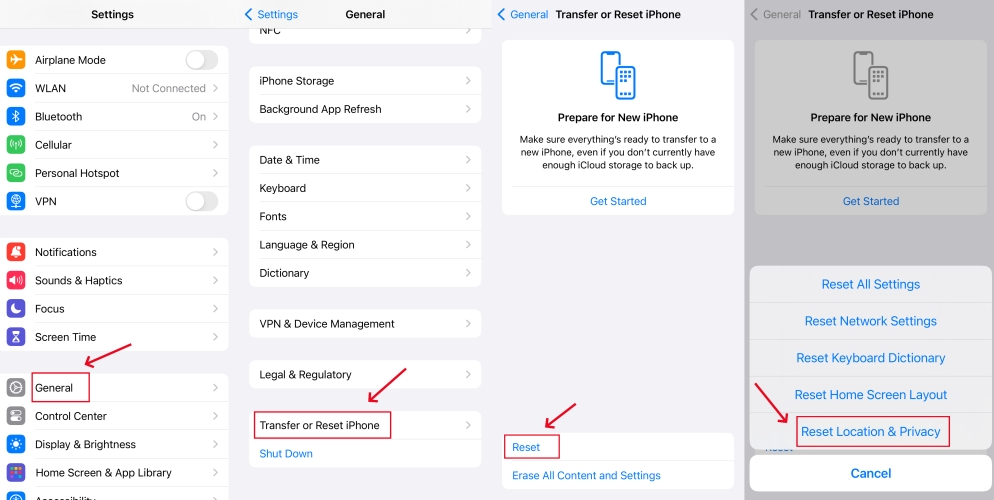
Part 4. FAQs about Find My iPhone
1. What does location not available mean?
"Location Not Available" indicates that the device's location cannot be determined at the moment. It usually relates to the issues caused by the device's GPS, like network connectivity or unable to access the location services. In some early iOS versions, it also might appear when someone stops location sharing.
2. Does "No Location Found" mean they stopped sharing?
Not necessarily. "No Location Found" can mean the device is offline, out of battery, or experiencing network issues. It doesn't always imply that location sharing has been intentionally disabled.
3. No Location Found vs. Location Not Available
While both messages indicate that the device's location can't be determined, "No Location Found" is often related to the device being offline or settings issues, and so on, whereas "Location Not Available" usually indicates that someone stopped location sharing. However, this is not always the case and it depends on your iOS version, sometimes it's just that the same problem is phrased differently in different iOS versions.
Part 5. Conclusion
Encountering the Find My iPhone no location found issue can be frustrating. However, understanding the reasons can significantly improve the function. With the effective methods listed and the professional tool Joyoshare UltFix, you can tackle the problem by yourself. If you encounter any other iOS problems, feel free to leave a message and we will try to work on the solution.
