Facebook Messenger is recognized as an inbuilt feature of the Facebook app. If Facebook Messenger video call not working when trying to see your family and friends, you can be annoying. A network connection is the first thing that should come to mind. To troubleshoot network problems, you have to switch between mobile data and Wi-Fi to ensure the network is working. You are experiencing difficulties with your Messenger floating video call. This article discusses the solution to fixing the Facebook Messenger video call not work on mobile/computer.
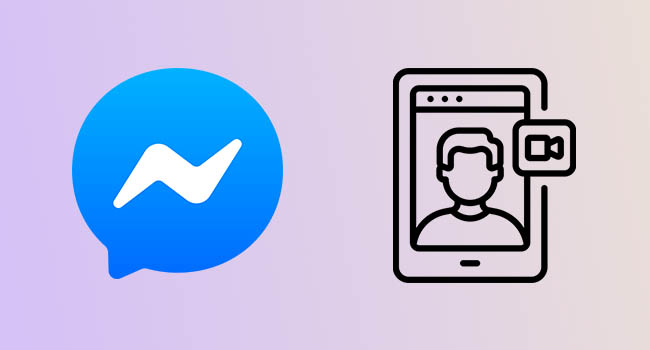
- Why Is My Facebook Messenger Video Call Not Working?
- Way 1: Allow Messenger to Access the Camera/Microphone
- Way 2: Check Internet Connection
- Way 3: Relogin Facebook Messenger
- Way 4: Update Facebook Messenger
- Way 5: Reinstall Facebook Messenger
- Way 6: Use Joyoshare UltFix
- Facebook Messenger Video Call Not Working on Mac/Windows/Laptop?
Why Is My Facebook Messenger Video Call Not Working?
Before diving into the solutions to fix this issue, you should know the reasons in advance.
- You cannot make video calls and send/receive messages on Facebook Messenger with unstable Internet connection.
- If you do not allow Facebook Messenger to access your camera or microphone, others can't hear and see you when video calling on Facebook Messenger.
- You may face many bugs related to video calling on Facebook Messenger when using an outdated version. Simply update to the latest version to use Facebook Messenger without hurdle.
Way 1: Allow Messenger to Access the Camera/Microphone
Suppose your device does not allow Messenger to access the camera. In that case, your camera driver will not function when you run Messenger, and a video call will not be possible if you own an iOS device, such as an iPhone, 8/8 Plus, iPhone 7/7 Plus, iPhone X, iPhone 8/8 Plus, etc.
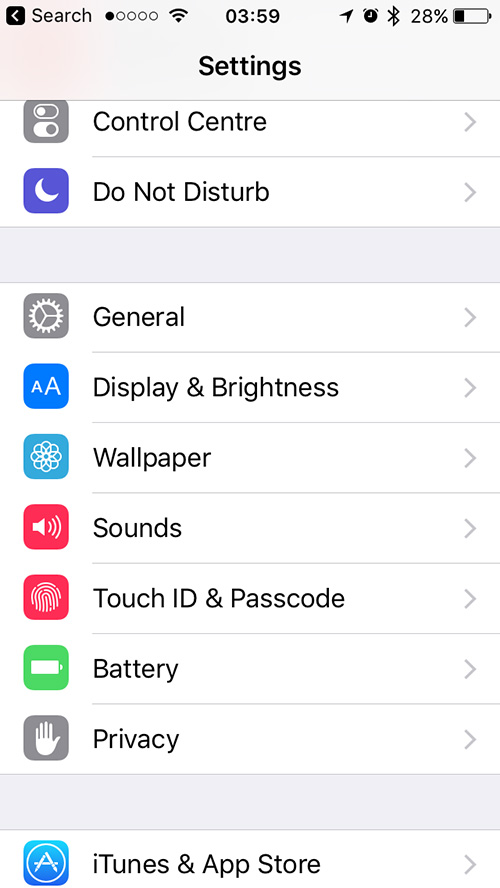
- Step 1: Open Setting. Tap on Privacy and then the Camera.
- Step 2: Tap Camera to access Facebook Messenger.
- Step 3: Click on Microphone and activate the Facebook Messenger tab.
- Step 4: Then switch to Facebook Messenger.
Way 2: Check Internet Connection
If the Facebook Messenger video call not working on mobile phone, it could be due to network issues. You could try switching between mobile data and Wi-Fi to see if there is a problem with the network. It would be advantageous to connect to another Wi-Fi network if possible. Also, you could try resetting your network settings.

Way 3: Relogin Facebook Messenger
If Facebook Messenger video calling is still not working on your device, you can continue with the method below to fix Facebook Messenger calls not working. Because there is no Delete data option on iOS, you must log out of Facebook Messenger on an iOS device using Facebook (Messenger is linked to Facebook). You can take the following actions:
- Step 1: If you have not already, you should download and install the Facebook app on your device.
- Step 2: Scroll to the bottom and select Settings. Go to Account Settings. Choose Security (Security and Login).
- Step 3: You would see a list of places where you could sign in and find Facebook Messenger. To sign out and relogin Messenger, tap the nearby cross.
Way 4: Update Facebook Messenger
The most recent version of Facebook Messenger usually includes new features and bug fixes. Finally, you could get the most recent version from the App Store for iOS or Google Play for Android. An outdated version may also cause this issue. To check for the next update, simply follow the below steps.
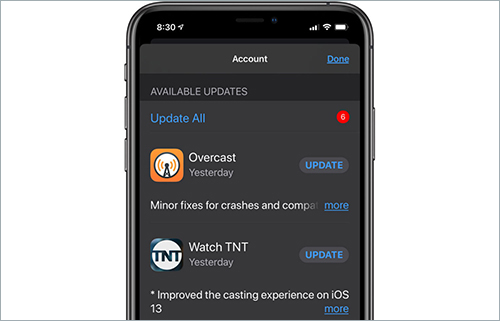
- Step 1: Open App Store. Then open the Account tab.
- Step 2: All apps that require an update will be listed in the "Updates" menu.
- Step 3: So, see if the Messenger app is listed and update it.
Way 5: Reinstall Facebook Messenger
Some of your Messenger files may be corrupted. As a result, it is advised that you delete the app and reinstall it on your iPhone. Finally, you can get the most recent version from the App Store on iOS or Google Play on Android. Installing the most recent Facebook Messenger could be highly beneficial in not resolving the video calling issue.
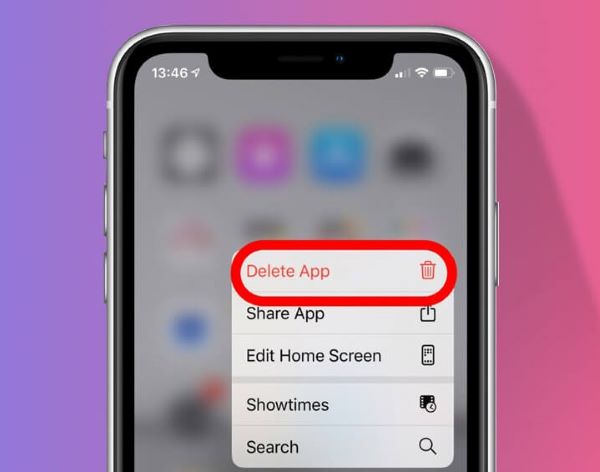
- Step 1: Press and hold Facebook Messenger on your iPhone home screen.
- Step 2: Locate and press Delete App option.
- Step 3: Now, you can uninstall this program easily.
Way 6: Use Joyoshare UltFix
Being proficient in iOS system repair, Joyoshare UltFix can rescue any iPhone/iPad/iPod touch system issue like Facebook Messenger calls not working. With remarkable functions, this program can be applied to recover your iOS devices without data loss. What counts is that it is compatible with all iOS versions like the latest iOS 15. Also, Joyoshare UltFix has a good performance to let your iPhone enter recovery mode and DFU mode.

- Fix more than 150 types of iOS issues
- Automatically make devices enter into recovery mode
- Operate in two modes like the Standard Mode and the Advanced Mode
- Compatible with any iOS version, from the old ones to the latest iOS 15 version
- Fix iPhone call volume low issue without data loss
Step 1 Run Joyoshare UltFix and connect an iOS device
Launch the Joyoshare UltFix iOS repair tool and get the iOS device plugged into a computer. Click on the "Start" button after clicking Enter Recovery Mode to move to the next step.

Step 2 Select the repair mode
In this step, you should choose a repair mode. If you want to fix iOS device without data loss, just choose Standard Mode.

Step 3 Download and double-check the firmware package
Click "Next" to begin downloading the firmware package. Confirm your iOS device information carefully before clicking "Download."

Step 4 Repair iPhone problem
Then, with a single click on the "Repair" button, you can begin to repair the iOS system. Joyoshare UltFix for Windows or Mac will immediately help you unzip the firmware and repair the iOS device.

Facebook Messenger Video Call Not Working on Mac/Windows/Laptop?
Either Facebook users get a hardware access error when trying to video call, or incoming calls do not ring for them. While the video does not work for some users, others have issues with Windows, Mac and laptops not detecting their Microphones. Let us look at how to fix Facebook Messenger video calls not working on laptops, Windows and Mac.
- Check connected bluetooth device
- Grant necessary permissions to the Facebook website
- Change default camera/microphone and disable the second camera
- Reset Chrome settings and restart your devices
- Configure the Privacy settings
- Unblock Messenger and check your browser
Conclusion
Many users have reported that a Facebook Messenger video call not working for unknown reasons. When you call someone on Facebook Messenger, the phone rings once or twice before disconnecting. It does not matter if Facebook Messenger is not working on Android; our solutions will fix the problem in either case. To address this, we recommend taking the steps outlined above. I hope that one of the solutions listed will help you solve the problem.
