Almost every Apple user has a Facebook account, and the Facebook app is one of the most often-used social network apps on Apple devices. However, this popular app doesn't always perform well on iOS. The Facebook app crashing issue is frequently reported by a number of users. To help them get rid of the trouble, we have concluded 5 tips to resolve this issue.
- Solution 1: Hard Reboot the Device
- Solution 2: iOS System Recovery Software
- Solution 3: Reinstall the App
- Solution 4: Clear Up Spaces and Running Apps
- Solution 5: Apple Support
Part 1. Hard Restart the Apple Device to Fix Facebook Crashes
Let's start with a quick fix. If your Facebook app keeps crashing, you can stop it by force restarting your device. The force restart is more complete than the normal reboot. It will shut down all the programs running on your device, giving it a relieving new beginning. But it should be well noticed that the force reboot can only serve as an emergency solution that cannot be abused.

iPhone 6 and previous versions: press and hold the "Power" button and the "Home" button at the same time (for around 10s) until the Apple logo appears on the screen;
iPhone 7 and its relative versions: hold the "Power" button and the "Volume Up" button simultaneously (for around 10s) until you see the Apple logo on the screen, which takes about 10 seconds;
iPhone 8 and later versions: press and quickly release the "Volume up" button and the "Volume down" button. Next, hold the "Side" button (for around 10s) until the screen goes dark.
iPad: hold the "Power" button and the "Home" button at the same time. Keep doing this (for 10-20 seconds) until you see the Apple logo.
Part 2. Fix Facebook Keeps Crashing with Joyoshare UltFix
Under many circumstances, the Facebook app crashing iPhone issue results from iOS errors or bugs of some apps. However, it is difficult to find out what goes wrong exactly. Is there an easy way to get rid of the problem?
Joyoshare UltFix can provide the easiest fix to the problem. As a powerful iOS system recovery program, it can repair more than 150 iOS related problems on almost all the iPhones, iPads, iPods and Apple TVs. Similar problems, such as iphone crash, can also be fixed. It's easy-to-use - just click several buttons, and the problems will be gone. It's secure - the problem can be resolved without any data loss. It's efficient - the whole repairing process would only take a few minutes. In addition, Joyoshare UltFix will put your device into the recovery mode with no charge.
Key Features of Joyoshare UltFix iOS System Recovery:
Repair 150+ iOS system issues with no data damage
One-click to put your device into the recovery mode with no payment
Two modes to handle different issues flexibly
Compatible with the latest iOS and almost all Apple devices

Step 1: Download Joyoshare UltFix and launch it. Then use an Apple USB cable to connect the device to your computer. The device should be detected by our software, and you can put it into the recovery mode with one tap on the Enter Recovery Mode button. Press the Start button to proceed.

Step 2: In the next interface, you will be given two modes to choose from. Select the Standard Mode box and press the Next button. In this way, you can fix the Facebook app keeps stopping problem without hurting the data.

Step 3: If your device hasn't entered the recovery mode in the first step, a guide will be shown to teach you how to put your iDevice into the recovery mode or the DFU mode manually. Press the Next button when you are finished.

Step 4: Some basic info of your device will be detected and displayed. If all the info is correct, press the Download button directly to download the matching firmware package; otherwise, correct the mistaken parts and press the Download button.

Step 5: Finally, click on the Repair button to start the repairing process. Joyoshare UltFix will start to fix the Facebook app crashing problem, and the process will be finished in a few minutes.

Part 3. Delete and Reinstall the Facebook App to Fix Facebook App Crashing iPhone
If the solutions above fail to work, then the problem might root in the Facebook app. It might be the outdated app has certain bugs, or the app is corrupted. Either way, an update to the latest version can fix the problem, since updates usually contain bug fixes. To update the Facebook app directly from the App Store might not be thorough enough. It is recommended to delete the current app form your device and then install the latest version of it, so that potential issues can be prevented.
Part 4. Clear Up iPhone Storage and Background Apps to Fix Facebook Crashing
Lack of storage may leave no place for the Facebook app to run. This also happens when there are too many apps running in the background, and the system has no choice but to shut down the Facebook app. What you need to do is to clear up as much space as possible and shut down the unwanted apps. To clear up space, you can delete unwanted files, photos, videos or other data on your iPhone. To prevent the apps from refreshing in the background, follow the steps below.
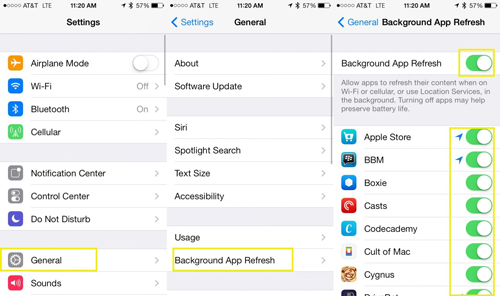
Step 1: Open the "Settings" on your iDevice;
Step 2: Enter the "General" menu;
Step 3: Scroll down to the "Background App Refresh" option and tap on it;
Step 4: You will see a list of background apps. Toggle off the apps that don't need to run all the time.
Part 5. Fix Facebook Crashing by Resorting to Apple Support
If the issue remains unsolved after trying the tips listed above, then it's time to ask Apple for help. Go to the nearby Apple outlet and ask the technicians there to examine your device. The problem can be tiny or serious, but what can be sure is that the delay will not lead to anything positive. The technicians of Apple will provide you with the best solution according to the situation you are in.

