Q: "My disabled iPod touch won't connect to iTunes. When I try erasing my iPod by doing the recovery method, it just says that my iPod needs to be unlocked to connect, which I can't do since it doesn't allow me to type a passcode. Help?!" – Rkreinke from Apple Discussion
Apple's iPod is a great tool for entertainment. You can listen to music, watch movies and play games on it. However, it may have some fault from time to time. As happened in other devices, almost all iDevice users encounter troubles suddenly. Although the iOS system is relatively outstanding, some problems like disabled iPod still occur. Sometimes it is caused by a wrong operation of your little kid or some snoopers' deliberate deeds. Don't worry about that. Here will recommend you 4 methods to fix your disabled iPod touch.
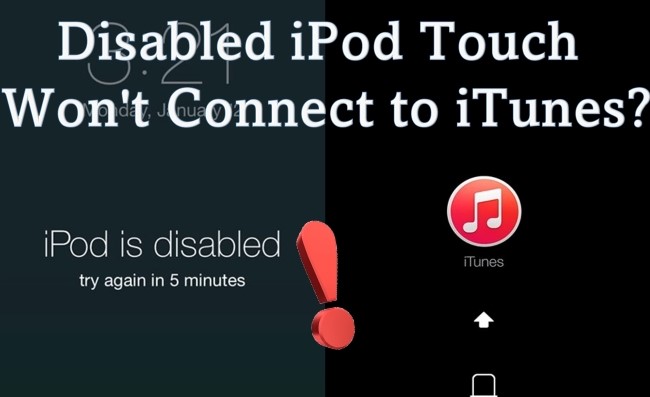
- Part 1. What's the "iPod Disabled Connect to iTunes" Message Means?
- Part 2. Apply Excellent Repair Tool – Joyoshare UltFix [Highest Success Rate]
- Part 3. Traditional Ways of iPod Touch Repair
- Force Restart Your iPod Touch
- Put Your iPod Touch into DFU Mode
- Fix Disabled iPod Touch via iCloud
- Part 4. The Bottom Line
Part 1. What's the "iPod Disabled Connect to iTunes" Message Means?
After the first incorrect passcode entry, your iPod will be disabled for 15 minutes. After each failed attempt, the iPod is disabled for a longer period. There are five attempts to get the passcode right.
As soon as the message 'iPod Disabled Connect to iTunes' appears on the screen, the device cannot be unlocked. Furthermore, you won't be able to unlock the iPod using Face ID or Touch ID. Basically, restoring the iPod's operating system is the only way to restore normal use. The iPod can be restored with several different methods, and each we offered is relatively simple. But if you don't use the correct way to fix the "iPod touch is disabled and won't connect to iTunes" issue, all of your data will be lost. Let's check all of them in greater detail.
Part 2. Apply Excellent Repair Tool – Joyoshare UltFix iOS System Recovery [Hot]
Joyoshare UltFix iOS System Recovery can fix your disabled iPod without data loss. As a professional iOS repair tool, it fixes 150+ iOS issues, including iPhone fail to upgrade, iPod stuck on Apple logo, etc. Joyoshare offers two recovery modes: Standard Mode & Advanced Mode. The former promises you no data loss. The latter can make iDevice into factory reset without iTunes, which means it can remove your passcode on screen.
What's more, it can help you restore an iPod touch without using iTunes and it offers free Enter/Exit Recovery Mode with one click. You don't have to use traditional complicated operations to put your device into Recovery Mode.

- Fix iPod is disabled connect to iTunes and other 150+ issues
- Lossless repair
- Easy to use
- Free Enter/Exit Recovery Mode
- Fix iOS system without iTunes
Let's dive into how the iOS System Recovery software actually works.
-
Step 1 Downloading and Installation
Connect your iPod touch to your computer and launch Joyoshare UltFix. You can click to enter Recovery Mode first, and then press the Start button.

-
Step 2 Select Mode to Fix Disabled iPod Touch
There are two options: Standard Mode and Advanced mode. The former can fix your disabled touch that cannot connect to iTunes without data loss. After choosing a mode, then click the Next button.

-
Step 3 Download and Verify Firmware Package
Click the Next con and prepare to download the firmware package. You should confirm your iPod again. Then click the Download button. A good network can speed up the process. After completing downloading, verifying automatically begins.

-
Step 4 Start to Fix Disabled iPod Touch Won't Connect to iTunes Issue
You just need one click on the Repair button to begin to fix iOS issues. Before repairing, check the connection between your device and computer again. Keep it connected in the whole process. If the USB cable is loose, fail to repair. Therefore, you have to restart the earlier process.

Part 3. Traditional Ways of iPod Touch Repair
Force Restart Your iPod Touch
Force Restart works well no matter what devices are. It becomes the first choice of most people for its convenience. This operation can repair some system problems without data loss.
Step 1. Make sure your device connected to a computer successfully by a USB cable
Step 2. Press the Home button and Lock button at the same time

Put Your iPod Touch into DFU Mode
The first method can solve some basic system issues. If it still cannot recover your iPod back to normal, entering DFU Mode is another nice choice. It is more complicated than the previous method. But it can fix more system issues than Force Restart. You can take it easy because this method won't remove your data, too.
Step 1. Make sure your device connected to a computer successfully by a USB cable
Step 2. Press the Home button and Lock button at the same time
Step 3. Release the Lock button but keep the Home button held down after a few seconds
Step 4. Enter DFU mode if nothing shows on the screen.
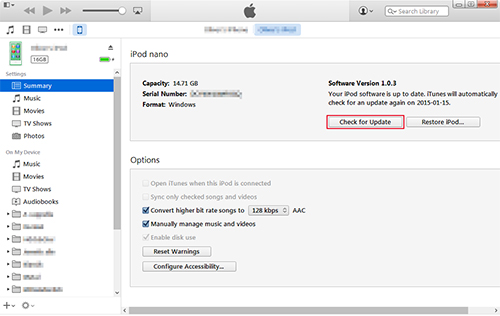
Fix Disabled iPod Touch via iCloud
If the two solutions discussed above still cannot rescue your device, you can try a recovery system using iCloud. In this way, the iPod touch disabled and won't connect to iTunes trouble may be fixed. However, it is more complex than previous methods. What's worse, it will erase all the data of your device. Think twice before you take this measure.
Step 1. Ensure your iPod can connect to the Wi-Fi network
Step 2. Open iCloud.com on your PC, and log in the same Apple ID of the disabled iPod, then click "Find My iPod".
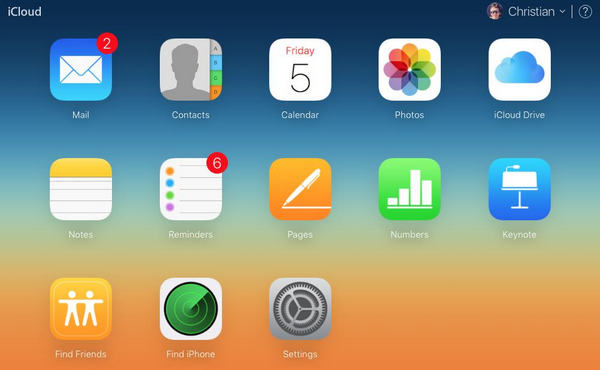
Step 3. Check the "All Devices" button at the top of the window, find and select your iPod that's disabled from the list.
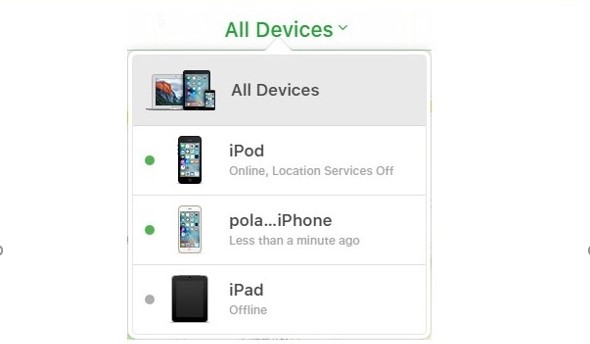
Step 4. Click the "Erase" button and confirm, then your iPod will be reset after this.
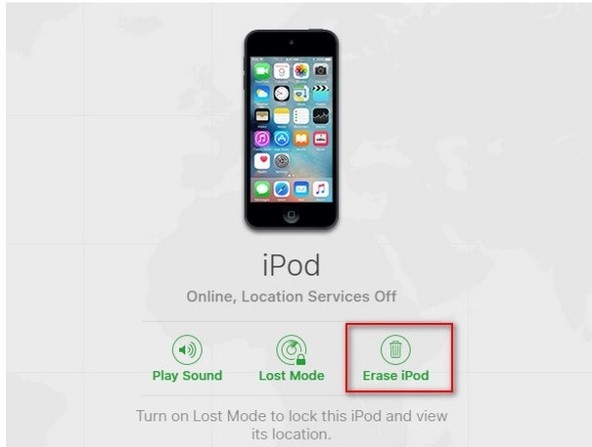
Part 4. The Bottom Line
"iPod touch is disabled" might display on your screen if your little kid takes your iPod touch for just several minutes. However, iPod touch disabled but won't connect to iTunes is the real disaster. This situation happens a lot. The content above has provided you with 4 different methods.
Among them, Joyoshare UltFix is recommended by many Apple users for its profession and easy operations. You can fix most of the iOS issues without data loss, which means you don't have to buy a new device and save money. If your iPod touch is still disabled to connect to your iTunes, you should try it again or contact Apple directly.
Do the solutions above get your problems solved? How many ways you have tried? Or do you have better methods to fix disable iDevice? We are looking forward to your comments!
