Since ChatGPT has been introduced, this AI chatbot has attracted worldwide attention. Users are able to configure ChatGPT on the browser to ask it to write an article or clear up confusion. Thus, on iPhone and iPad, ChatGPT is also available and even could be integrated with Siri. When you fall into the issue that ChatGPT is not working on iPhone/iPad, the reasons you search for are various. This article is going to give you 9 workarounds to fix ChatGPT on iPhone and iPad. Want to keep using this genius chatbot to make your work easier? Continue to read this post.
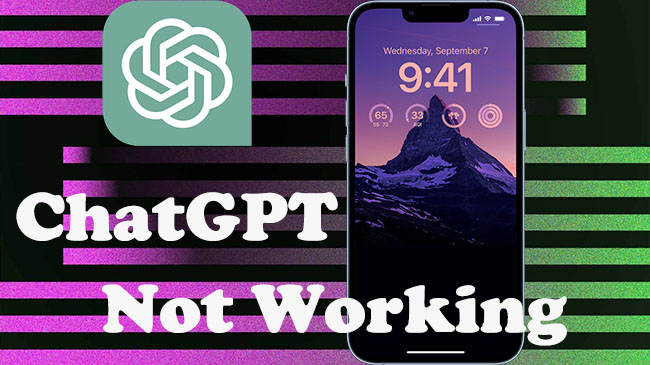
- Why Is ChatGPT Not Working on iPhone/iPad
- Workaround 1. Check Internet Connection
- Workaround 2. Check Login Credentials and Re-login
- Workaround 3. Check ChatGPT Server Status
- Workaround 4. Clear Browser History and Data
- Workaround 5. Restart and Update the Browser
- Workaround 6. Uninstall and Reinstall the Browser
- Workaround 7. Restart Your iPhone
- Workaround 8. Update iOS System
- Workaround 9. Fix ChatGPT Not Working on iPhone with Recovery Tool
Why Is ChatGPT Not Working on iPhone/iPad
When ChatGPT is not working on your device, you could consider the reasons from these aspects.
- The ChatGPT server is down due to heavy traffic.
- Your Wi-Fi network is unstable, and the VPN is unavailable as well.
- The browser you are using functions poorly.
- Your iPhone system is buggy and needs to be repaired.
Workaround 1. Check Internet Connection
The first thing you can do to troubleshoot ChatGPT not working issue is to make sure the Internet connection on your device is available. Go to Settings, choose Wi-Fi (WLAN), and toggle the Wi-Fi option off and back on. Then, tap the info icon next to the network you connect, select Forget This Network and join a stable network. Or, you could enable Cellular to take place of Wi-Fi to see if ChatGPT works again. Moreover, VPN is another factor leading to the problem, so you need to enter Settings and locate VPN to disable it.
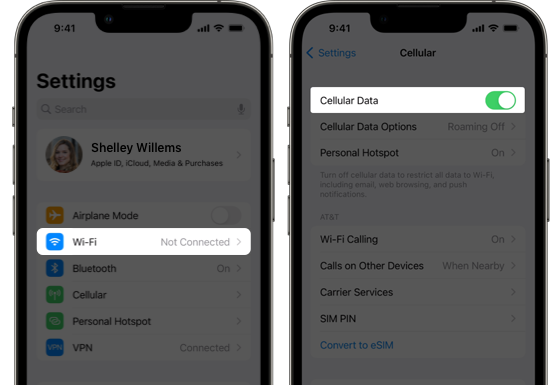
Workaround 2. Check Login Credentials and Re-login
Actually, it is not a big deal if ChatGPT doesn't work just because you entered the wrong password. Hence, check your login credentials carefully and re-enter the account and password. Make sure that you fill in with correct information and that your account has not been suspended or terminated.
In case your login credentials are right but ChatGPT remains unworkable, it would be better to sign out of your account and relog into the ChatGPT page. Then, chat with the bot to check if it works normally.
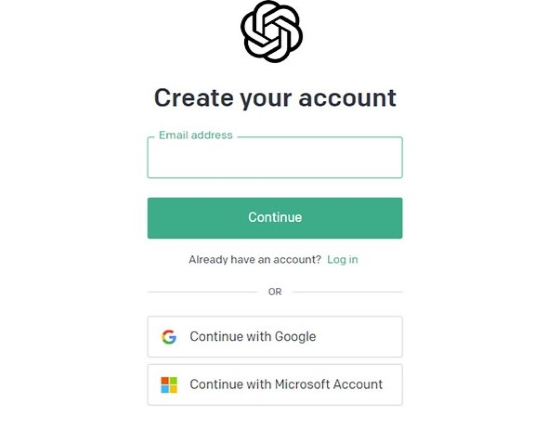
Workaround 3. Check ChatGPT Server Status
A significant influencing factor is the status of the ChatGPT server. Insufficient capacity of ChatGPT will result in access failure especially when there are millions of users trying to visit it every day. When this chatbot is unable to meet your demands, you could enter OpenAI's official website to see if their server is shut down or not. If the ChatGPT server status is inactive, you need to wait for its fix.
Workaround 4. Clear Browser History and Data
The previous cache and cookies on your browser will affect the usage of ChatGPT. What you need to do it to refresh your browser by deleting the history and data, then, check if the ChatGPT not working issue on iPhone is fixed. Open the Settings app, find Safari, tap on Clear History and Website Data, and confirm to clear up the cache and cookies.
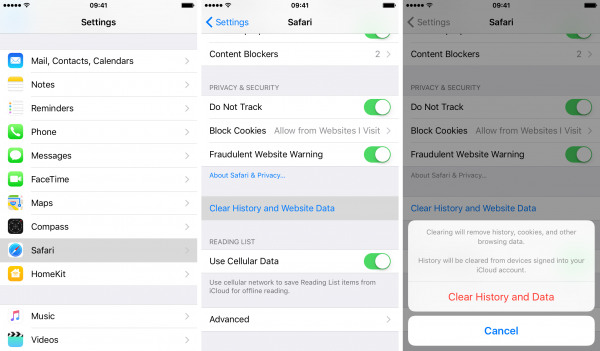
Workaround 5. Restart and Update the Browser
Up till now, you need to consider whether the ChatGPT problem is caused by the browser. Thus, when you found that ChatGPT is malfunctioning and did all the above-mentioned checks, try to force close your browser from the background system. Then, open the browser and access ChatGPT again. In addition, it is worth trying to update the browser to the latest version to rule out the possibility that your browser is causing ChatGPT to be unavailable.
Workaround 6. Uninstall and Reinstall the Browser
A deeper action you could take to fix browser problems is to delete the browser and reinstall it again. Long press the browser icon, choose the Remove App option from the menu, select Delete App and confirm your action. Then, go to App Store to install it again. However, the inserted browser is not allowed to be deleted in some system versions. In this case, you could download another browser to use ChatGPT.
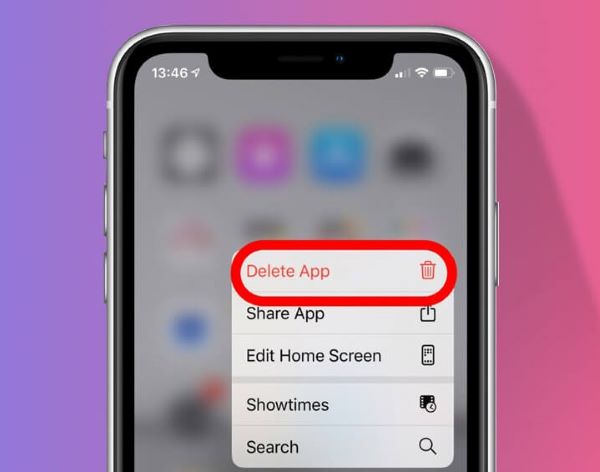
Workaround 7. Restart Your iPhone
Usually, common problems including unworkable ChatGPT, malfunctioning keyboard, unusable Safari, etc. are able to be repaired by restarting iPhone or iPad. The are two ways to restart your device. First, go to Settings, tap General, scroll to Shut Down and drag the power-off slider to turn off your iPhone or iPad. Second, hold the Power button and drag the slider to power off. Then, long press the Power button again to turn it on. After restarting, go to see if ChatGPT not working issue is solved.
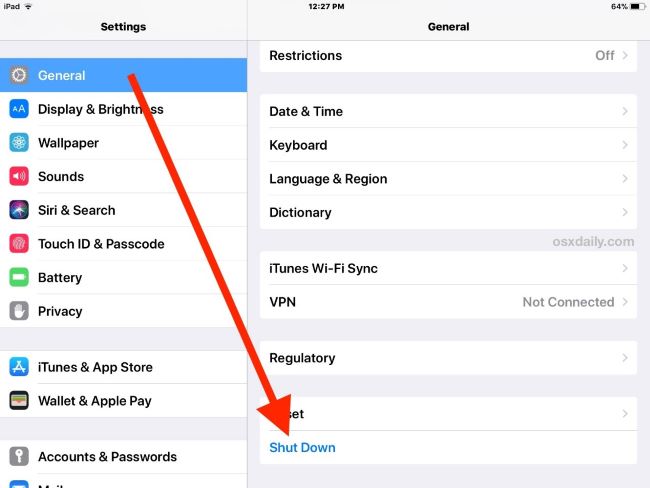
Workaround 8. Update iOS System
As is known to us all, many bugs exist on the outdated iOS system, which might be the culprit of the ChatGPT error. It recommends you updating your iPhone and iPad to the latest system software. Head to Settings, tap General, choose Software Update and tap on Download and Install to make your device system up to date. Once your device is running the newest software, use ChatGPT again on the browser and check if it is workable.

Workaround 9. Fix ChatGPT Not Working on iPhone with Recovery Tool
When ChatGPT is not working on your iPhone or iPad, you could repair your iOS system to fix the unknown issue. Joyoshare UltFix could be a remarkable choice to fix over 150 kinds of iOS/iPadOS/tvOS system problems. With dual repair mode – standard repair and deep repair, your iPhone, iPad and iPod touch are all available to be repaired without hassle. Particularly, the standard repair mode will fix your device without data loss, which indicates that although ChatGPT is still not working after repair, your information is kept well on your device. What's more, Joyoshare UltFix offers other services, including downgrade iOS to the previous version, free to enter and exit recovery mode, and so forth.

- Fix ChatGPT, SharePlay not working on iPhone, iPad and iPod
- Support the latest iOS, iPadOS and tvOS
- Free to enter/exit recovery mode with one click
- Upgrade and downgrade iOS system with simple steps
Step 1 Run Joyoshare UltFix and Connect iPhone or iPad
Launch Joyoshare UltFix on your computer and use a USB cable to connect your iPhone or iPad into the computer. Choose iOS System Repair on the main interface and click the Start button to proceed.

Step 2 Select Standard Repair Mode
Choose standard repair mode to fix your iPhone and iPad without losing data. If your iPhone is detected without problem, you will get into the next step. Otherwise, you need to follow the on-screen instructions to manually put iPhone into DFU mode or recovery mode.

Step 3 Download and Verify Firmware Package
Then, your device information will be shown for you to confirm. After your confirmation, click the Download button to download and verify the firmware package.

Step 4 Fix ChatGPT Not Working on iPhone/iPad
Click the Repair button to start fixing your iPhone or iPad system errors. When the Done button occurs, you could restart your device and check if ChatGPT works normally.

Conclusion
What to do when ChatGPT is not working on your iPhone and iPad? First of all, you need to know what will cause this AI chatbot unworkable. Then, find a solution for the specific factor. In this article, the reasons for ChatGPT not working problem are listed, and subsequently, 9 workarounds are provided as reference. You could operate them one by one. When the easy methods cannot fix ChatGPT on your Apple device, it is time to apply Joyoshare UltFix to repair the system without losing data. Wish you can use ChatGPT again after repairing it.
