Q: "The very bottom of my phone won't work, so I can't swipe out of apps while I have it vertical, I have to use a different app that can go horizontal so I can exit other apps to the Home Screen. What do I do?" – From discussions.apple.com
The bottom of iPhone screen not working happens a lot, causeing great inconveniences to basic operations, such as accessing apps, typing words, swiping up, accepting calls, using navigation controls, and more. Apparently, this is an annoying yet worrisome situation that you need to resolve as soon as possible. In this article, we'll reveal why the bottom of the iPhone screen doesn't work. As a result, you can avoid such mishap in the future and get your device back to normal with the best-guaranteed ways.
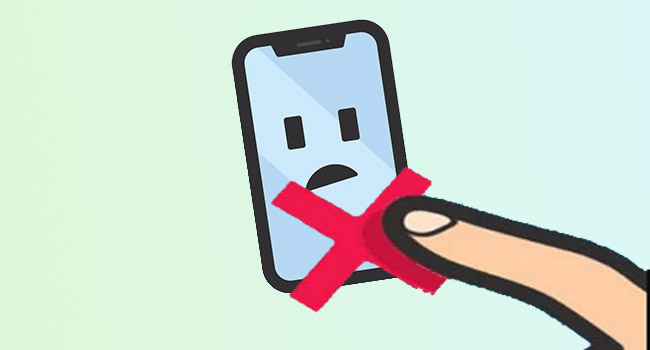
- Part 1. Why Does the Bottom of My iPhone Screen Not Work?
- Part 2. Best Way to Bottom of iPhone Touch Screen Not Working
- Part 3. Common Solutions to Bottom of iPhone Screen Not Working
Part 1. Why Is the Bottom of My iPhone Screen Not Working?
Before learning the solutions, it's important to diagnose the problem first. Some of the common reasons for the bottom half of iPhone screen not working issue can be as follows. Take a deep breath and relax because there are some simple tips and tricks to tackle this issue even though you don't have much technical information.
- 1. Damaged Digitizer:
- Your iPhone often falls on the floor, causing damage to the digitizer. Thus, the bottom screen of the iPhone does not work.
- 2. App Conflicts:
- If the bottom screen is only unworkable on a certain app, the problem is caused by the problematic application itself.
- 3. Water Exposure:
- Moisture under the device screen or inside iPhone can damage the internal components, resulting in an unresponsive bottom screen.
- 4. Software Glitches:
- Unknown or potential software errors may affect the responsiveness of the bottom screen of the iPhone.
- 5. Dirty Screen:
- If you haven't cleaned your phone screen for a long time, there may be some dust, debris or other dirty things that affect the normal work of the touch screen.
- 6. Shoddy Screen Protector:
- You may be using a low-quality screen protector that doesn't sense touch on the bottom of the screen.
- 7. Loose Connection:
- A loose connection to internal parts can cause the touch problem, such as the connection between the screen and the logic board.
Part 2. Best Solution to iPhone Bottom of Screen Not Working
When you are trying to fix any issue on your iPhone, you need to be extremely careful not to lose the data. For that, the best method is to use Joyoshare UltFix. It can not only fix iPhone bottom of screen not working, but also top of iPhone screen not working, iPhone left side of screen not working, iPad split screen not working, etc. Joyoshare UltFix holds a high success rate and high compatiblity to repair more than 150 iOS system errors. This program is an advanced repair tool that can help you fix all your iPhone-related problems in a swift manner and you are allowed to enter recovery mode and DFU mode freely with one click. Beside, Joyoshare UltFix offers you a channel to upgrade iPhone to the newest beta version without developer account and downgrade iOS to the unsigned version. If you want to erase Apple devices without Apple ID password, it is also helpful to factory reset your device.
- Allow to resolve issues without losing data
- Highly compatible with all iOS versions and iPhone models
- Repair 150+ possible iOS issues with zero data loss
- Designed with dual repair mode and high success rate
- Fix right, top and left side of iPhone screen not working issues
Step 1 Run Joyoshare UltFix and Connect iPhone
Launch the Joyoshare UltFix iOS repair tool and plug your iOS device into the computer. Choose iOS System Repair and click on the Start button to launch the process.

Step 2 Choose Standard Repair Mode for Repairing
Joyoshare UltFix offers two repair modes, which can be exemplified by Standard Repair mode and Deep Repair mode. The difference is you lose no data in Standard Repair mode whereas Deep Repair mode erases all your data. In this situation, simply choose Standard Repair. If your iPhone is successfully recognized, it will guide you into next screen. On the contrary, you need to manually put your iPhone into DFU or recovery mode.

Step 3 Install the Firmware Package
When you click on the Next button, be prepared to download the firmware package. Click Download after confirming your iOS device info carefully. You will have to wait for a while until firmware package downloads and verify the package.

Step 4 Repair Bottom of iPhone Screen Not Working Issue
Then click on the Start Standard Repair button to begin the iOS system repair procedure. Joyoshare UltFix will help you unzip the firmware and fix the iOS issues automatically. Once done, you can check whether the bottom of the screen functions.

Part 3. Common Solutions to Bottom of iPhone Screen Not Working
Solution 1. Restart and Force Restart iPhone
The bottom half of iPhone not working might be because of certain processes operating in the background. The best and easiest way is to reboot your iPhone. Just press and hold the iPhone's power button until the slider appears. Drag the slider to the right to turn it off. Wait for a while and then turn on your iPhone. For deeper repair, you could force restart iPhone.

- iPhone 8 and later: press and undo the Volume Up button, press and undo the Volume Down button, press and hold the power button, and release it unitl the Apple logo appears.
- iPhone 7 and 7 Plus: hold the Volume Down button and the Side button, and simultaneously undo them when the Apple logo shows up.
- iPhone 6 and former: hold the Home button as well as the Sleep button, and release them once you see the Apple logo.
Solution 2. Clean Screen and Fingers
To rule out the possibility that iPhone bottom of screen not working problem is led to your dirty screen or fingers, you need to use a cloth to wipe your screen in order to make sure that there is no dirt or debris stuck in the crack. And of course, wash your hands and then check if the bottom screen is able to be touched.

Solution 3. Remove Screen Protector and Case
There are occasions when you are using a low-quality of iPhone case and screen protector and there are dust and bubbles between the screen and the protector, which results in your iPhone bottom of screen not working. In these scenarios, you can remove the case and change a new screen protector to see if your bottom screen works well.
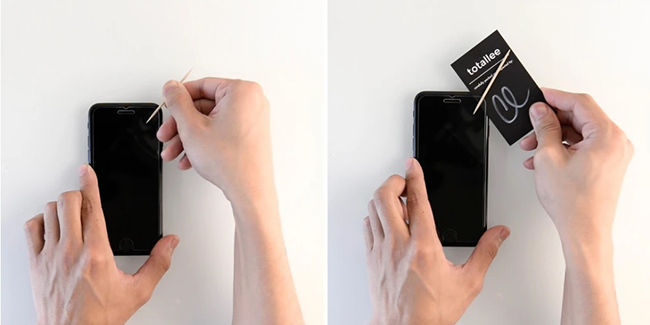
Solution 4. Check Orientation Lock
When you can't use the bottom screen on your iPhone, it could be considered that your iPhone might get stuck in the current orientation and won't revert. You can check if you have locked the orientation of the screen, if so, open Control Center, tap on the orientation lock icon, and manually rotate your iPhone to change orientation. If it is stuck, you might need to restart your device or even repair it.
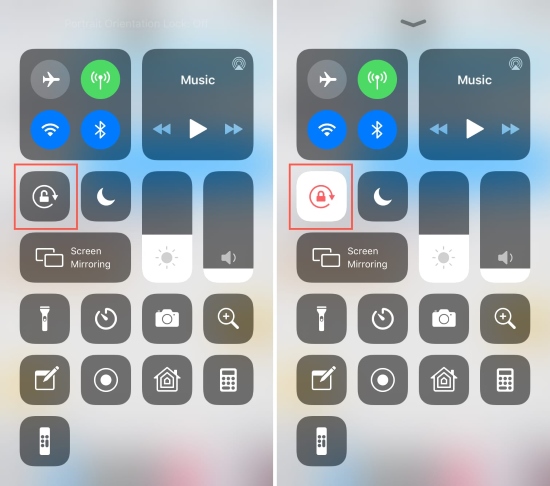
Solution 5. Free iPhone Storage Space
Sometimes the glitch of the iPhone bottom of screen not working properly occurs due to the overflowing storage memory. This makes the screen unresponsive. Check the storage and if it's full, you will have to delete the unnecessary items from iPhone.

- Step 1: Navigate to Settings and select General.
- Step 2: Tap on iPhone Storage and review the details.
- Step 3: Remove some items if the memory is full. You can offload or delete apps in the way you like.
Solution 6. Adjust 3D Touch Settings
If you have enabled the 3D Touch feature, the bottom of iPhone screen may be unresponsive. Turn on and off the 3D Touch feature on your device also can help you repair your iPhone with this annoying problem.
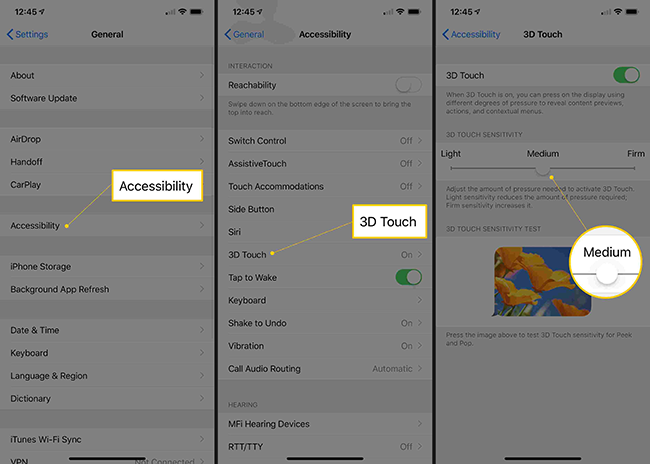
- Step 1: Open your iPhone and go to Settings → General.
- Step 2: Tap on Accessibility → 3D Touch option.
- Step 3: Disable the option of 3D Touch and turn it on gain. Furtherly adjust the 3D Touch Sensitivity.
Solution 7. Update All Apps and Delete Unused Apps
As there are some outdated applications that may cause your iPhone screen unresponsive, you can try updating all the applications from the App Store to fix iPhone bottom of the screen not working. Moreover, deleting the used apps on your iPhone can not only free up the storage but also fix the iPhone bottom screen if it is merely malfunctioning on the specific app.
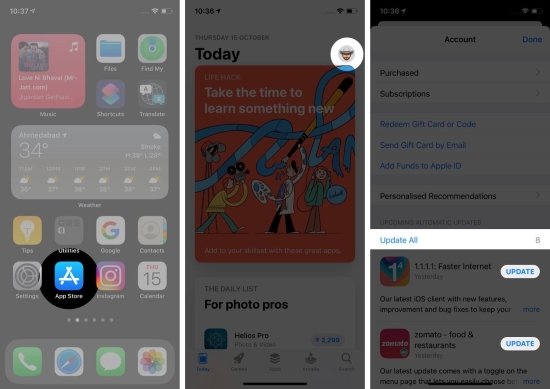
- Step 1: Launch App Store, tap your profile, and you will get the list of all the apps that require an update.
- Step 2: Tap on "UPDATE ALL" and all the applications on your iPhone will be updated to the latest version.
- Step 3: Then long-press the app icon on the home screen and select Remove App → Delete App to delete unused or malfunctional apps.
Solution 8. Update iPhone
Updating software is certainly a proven solution to fix possible software glitches and bugs on iOS devices. If the bottom of your iPhone screen doesn't work, you can make an iOS software update.
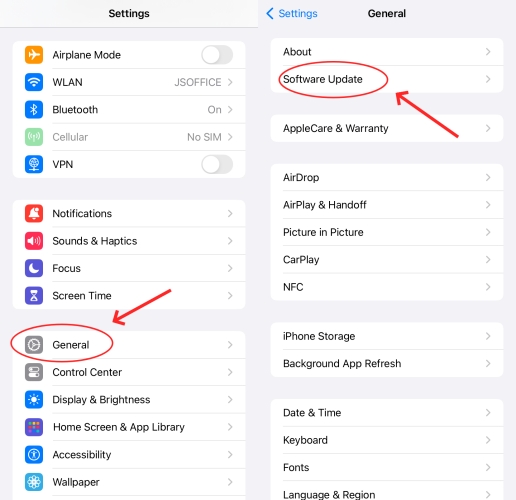
- Step 1: Go to Settings then General on your iPhone.
- Step 2: Tap on Software Update option. Then your device will check whether there is any available update.
- Step 3: Now tap Download and Install button to equip your iPhone with the latest version. See if the bottom of iPhone screen works normally.
Solution 9. Factory Reset iPhone
Restoring your iPhone to factory defaults is a painful procedure because you lose all the data in the process. But to fix the bottom half of iPhone screen not working, you might have to perform this procedure.
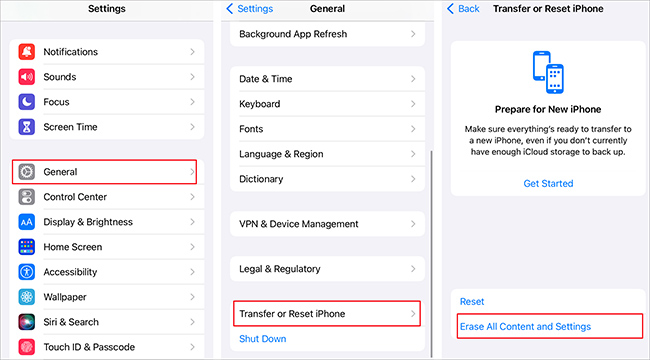
- Step 1: Go to Settings → General.
- Step 2: Tap on Transfer or Reset iPhone, then press Erase All Content and Settings.
- Step 3: Then upload the data to iCloud. If asked for your Apple ID password or screen passcode, type in it and finally tap on Erase Now to complete the process.
Solution 10. Restore iPhone via iTunes
If bottom of iPhone screen not working persists, you may have a hard time tapping the screen for a factory reset. In this case, consider iTunes as another option for restoring your iPhone. If your device cannot be detected, you can follow these steps to put it in recovery mode.

- Step 1: Open iTunes and connect your iPhone to the computer.
- Step 2: Enter the recovery mode following the instructions below.
- iPhone 8 and later: press and release Volume Up, do the same to Volume Down, long-press the Side button, and release it once your iPhone successfully enter recovery mode.
- iPhone 7 and 7 Plus: hold the Side and Volume Down buttons, and undo them when the recovery mode screen occurs.
- iPhone 6 and earlier: hold the Home button and the Sleep button at the same time, and when you see the recovery mode screen, release them.
- Step 3: Click the Restore button when the prompt occurs on iTunes.
Solution 11. Check for Water Damage
If your iPhone has been exposed to liquid, it’s likely to damage internal components and affect the touch function of the screen. Since most iPhones are designed with Liquid Contact Indicators (LCIs), you can see from the outside and have a check. If the indicator’s color turns red, it means that your iPhone is water damaged. In this situation, you can use your hair dryer or put your device into an un-cooked rice container to desiccate it.
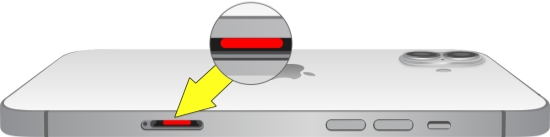
Solution 12. Contact Apple Support
In case iPhone bottom of screen not working results from hardware damage, such as faulty internal components, unresponsive touchscreen, loose connection between screen and the logic board, you should contact Apple Support for professional diagnosis. The technician can repair the hardware issue so that you can use your iPhone without hassle.
Conclusion
Facing a glitch with electronic devices is a common problem. Therefore, when next time your screen bothers you, instead of wondering why doesn't the bottom of iPhone screen not working issue appear, properly try our tried and tested fixes mentioned above. Using Joyoshare UltFix allows you to securely fix iPhone issues including the bottom screen not working. In the meantime, all the touchscreen issues caused by system errors can be repaired by this powerful tool without data loss. So, are you ready to become the best tech guy in your friend circle? Try out our fixes immediately for awesome results.
