
You may have experienced iPhone Bluetooth not working on iOS 13, but have you gone through the trouble of Bluetooth keeps disconnecting iPhone on iOS 14? This is an often-talked and a reported issue from a number of iPhone customers. So, in this troubleshooting guide, we will discuss the topic of iPhone Bluetooth keeps disconnecting in terms of reasons and mainly, effective ways to solve it.
Firstly, why does your iPhone keep disconnecting iPhone? To begin with, it could result from some iOS update failure. Then, wrong iPhone Bluetooth settings or bugs may hold accountable for iOS 14/13 Bluetooth keeps disconnecting iPhone. The last possible cause might be a few software or iOS glitches and errors. In such cases, how to fix iPhone Bluetooth keeps disconnecting? Now let's get started the following 8 workable methods to get rid of this problem.
- Method 1: Fix iOS 14/13 Bluetooth Keeps Disconnecting Completely
- Method 2: Turn Bluetooth off and on
- Method 3: Toggle Airplane Mode on and off
- Method 4: Re-pair the Device
- Method 5: Clear iPhone Bluetooth Files
- Method 6: Force Restart iPhone
- Method 7: Reset All Settings
Solution 1: Fix iOS 14/13 Bluetooth Keeps Disconnecting Completely
Given the reasons for Bluetooth keeps disconnecting iPhone explained above, you are suggested to apply professional iOS system recovery tools like Joyoshare UltFix to solve it completely and safely. This iOS repair software will not cause you any data loss while getting the problem resolved with the fastest speed. Why does Joyoshare UltFix iOS System Recovery work? Because it is a powerful program that is designed to fix various kinds of iOS issues. In addition, it has received great compliment from iOS users. Please check out its more stunning points below.
Key Features of Joyoshare UltFix:
Support downgrading iOS versions
Enter/exit recovery mode with one click for free
Fully compatible with all iDevices and all iOS versions
Two repair mode: Standard and Advanced Modes

Let's talk specifically about how to apply Joyoshare UltFix iOS System Recovery to address the problem.
Step 1: Download and install Joyoshare UltFix on your computer. The next thing is to connect your iPhone to the computer and touch the "Start" button to proceed.

Step 2: This step requires you to select one repair mode. You are recommended to choose the standard mode. Then go on by tapping on "Next" button.

Step 3: Follow the instructions to put your iPhone into recovery mode. If it does not work out, the link at the bottom can help you set your iPhone into DFU mode.

Step 4: Confirm all iPhone information that has been detected by Joyoshare UltFix. Then click on "Download" to download and verify the newest firmware package matched.

Step 5: When the process comes to an end, you can press the "Repair" button to unzip the firmware package. After soon, your iPhone keeps disconnecting Bluetooth is resolved.

Solution 2: Turn Bluetooth off and on
Well, there are also other tips offered that are worth being tried. When Bluetooth bugs happen on your iPhone, you can launch the control center and find the Bluetooth icon to turn it off. After a few seconds, turn it on again. Or you could head to Settings and click Bluetooth option to complete the similar process.
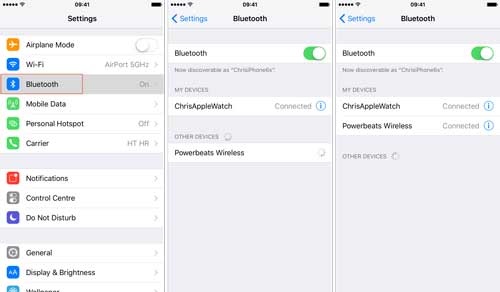
Solution 3: Toggle Airplane Mode on and off
Then, temporarily switching Airplane Mode on may be useful in dealing with iPhone keeps disconnecting Bluetooth by removing unknown errors. To do that, you have two options. On the one hand, open Settings and locate Airplane Mode to toggle it on and off. On the other hand, directly swipe up the control center on iPhone's main screen to finish the operation.
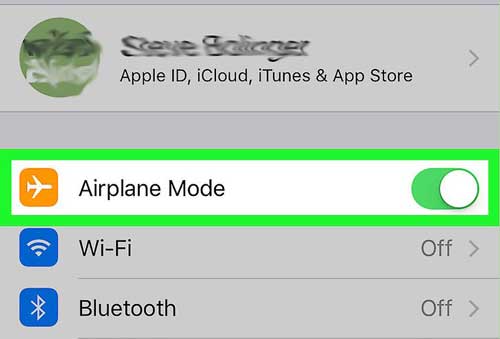
Solution 4: Re-pair the Device
To avoid any improper or wrong paring issues leading to the Bluetooth keeps disconnecting iPhone, you could try to forget your device and re-pair it. Related steps are presented here.
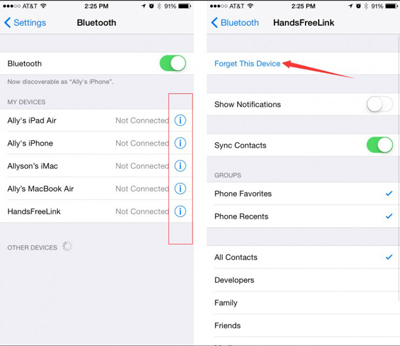
Step 1: Navigate to Settings > Bluetooth tabs.
Step 2: Under the option, choose the "i" icon in front of the device you connected.
Step 3: Click Forget This Device and later pair it up again.
Solution 5: Clear iPhone Bluetooth Files
Are there too many files on your iPhone transferred from Bluetooth? If there are, then they may take risk in the connection between Bluetooth and your iPhone, thus giving rise to your iPhone keeps disconnecting iPhone. To fix it, you had better go to Settings > Bluetooth and clear them to see whether the problem is resolved.
Solution 6: Force Restart iPhone
Moreover, force restarting iPhone is hard to be ignored when it comes to different iPhone troubles fixes including troubleshooting Bluetooth keeps disconnecting iPhone.
For iPhone 8 and newer, respectively press down and release the Volume Up button and the Down button, then hold the Side button until the Apple logo appears.
For iPhone 7 and iPhone 7 Plus, simultaneously hold down and release the Volume Down and Sleep buttons until the Apple logo appears.
For iPhone 6, iPhone SE or older, press down and let go of the Home and Power buttons at the same time till Apple logo appears.

Solution 7: Reset All Settings
The final resort to settle down Bluetooth keeps disconnecting iPhone is to factory reset iPhone through deleting all settings. As implied from the name, all data on your iPhone will be removed, but you can have a back up of them earlier and then open Settings, tap on General > Reset and hit on Reset All Settings.

Bottom Line
Hope the 7 solutions shared to solve Bluetooth keeps disconnecting iPhone can help you to get out of trouble efficiently. Finally, we value your suggestions and if you have any questions or if you want to share your experience of fixing this issue, you are welcome to connect us or give your comment below.
