
Q: "My Apple TV is stuck on Apple logo, and will not proceed any further. Anybody know how to resolve it?" -- from Sureshve
Apple TV stuck on Apple logo could be a frustrating experience that annoys its users, since you can't play it for fun any more until it's utterly fixed. Have you ever encountered such an issue like that? If yes, would you wonder what could you possibly do to fix this problem? If still yes, 6 solutions given fully play in the following will be introduced to get you out of this trouble. Let's get right to it!
- Method 1: Check the Power Supply
- Method 2: Change Display Mode
- Method 3: Restore Apple TV via iTunes
- Method 4: Use Joyoshare UltFix without Data Loss
- Method 5: Restore Apple TV to Factory Settings
- Method 6: Contact Apple Support
Method 1: Check the Power Supply
If you are faced with a problem that Apple TV is stuck at Apple logo, then please check whether the Apple TV gets sufficient power to power on or not. Meanwhile, you should also check carefully if the status light is on. If it doesn't, press the button to make it flash. If the light doesn't work, you can unplug the power cord for a while and then replug it to the power socket.
Still can't fix the problem? Don't worry, let's move to the next solution.
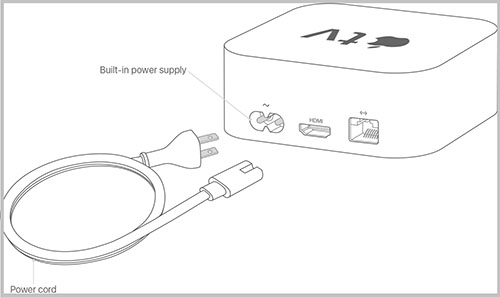
Method 2: Guide to Change Display Mode
Why is my Apple TV stuck on logo? When this question occurs to you and you don't know what to do exactly, just use the remote to change the display mode. To get rid of Apple logo issue, you can finish this by changing video resolution. Follow steps presented as follows to get your Apple TV fixed.
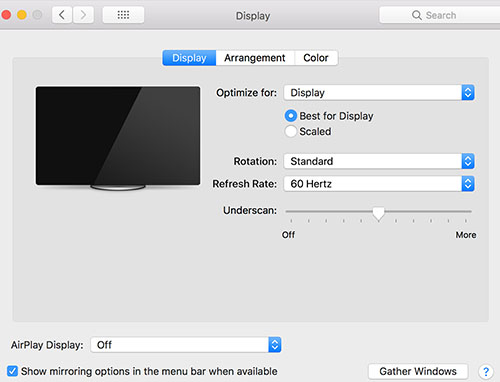
On Apple TV (2nd/3rd Generation)
Step 1: You should hold "Menu" and "Volume Up" button on TV remote for several seconds at the same time and release them afterwards;
Step 2: After that, you'll see Apple TV changes resolution every 20 seconds;
Step 3: Then you can click "OK" to decide a resolution. Once done, Apple TV 2 stuck on apple logo will be fixed.
On Apple TV 4K (4th Generation)
Step 1: Please hold "Menu" and "Volume Down" button simultaneously for a while on TV remote and then release both of them;
Step 2: Next, it can be seen that your TV will change resolution every 20 seconds;
Step 3: Finally, tap on "OK" option to choose a resolution.
If it proves unsuccessful, please follow another approach below.
Method 3: How to Restore from iTunes to Fix Apple TV Stuck on Apple Logo
If neither of the solutions mentioned above are able to fix your problem thoroughly, then you can try another way, which refers to restoring your Apple TV from iTunes. And you can follow step-by-step guide in the following.
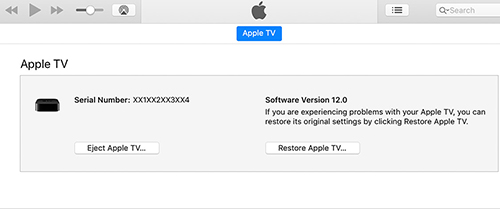
Step 1: First, get yourself a micro USB cable, and remove all cables from Apple TV. If you make it, you'll see Apple TV showing up in the iTunes source list;
Step 2: Please connect your Apple TV to your computer by use of the micro USB cable;
Step 3: If your TV is the third generation, please reconnect the power cable. Otherwise, please skip it over;
Step 4: Open your iTunes, and select your Apple TV in the source list. Please click "Restore" button to get your Apple TV restored.
Method 4: Use Joyoshare UltFix to Get Apple TV stuck on Apple Logo Fixed
If you've tried all solutions above and no one works, then Joyoshare Apple TV System Recovery is an excellent choice to fix Apple TV stuck on Apple logo. Joyoshare UltFix Apple TV System Recovery is a professional system recovery software that is capable of fixing more than 30 kinds of issues, such as iPad stuck on apple logo, white Apple logo, Apple TV keeping restarting, iPod Touch stuck on Apple logo and so on.
Additionally, for your convenience, it consists of two kinds of mode, which are standard mode and advanced mode. Standard mode enables to fix most of the common issues, Apple TV stuck included. And any data on your Apple TV won't get lost, which is safe and reliable. Therefore, it is really a safe way to fix Apple TV stuck issue. Meanwhile, when advanced standard is at work, those complicated problems will be fixed promptly. Above all, it is more than a system recovery tool with other amazing features like free software update, free one-click to exit and enter recovery mode, etc.
* This tool has removed support for Apple TV and Apple TV HD devices.

- Able to fix Apple TV stuck on Apple logo without data loss
- Clear and user-friendly interface
- Supports a variety of Apple TV models
- All iDevices and recent iOS version supported
- One-click to exit and enter recovery mode for free
-
Steps to Fix Apple TV Stuck at Apple Logo without Data Loss
Step 1: Launch Joyoshare UltFix and connect your Apple TV to the computer. When Apple TV is detected, you can click "Start" option to begin.

-
Step 2: To start fixing Apple TV, standard mode presented is recommended to select. Then follow the instructions on the screen to set your Apple TV into recovery mode. When it is done, please click "Next" to continue.
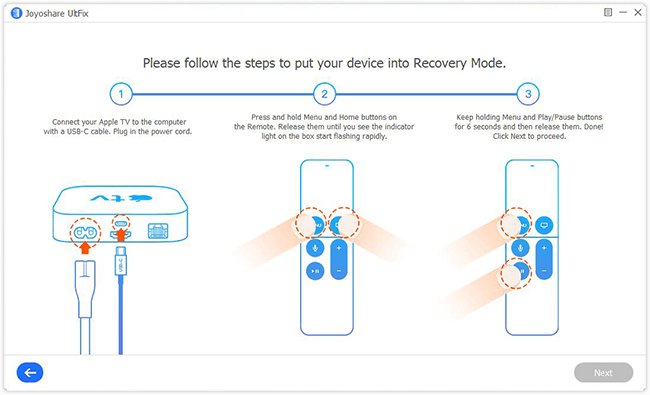
-
Step 4: When downloading is finished and verified, the firmware package will be unzipped automatically. After that, you are allowed to press "Repair" button and wait patiently to get your Apple TV fixed.

Step 3: Check whether the information about your Apple TV is right. If so, then you can download and get tvOS firmware package verified.

Method 5: Factory Reset to Fix Apple TV Stuck on Apple Logo
If your Apple TV is still stuck on Apple logo, restoring it to factory settings is also a useful way to try. But before factory reset, don't forget to back up those significant data stored in Apple TV. Or it's impossible to get them back.
On Apple TV 4K (4th generation)
Step 1: Open your Apple TV and move to "Settings". Then you should select "System" and choose "Reset";
Step 2: Two options are there for you. You can choose either "Reset" or "Reset and Update". Be noticed that "Reset and Update" will reset your Apple TV and install software updates at the same time;
Step 3: Please make sure that your Apple TV is plugged during the reset process. In this way, "Apple TV 4K stuck on Apple logo" issue can be solved very quickly.
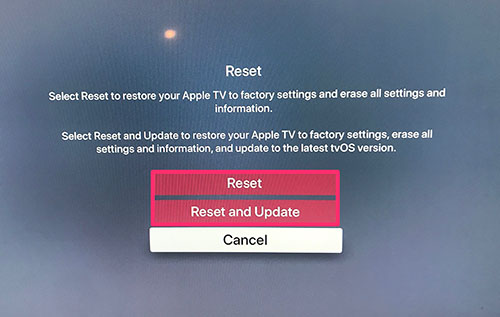
On Apple TV (3rd generation)
Step 1: Open your Apple TV and move to "Settings". Then you should select "System" and choose "Reset";
Step 2: You can choose either "Reset All Settings" or "Restore". Please notice that "Reset All Settings" will reset all of your accounts while "Restore" option will return the Apple TV to factory settings and updates the tvOS;
Step 3: Please confirm that your Apple TV is plugged to power before the restore is completed.
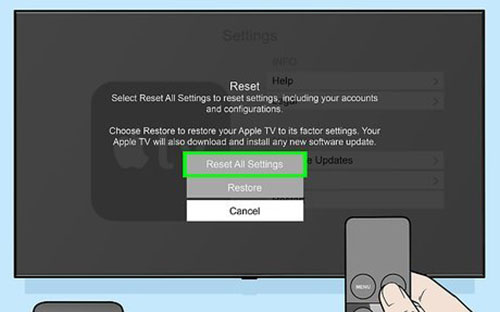
Method 6: Contact Apple Support
If every solution above fail to work, then you are supposed to go to Apple Support asking for help. When you ask for help from Apple Support, the serial number on your Apple TV is required. Steps below are telling you how to get the serial number.
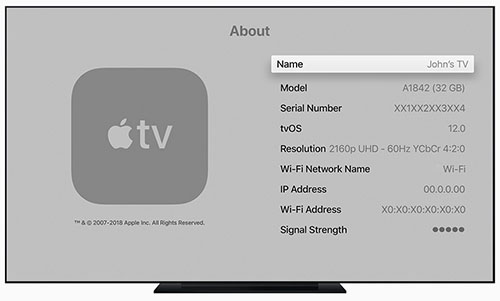
Step 1: First you should open "Settings" on your Apple TV;
Step 2: Please click "Settings" and tap on "About". Then serial number will be presented on the screen.
Bottom Line
As you can see, all the above we are discussing today is about how to fix Apple TV stuck on Apple logo. Not only several basic approaches are offered, but also a powerful repair tool named Joyoshare UlitFix is suggested to get you out of the trouble. All of them are very pratical methods. If your Apple TV is still stuck on Apple logo, why not have a try according to the instrutions above? Maybe it can be fixed instantly!
