Apple App Store is one of the most constantly visible applications on any iPhone. App store missing from iPhone does not imply that the app was deleted. Unlike other native apps on iPhone, certain native or permanent apps and services, like App Store, cannot be deleted. There is no way for you or anyone else who has access to your iPhone to delete the App Store icon.
The most likely explanation is that your App Store icon is misplaced somewhere on your device, or your phone has a system error. With this uncertainty, our guide will show you how to bring the App Store back or just find it on your iPhone.
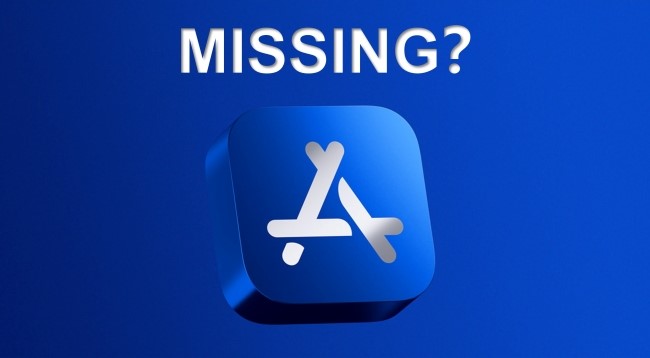
- Solution 1. The Best-in-Class Repair Way – Joyoshare UltFix [100% Effective]
- Solution 2. Search for the App Store on iPhone
- Solution 3. Restore Your Home Screen
- Solution 4. Disable Restrictions on App Store
- Solution 5. Reset All Settings
- Solution 6. Install the Latest iOS Version
- Final Words
Solution 1. The Best-in-Class Repair Way – Joyoshare UltFix [Hot]
Joyoshare iOS System Recovery is excellent and advanced software available on the market that is capable of resolving quite a few iOS-related issues, such as iPhone setting icon missing, iPhone not making phone calls, iPad not connecting to App Store, etc. Fast and simple resolutions of issues are its strong suit. It can solve issues whether you figure out what the issue is. You only need to follow the detailed guide below for a full system recovery for any iDevice. It is for this reason that this piece of software comes highly recommended. Beneath is the tutorial on how to use this program to fix App Store missing from iPhone.

- Fix Apple Store Missing From iPhone
- Resolve 150+ errors on all iOS devices like iPad, iPod and iPhone
- Compatible with the latest iOS version - iOS 15
- Free to put your iPhone into Recovery Mode with one click
Step 1Install and Open iOS System Recovery
First and foremost, download the Joyoshare iOS System Recovery on your computer. After downloading, open the file and install it. Installing is very self-explanatory, simply keep on clicking next until it is finished. Next up, run the software.

Step 2Connect iPhone and Choose Mode
After opening the program, you need to connect the iPhone to the PC. The software will automatically detect your iPhone. Then, click on the "Start" button. After entering recovery mode or DFU mode, choose Standard Mode to repair App Store missing from iPhone.

Step 3Download Required Firmware for Your iPhone
The software will ask for your device details, and you will need to click "Download" after checking the info carefully. Depending on your Internet speed, this may take a few minutes to download the required firmware files.

Step 4Repair App Store Missing From iPhone Issue
As soon as the file is downloaded, click on "Repair" and the software will attempt to fix the issue. As you can see, the software will do all the work for you while you are sitting back and relaxing. This process may take some time. During the process, do not disconnect your iPhone and ensure that the Internet connection is functioning properly.

Solution 2. Search for the App Store on iPhone
In some cases, the App Store may be hidden within a folder full of apps. By searching for it, it can be easily located.
Step 1. On the first page of the Home screen or the Lock screen, open Search by swiping your phone screen from left to the right.
Step 2. In the Search field, type App Store.
Step 3. See if it reveals the App Store in the results. If it doesn't, continue to the next method.
Step 4. If yes, you should see the location (at the right of the search result) where the app is.
Step 5. Simply open the App Store right from Search or navigate to the folder it's in and open it from there.
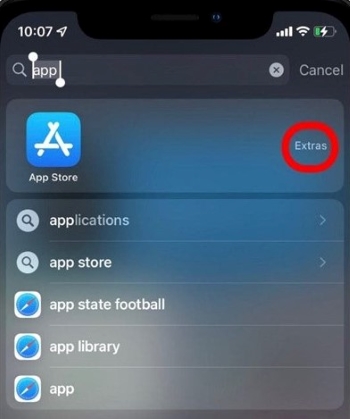
Solution 3. Restore Your Home Screen
Next, you can restore your Home Screen to its default settings if you couldn't find your App Store in the search results. Once it's back to its original location, you should find the App Store icon easier:
Step 1. Open the Settings app.
Step 2. Scroll down and touch General.
Step 3. Touch Transfer or Reset iPhone at the bottom of the page.
Step 4. Select Reset → Reset Home Screen.
Step 5. Please confirm that you want to reset the home screen to the factory settings.
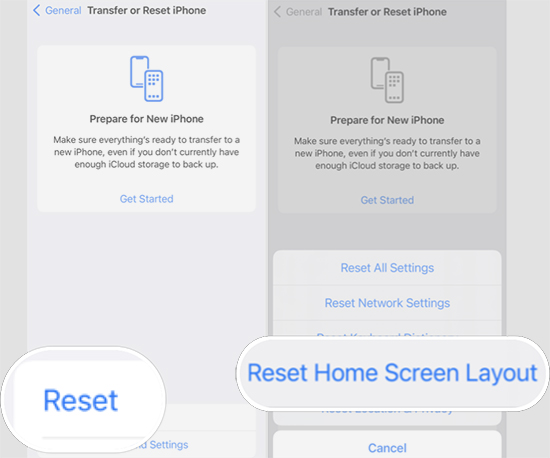
Solution 4. Disable Restrictions on App Store
After searching for the App Store icon, restore your Home screen, but still, App Store missing from iPhone? it's likely due to restrictions on your phone. To disable such Restrictions, simply follow the steps below:
Step 1. If your iPhone is in iOS 12 and higher, open Settings → Screen Time → Content & Privacy Restrictions.
If you're using iOS 11 or earlier, go to Settings → General → Restrictions.
Step 2. When prompted, you need to enter your four-digit Screen Time passcode.
Step 3. On this step, tap on iTunes & App Store Purchases → Installing Apps.
Step 4. After you tap Allowed, you will be able to install apps on your iPhone.
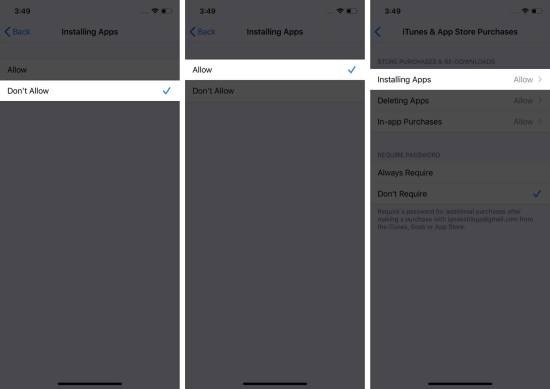
Hopefully, these steps will restore the App Store icon. If not, try the tips beneath.
Solution 5. Reset All Settings
If you are still unable to find the missing App Store icon, we will go one step further and restore all your device's settings to default. You may need to reset all settings on your phone. Default settings will be restored to your device as well. It will not affect anything stored on your device, such as documents, media, etc.
Step 1: Go to Settings → General → Transfer or Reset iPhone → tap Reset All Settings in order.
Step 2: Once you confirm the action, your iPhone will restart.

Solution 6. Install the Latest iOS Version
Check to see if you have updated your version of iOS if you still cannot see the App Store. The App Store may not be available due to a rare issue. To ensure smooth operation, keep your device's software up to date.
You can update your software by visiting Settings → General → Software Update. A download and install option will appear if an update is available. Click it to install the update.
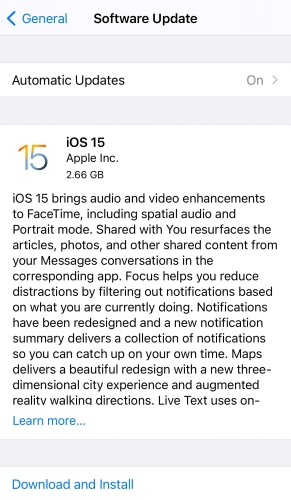
Final Words
With various above-mentioned solutions, you should now be able to resolve App Store missing from iPhone correctly. As a leader in the iDevice-fixing industry, Joyoshare UltFix stands above the rest. Don't be discouraged if you encounter technical difficulties when using it! Email support is available 24/7. Or just simply leave a comment at the bottom so that you will be contacted by talented and qualified techies.
