iPasscode Unlocker
Unlock iPhone & iPad without passcode
As one of the most reliable password removal tools, Joyoshare iPasscode Unlocker is specialized in unlocking screen lock, removing Apple ID, and bypassing MDM and Screen Time passcode from a variety of iOS (iPhone/iPad/iPod touch) devices. Whether you want to unlock iPhone without passcode or remove Apple ID from iPhone, Joyoshare software can easily help you get it done. Now, please download and install this program.
Get Joyoshare iPasscode Unlocker started on your computer. Connect your iPhone or iPad to the computer with an original USB cable, select "Unlock iOS Screen", and then click the "Start" button.

Note: Bear in mind that all your settings and content will be erased by using Joyoshare iPasscode Unlocker. Besides, make sure you have preinstalled iTunes on your computer and the device has enough power to download the firmware pack to upgrade to the latest iOS version.
Refer to the instruction on Joyoshare iPasscode Unlocker to place your iPhone or iPad into DFU mode or Recovery mode. Or you can try to enter Recovery Mode if there is difficulty to set device to DFU mode.
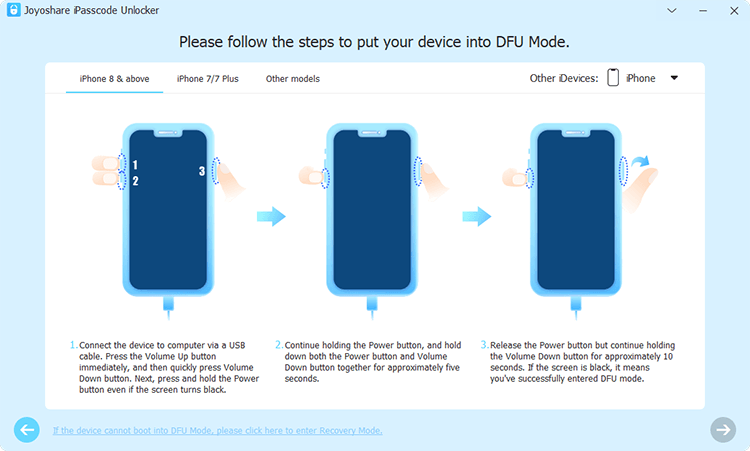
When in DFU mode, Joyoshare iPasscode Unlocker will show the detected device info in details. Check it carefully and correct wherever wrong manually by using the drop-down list. Afterwards, click on the Download button to start downloading the firmware package. Once it is completed, continue to make verification.

Get down to initiating unlocking process by clicking the Unlock button. During the period, your iPhone or iPad should be connected to the computer all the time. After both "Unzipping the Firmware" and "Unlocking the Passcode" processes come to end, your screen password will be removed completely.

First of all, go to connect your iPhone or iPad to a trusted computer. Then launch Joyoshare iPasscode Unlocker and your device will be detected. In the main interface of Joyoshare software, select the Unlock Apple ID option.

Now carefully check your device status and iOS version. If Find My [Device] is disabled, all iOS versions are well supported. Joyoshare iPasscode Unlocker can go directly to remove Apple ID from iPhone without losing data.
If Find My [Device] is enabled and the connected device runs iOS 11.4 or later, you will have to check whether screen lock and two-factor authentication are turned on.

Then you can check the device information in the program. If there is nothing wrong, simply click on the Download button to download a matching firmware package.

Click on the "Unlock" button. Joyoshare iPasscode Unlocker will unzip the firmware package and unlock Apple ID for your device.

Start by connecting your iPhone or iPad to a trusted computer, then launch Joyoshare iPasscode Unlocker. From the main interface of Joyoshare software, select the Unlock Screen Time Passcode option.

When the Find My iPhone feature is disabled on your device, you can click on the Start button to instantly turn off Screen Time without passcode.
If you have turned on the Find My iPhone feature on your device, you need to disable it first by tapping Settings → [Your Device] → Find My and toggling the Find My iPhone feature off. After that, begin bypassing Screen Time passcode by clicking the Start button.

After successfully removing Screen Time, then go on to set up your device. When setting up your device in the Apps & Data screen, choose Don't Transfer Apps & Data. Then tap the Set Up Later in Settings button to ensure the process of removing Screen Time passcode is finished completely.

Note: Joyoshare software will successfully and instantly remove the Screen Time passcode while keeping the data on your device.
Go to use a USB cable to connect your iPhone or iPad to a trusted computer, and then open Joyoshare iPasscode Unlocker. In the main interface of Joyoshare, choose the Remove MDM option.
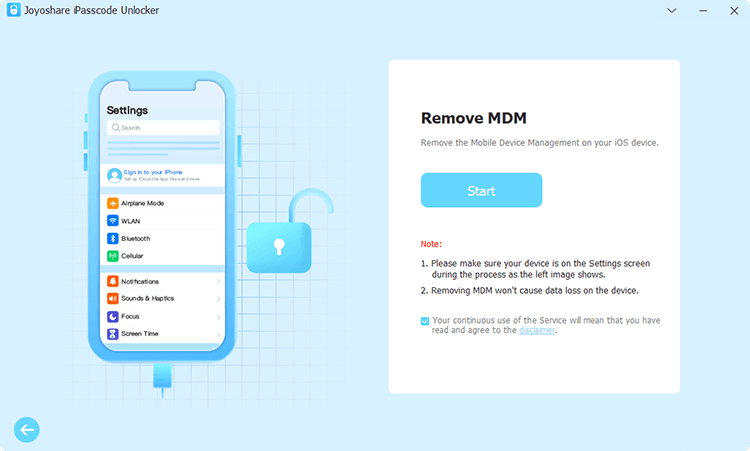
To bypass MDM on your iPhone or iPad, make sure that you have disabled the Find My feature on your device. Go to open Settings on your device and tap [Your Device] → Find My then turn the Find My feature off. Now go back to Joyoshare software and MDM on your device will be successfully removed.
If the Find My feature is disabled on your device, you can click on the Start button and let Joyoshare iPasscode Unlocker remove the MDM restriction from your device immediately.

You can also watch this vivid tutorial to learn how to use Joyoshare iPasscode Unlocker to bypass iPhone or iPad screen passcode.
One-stop solution to remove screen lock, unlock Apple ID, MDM and screen time passcode