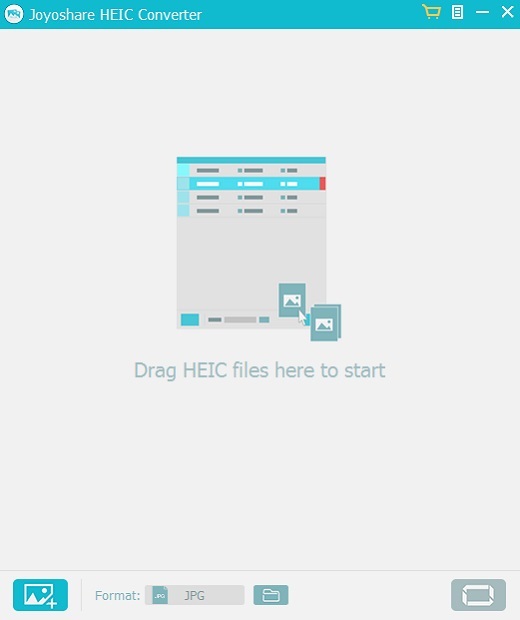VidiKit
Convert, record and edit
HEIC, (or HEIF) as a new image format introduced by iOS 11/12 and macOS High Sierra, is not supported and recognized by most popular devices such as Windows computers and Android phones. To help you easily transfer and manage HEIC photos on any platform, we'll show you the complete steps on how to instantly convert HEIC photos to JPEG, PNG, GIF, BMP, etc. by using Joyoshare HEIC Converter. Firstly, please download and install free trial version of Joyoshare HEIC to JPG Converter below:
Before adding the HEIC images to Joyoshare HEIC Converter, make sure you've already synced those photos from your iPhone/iPad/iPod to PC via USB cable.
Once the HEIC photos are loaded onto your computer, launch Joyoshare HEIC to JPG Converter. You got two methods to add the HEICs for conversion. You can either click "+" button at the bottom left corner or drag the HEIC photos to Joyoshare. It supports converting single HEIC photo as well as multiple photos in batch. So you can add as many HEIC images as you want to convert once.
When the HEIC photos are added into Joyoshare, you'll find they are listed in the conversion window as below.

Click the Format panel to set output format and photo quality. It fully supports JPEG, PNG, GIF, TIFF, BMP, WEBP. Choose any one you like and move forward. There you can also customize the photo resolution, quality, aspect ratio, EXIF info, etc. Click OK to save the settings.
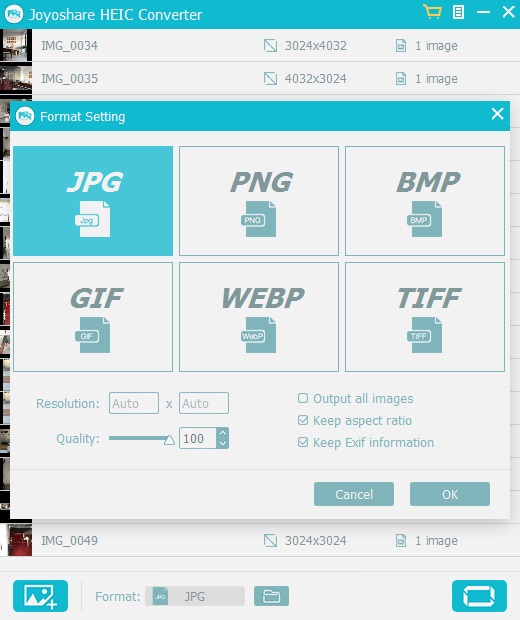
Now click Convert button at the bottom right corner to start the HEIC to JPEG, PNG conversion process.
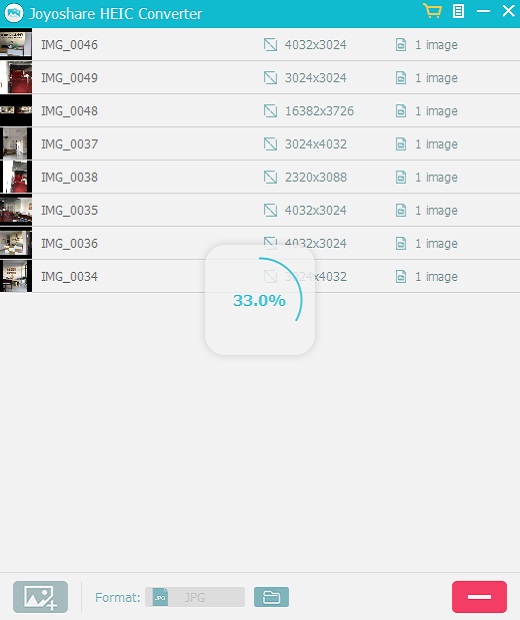
When the HEIC photos are converted to JPG or other formats, you'll be prompted with the folder containing the converted photos. Or you can click  "history folder" icon to view those JPG photos.
"history folder" icon to view those JPG photos.
Easily convert any Apple's iOS photos from HEIC to JPG, PNG, GIF and more!