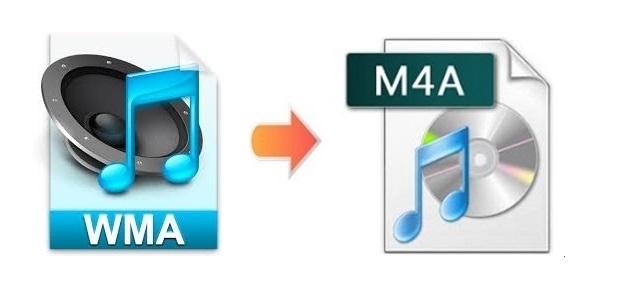
ASF (Advanced Systems Format) is Microsoft's proprietary container format for digital video or audio. And .wma (audio-only files using Windows Media Audio) is one of the most common file extensions for ASF files. As you can tell, in most cases, WMA files cannot be played by Apple players or other iOS devices. So for users, the optimal solution is to convert WMA to M4A or other formats that are compatible with Apple devices. To fix this problem, at the following parts, we will discuss 3 effective methods in total with detailed guide to help you do that without wasting too much time and energy.
- Part 1. Joyoshare Video Converter (Lossless)
- Part 2. Leawo Prof. Media
- Part 3. ConvertFiles
- Part 4. People Also Ask
Part 1. How to Convert WMA to M4A Losslessly - Joyoshare Video Converter
Joyoshare Video Converter deserves your trust as an ideal choice to convert between over 150 video and audio formats while keeping the original file intact. Examples of supported files include WMA, M4A, WAV, MOV, FLV, FLAC, AIFF, ALAC, OGG, CAF, etc. Provided with 60X fastest conversion speed and 2 smart modes, you will have the full ability to convert and customize your audio files freely and flexibly.
As an all-powerful program that has abundant features, Joyoshare Video Converter will also allow you to perfect your audios and videos. You are able to get rid of the blank of your videos, cut a video or audio into small segments, add special effects, insert text or image watermarks, merge files before cutting, etc. In brief, this software will make your converting work easier and enjoyable.

- Support over 150 formats and various DVDs
- Cut large files without suffering from quality loss
- Lossless quality conversions at 60X fastest speed
- Convert WMA to WAV, MP3, etc. at 60X fastest speed
- Show advanced settings such as customizable parameters
Step 1Import WMA Audios to Joyoshare Program
After opening the main interface of Joyoshare Video Converter, press the "Add Files" button
 at the top of the screen to load the WMA files you want to convert to the program. Files can also be added by dragging and dropping.
at the top of the screen to load the WMA files you want to convert to the program. Files can also be added by dragging and dropping.Note: After your files having been detected successfully, hover your mouse on your files, and you will find 3 accessible icons, including "Rename", "Edit" and "Delete".

Step 2Specify Output Format Settings
The "Format" button can be seen in the bottom of the screen. Tap on it. There are two available converting modes. Only the encoding mode can help you customize your file format, codec and quality. Having enabling either the high-speed mode or the encoding mode, you can move to the "General Audio" tab to select WMA as your output format.

Step 3Start Editing M4A Files
Open the audio editing window by use of the "Edit" icon. There are two kinds of options provided. One is the "Trim" option, where you are allowed to move the trim markers on the timeline from the front to the back to decide where you would like to begin to cut your M4A files. The other is the "Audio" option. Under this tab, you will be capable of applying fantastic sound effects, adjust audio volume permanently, change audio track, etc.

Step 4Begin Converting WMA to M4A
Check the "Merge all into one file" box at the bottom of the main interface before converting if you plan to combine files into one. When you are pleased with all your settings, you can press the "Convert" button to start now. Once the process is completed, the "Converted" button at the top of the screen will be marked. Hit on it to check your converted files.

Part 2. Convert WMA Files to M4A - Leawo Prof. Media
Leawo Prof. Media is a professional video and audio converting tool. It can easily convert WMA to M4A, MP3, FLAC, etc. for trending gadgets and devices. It also offers you a user-friendly video editor to help personalize your videos and audios by trimming video length, cropping video size, etc. As an inclusive tool, it also serves as a DVD burner with preset disc menu and templates, which allows you to burn video to Blue-ray or DVD with ease.
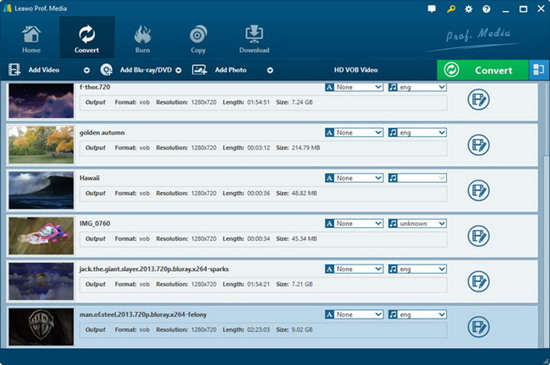
Step 1: Launch the software and add source WMA files by clicking on the "Convert" module or dragging and dropping;
Step 2: Select "Change" from the drop-down panel right before the "Convert" button and go to Format > Common Audio to set M4A as your output format;
Step 3: Hit on the big green "Convert" button to enable the side bar;
Step 4: After confirming your output directory, tap the "Convert" button at the bottom of the sidebar to start to convert WMA files to M4A files.
Part 3. Convert WMA to M4A Free - ConvertFiles
You can take advantage of an online tool called ConvertFiles to free convert WMA to M4A files. Apart from WMA to M4A, it also enables you to convert between different audio formats as well as other kinds of file formats including archives, documents, images, eBooks, etc. No tech skills required. It only takes you three simple steps to finish your conversion within minutes.
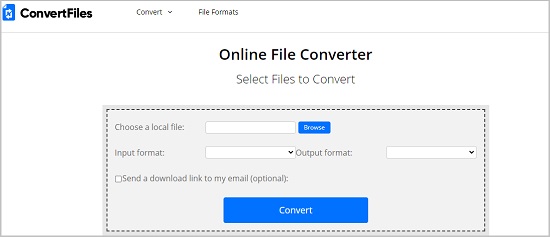
Step 1: Click the Online WMA to M4A File Converter by ConvertFiles;
Step 2: "Browse" button and search your WMA file form your computer to upload them;
Step 3: Set "MPEG-4 Audio-only File (.m4a)" from the "Output format" list as your output format;
Step 4: Hit on the "Convert" button to start the WMA to M4A conversion.
Part 4. People Also Ask
1 Can I play WMA Files on Mac?
WMA files may not work on your Mac until you install Windows Media conversion apps. You can find a variety of them in the Mac App Store. Or alternatively, you can use player software such as VLC media player, which supports both Windows and Mac, to play your audio files.
2 Can I import WMA Files into iTunes?
As a matter of fact, iTunes will automatically convert unprotected WMA files to MP3 format on Windows computer so that they can be added to your iTunes library. But the Mac OS X version of iTunes isn't able to do so. At that time, you will need to install a video converter to convert WMA to another format that is compatible with iTunes.
3 Does Windows Media Player support M4A?
Windows Media Player includes some of the most commonly-used codecs, such as Windows Media Audio, Windows Media Video, MP3, etc. MP4 Audio file (.m4a) is often compressed using AAC encoding (lossy), but can also be in Apple Lossless format. Windows Media Player is able to support MP4 Audio only. If your files in additional formats do not work in Windows Media Player, you might not have the right codec on your Windows computer. You can search for the codec you need online and install it on your PC to fix this problem.
4 Can I import M4A files into iTunes?
Find the "Automatically Add to iTunes" folder inside your "iTunes Media" folder, and then drag your M4A files into it and they will be added to your iTunes library within seconds. You could also navigate to Edit > Preferences > Advanced to check the location of your "iTunes Media" folder.




