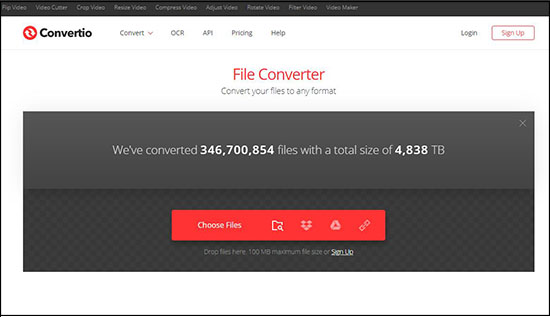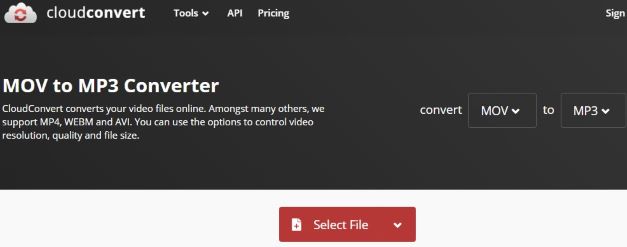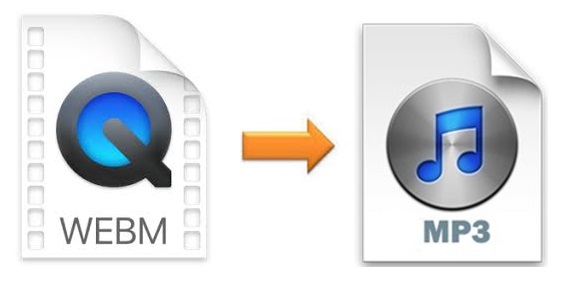
Do you need to get an audio track from one of your WebM videos so that you could enjoy it when you are driving? If you do, the first thing you need to think about is which audio format you would like to have. MP3 is an ideal choice obviously. Then the second thing comes as "how" - how to convert WebM to MP3 in the simplest method? Luckily, this article is about to take you through how to do that using 5 sought-after video converters online and offline.
- Part 1. Related Questions about WebM
- Part 2. Convert WebM to MP3 File Fast - Joyoshare Video Converter
- Part 3. Convert WebM to MP3 Audio Online - 3 Web-based Tools
- Part 4. Convert WebM File to MP3 Free - VLC
Part 1. What You Need to Know about WebM
a. What is WebM and how to open it?
WebM, a media file format, is a container for VP8/VP9/AV1 (video) and Vorbis/Opus (audio). Released in 2010, this format now is supported by most major web browsers like Google Chrome, Mozilla Firefox, and Opera as a part of HTML5 video delivery, becoming an alternative to H.264 standard. WebM has high video playback quality, which also makes it an ideal format for web videos.
WebM files can be opened by such media players as MPlayer, K-Multimedia Player, VLC media player, JRiver Media Center, etc.
b. Does YouTube use WebM?
The answer is "Yes". The video formats YouTube supports are as follows: WebM, MOV, AVI, FLV, MPEG-4, WMV, 3GPP, and MPEG-PS.
Part 2. How to Convert WebM to MP3 Offline - Joyoshare Video Converter
Joyoshare Video Converter is an all-in-one video converter which supports no less than 150 video and audio formats, including WebM, MP3, AAC, FLAC, WMA, MP4, MPEG, FLV, MOV, 4K video, HD video, etc. You can easily convert WebM to MP3 or other formats losslessly at 60X super-fast conversion speed for a full set of devices, such as all models of iPhone, iPad, Apple TV, Galaxy, Huawei, etc.
Video editing is also allowed by this software. You can trim and cut unwanted parts of your videos or audios, apply special video/sound effects, merge different video clips into one, etc. Furthermore, you are also free to customize audio channel, codec, bitrate, sample rate, etc. In brief, this program will help you handle your converting or editing tasks more easily.
Key Feature of Joyoshare Video Converter:
60X lightning-fast conversion speed
Convert multiple WebM videos in batch
Edit videos by trimming, rotating, cropping, etc.
Convert video and audio to 150+ formats losslessly
Support ISO image file, DVD disc, DVD folder, etc.

Step 1Open Program on Computer
First of all, you need to add WebM videos to Joyoshare Video Converter. To do so, you are supposed to launch the program on your computer and then click the Add Files button
 at the top of the screen. Or you can just drag and drop the videos into the program. The software will detect the title, duration, audio and subtitle track of your WebM videos automatically.
at the top of the screen. Or you can just drag and drop the videos into the program. The software will detect the title, duration, audio and subtitle track of your WebM videos automatically.
Step 2Choose MP3 Output Format
When you click the Format button at the lower-left corner of the screen, you will see a new window offering you two smart modes and a wide range of digital formats. After choosing the encoding mode, you can go to the General Audio tab and then choose MP3 as your output format.
Note: The high-speed mode will enable you to get lossless MP3 files from videos, but here the encoding mode is suggested. What's more, you are allowed to adjust your MP3 channel, sample rate, and bitrate by clicking the gear icon near the MP3 icon.

Step 3Edit MP3 Audios
If you try to hover your mouse over your file track, you could see there is an "Edit" icon at the rear of each. Press it to begin to customize your MP3 audios, such as use the "scissor" icon to trim and cut undesired parts, adjust audio volume/weight, etc.

Step 4Extract MP3 from WebM
Before converting, you are able to press the "Merge all into one file" to combine different MP3 segments into one. Next, press the Convert button next to it to begin converting WebM audios to MP3 files. Once the conversion is completed, you are able to hit on the Converted button at the top of the screen to open the History window and then check your MP3 files.

(Part 3. Convert WebM to MP3 Online Using 3 Video Converters)
If you don't want to download and install any software on your computer, then an online WebM to MP3 converter could be your best choice. There are many in the market. In the following part, we have chosen 3 safe and secure online tools for you to convert WebM to MP3 with ease.
Zamzar
This online WebM to MP3 converter is capable of converting almost any media file to any format. With its intuitive interface, you can use it to convert WebM to MP3 easily and quickly. Besides, it is able to email you your converted files. However, you can only convert a WebM file of up to 50MB.

Step 1: Upload your WebM files by clicking the "Add Files" button or copying your video link;
Step 2: Press the "Convert To" button and select "mp3" from the dropdown list;
Step 3: Hit on the "Convert Now" button to begin to convert WebM files to MP3 files.
Convertio
Convertio has the ability to upload your WebM videos from various sources, such as from Google Drive, Dropbox, designated folder, etc. More than 300 file formats are supported for a paid account in this software, including archives, videos, audios, CAD, documents, fonts, e-books, etc. You can use it to convert WebM to MP3, AC3, AMB, AIFF, FLAC, etc. But be aware that this online tool can only support a 100MB maximum file size for an unregistered account.

Step 1: Add your WebM videos from your local folder, Google Drive, Dropbox or URL;
Step 2: Click the "to" dropdown menu and choose "MP3" under the "Audio" tab;
Step 3: Press the red "Convert" button to start converting your WebM files to MP3 audios.
CloudConvert
CloudConvert could be taken as one of the most efficient online WebM to MP3 converters. It enables you to convert almost all media files, including images, documents, presentations, spreadsheets, videos, audios, etc. to any popular format you prefer. Additionally, CloudConvert also has many editing functions, which will allow you to trim your target audios precisely, adjust audio codec, volume, etc.

Step 1: Click the "Select File" dropdown menu to upload your WebM videos from your computer, OneDrive, Dropbox, or by URL;
Step 2: Press the "Convert to" dropdown menu and select MP3 under "Audio" tab as your output format;
Step 3: Click the red "Convert" button to start converting WebM.
Part 4. Convert WebM to MP3 - VLC
If you have been following our website, you must know that VLC is a handy media player as well as an amazing video converting tool that can convert a wide range of formats to another. The steps are simple.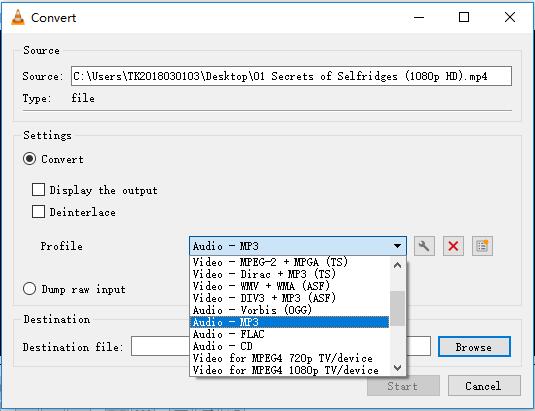
Step 1: Run VLC media player;
Step 2: Press Ctrl + R (or go to Media > Convert/Save…) to add your WebM files;
Step 3: Click the "Convert/Save" button;
Step 4: Select "Audio - MP3" from the "Profile" drop-down list in the middle part of the window;
Step 5: Press the "Browse" button below to designate your destination file;
Step 6: Finally, hit on the "Start" button to begin to extract MP3 from your WebM videos.