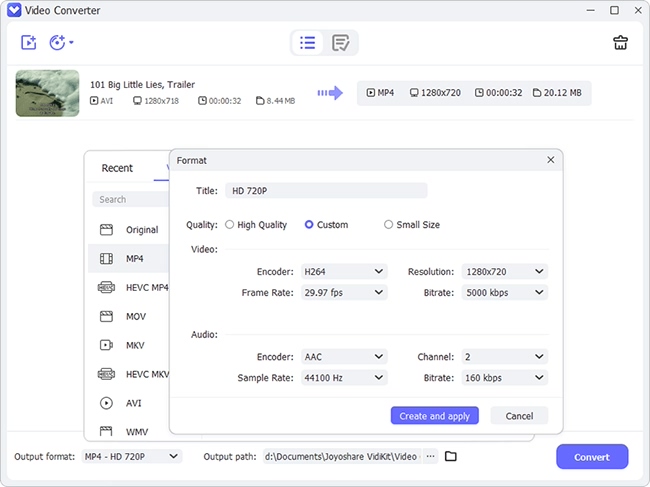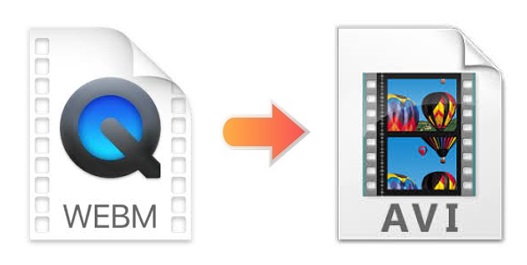
Though the popularity of WebM is growing fast, some people still find it rather hard to play their WebM videos on some popular players. To overcome this issue, one of the simplest solutions is to convert WebM videos to another popular format like AVI. Standing for Audio Video Interleave, AVI format is a multimedia container format developed by Windows. Therefore, it will be much easier if you intend to play them on your Windows devices. Today's article is going to take you through the steps on how to convert WebM to AVI with ease. At the end of the article, it will also discuss how to choose the right WebM converter for yourself.
- Part 1. Best Way to Convert WebM to AVI File Losslessly
- Part 2. Top 6 Solutions to Convert WebM to AVI Videos Online
- Part 3. How to Choose a Good WebM Converter
Part 1. Convert WebM Files to AVI with No Quality Loss - Joyoshare Video Converter
Joyoshare Video Converter is highly recommended if you would like to convert videos and audios losslessly and instantly. It enables you to convert WebM or any other videos to more than 150 formats at 60X blazing-fast conversion speed with original quality preserved. What's more, you are able to choose popular devices, such as iPhone, iPod, Apple TV, Android, Xbox 360, etc. for your converted files.
This professional WebM converter also provides you with the advanced editing features of trimming, cutting, cropping, rotating, etc. If you would like to customize more settings of your wanted videos, you are also free to adjust video/audio codec, channel, bitrate, sample rate, etc. with a few simple clicks.
Key Feature of Joyoshare Video Converter:
Preserve original quality
Extra mature editing features
Support Windows and Mac
Batch convert WebM to MP3, AVI, MP4, etc.
60X faster conversion speed than other competitors
Support ISO image file, DVD disc, DVD folder, etc.

Step 1Add WebM Files to Joyoshare Video Converter
Install and run Joyoshare Video Converter on your Windows or Mac. After that, press the Add Files button to load your WebM files. Alternatively, you are able to drag and drop your files into the loading area. Tab the Output button to select the destination where you would like to save your converted videos.
Note: Multiple WebM videos can be added without limitations.

Step 2Select AVI Format
To export your WebM videos and save as AVI format, you are bound to click the Format button at the bottom of the screen. Then a window will appear showing you two smart conversion modes and a wide range of choices about formats and presets. Here you can choose the high-speed mode to attain lossless and high-quality AVI videos. In addition to this, you are also allowed to use the encoding mode to make your videos stand out by editing.

Step 3Edit AVI Videos
An Edit icon comes at the rear of each title name. Press it and you can customize your AVI videos by using a package of editing features, including trimming, cropping, rotating, etc. You are also able to insert your image and text logo, add special video effects, adjust audio track, etc.

Step 4Convert WebM Files to AVI in Batch
To save your time and energy, this software allows batch conversion. Furthermore, if you would like to combine all your customized videos into a complete one, you can press the "Merge all into one file" at the bottom of the screen. Finally, you can press the Convert button nearby to begin to get AVI files from WebM videos.

Part 2. Convert WebM to AVI Online/Free Using 6 Web-based Converters
For users who wouldn't like to download any third-party program and have extensive needs on converting various kinds of files, Convertio could be their best choice. This web-based file converter supports not only videos and audios, but also archives, CAD, documents, fonts, e-books, etc. By the way, this program is able to support files of up to 100MB in size. Notice that your files will store for 24 hours.
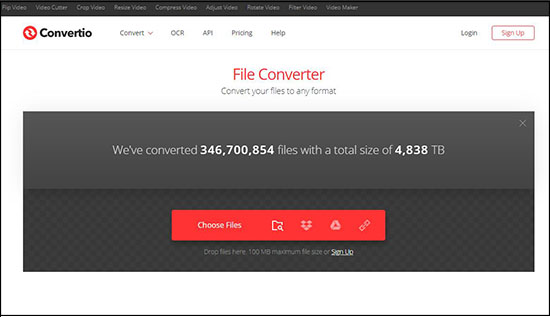
Step 1: Open https://convertio.co/ on your web browser, and then upload your WebM videos from your computer or cloud storage;
Step 2: Choose AVI format by checking the "to" dropdown list;
Step 3: Click the "+Add more files" button to upload more than one WebM files and the "setting" gear icon to cut video, set codec and quality, etc.
Step 4: Hit on the "Convert" button to attain and save your AVI videos.
This free and online video converter enables you to convert WebM to AVI, M4V, MOV, MP4, MPEG, etc. within 3 simple and easy steps. Besides, you can use it to convert images, vectors, presentations, fonts, etc. to almost any media format. Surprisingly, you are allowed to add 5 files at a time. This online program supports a total of 300MB file sizes.
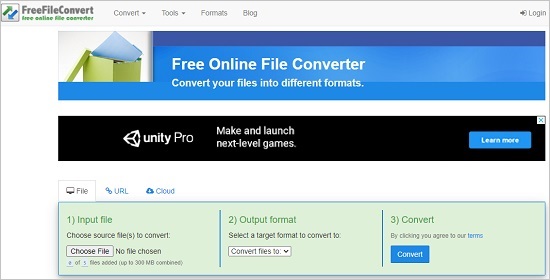
Step 1: Input your WebM files from computer, cloud service, or by copying URL;
Step 2: Press the "Convert files to:" button and scroll down to find AVI format;
Step 3: Hit on the "Convert" button below to begin conversion.
Zamzar is a decent online video converter with intuitive design to convert WebM to AVI or other popular formats easily and quickly. It also allows multiple conversions at a time. It supports a total of 50MB file sizes.

Step 1: Drag and drop WebM files or enter URL to add your WebM videos to the program;
Step 2: Press the "Convert To" button and select AVI as your output format;
Step 3: Tap the "Convert Now" to begin to convert WebM to AVI files online.
You are allowed to upload WebM videos from your computer system or by entering the URL. What makes this program unique and impressive is that it offers various video processing tools for you to compress, merge, resize, cut, watermark, brighten video, etc.
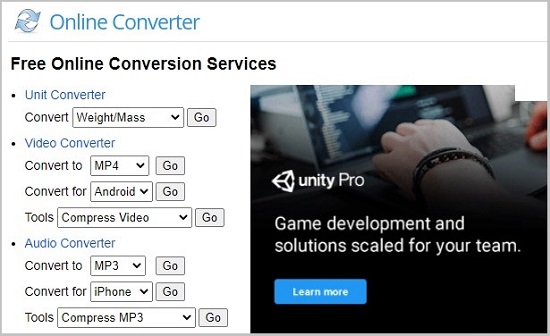
Step 1: Open your browser and search https://www.onlineconverter.com/;
Step 2: Find the "Video Converter" and choose AVI format from the "Convert to" dropdown list;
Step 3: Choose to add your WebM files either from your computer or from a URL;
Step 4: Tab the "Convert" button below to convert WebM videos to AVI videos.
Online-Convert offers a quick and easy way to convert WebM videos to AVI files. You are also capable of adjusting screen size, video bitrate, frame rate, etc. flip video, crop pixels, etc. using the settings options it provides.
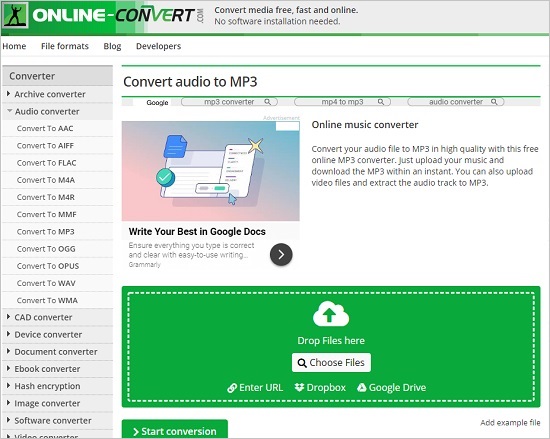
Step 1: Search and open https://www.online-convert.com/ on your computer;
Step 2: Find the "Video converter" and click the "Select target format" dropdown list;
Step 3: Select "Convert to AVI" to open its online AVI video converter;
Step 4: Upload WebM files by dropping, entering URL, or from computer or cloud storage;
Step 5: Tap the "Start conversion" button to begin conversion.
AnyConv File Converter is a free way to convert videos, such as WebM, AVI, MP4, M4V, WMV, etc. archives, e-books, documents, audios, etc. Currently, this online program is capable of processing file sizes up to 50MB.
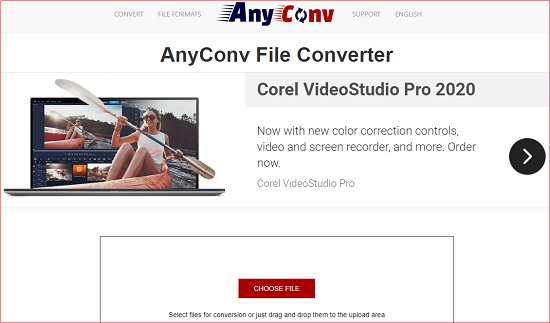
Step 1: Click the "Choose File" button to upload your videos, or you can also drag and drop them into the uploading area;
Step 2: Hit on the down arrow nearby to select AVI as your target format;
Step 3: Press the "Convert" button to get your AVI videos.
Part 3. What Makes a Good WebM Converter
Many factors when we try to consider what makes a good video converter. This part discusses many of them in hope that it could help you choose the right video converter and enhance your converting experience.
a. Intuitive design
Beginners, especially those who are not tech-savvy, will be miserable if he has to handle a new program that has a complicated interface and loads of buttons. Therefore, an intuitive interface could may your converting process more enjoyable.
b. Fast conversion speed
As a matter of fact, it depends. If you usually convert a few videos that last several minutes, then it is believed that almost all WebM converters can do their job well. But if you plan to convert dozens of WebM videos or a WebM movie that lasts hours, it is wise of you to choose a WebM converter that has super-fast conversion speed. Many products in the market have 60X conversion speed.
c. High video quality
A good WebM converter should promise you the quality of your converted video is high. What is the point if we got a converted video that we even cannot watch clearly?
d. Various formats supported
It should also support a wide range of video and audio formats, which could be more convenient for you. Therefore, you don't have to worry about what to do if one day you need to convert WebM to a digital format that is not as popular as MP4 or MP3.
e. Suitable price
Last but not least, a good video converter should have a suitable price. There is no denying that free products are not always the best choice. On the contrary, you are supposed to choose the right software that can satisfy all your needs and is affordable and cost-effective at the same time.