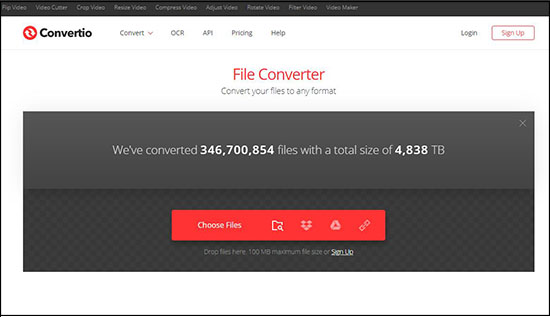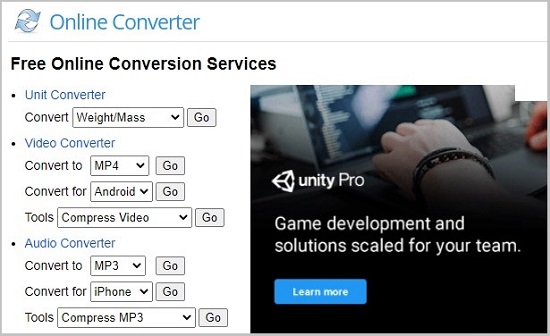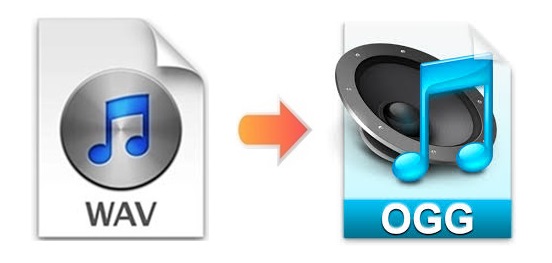
Although WAV has an advantage over OGG in some ways, some people still prefer OGG. If for some reason, you need OGG files. But all you have are WAV audios. Then the best way for you is to convert WAV to OGG. But how to do that instantly and perfectly at the same time could be a problem. And this article tried to solve it. It discusses how to do that with the help of 4 online and offline video converters to spare you the trouble of converting WAV files.
- Part 1. Convert WAV File to OGG Offline
- Part 2. Convert WAV to OGG File Online
- Part 3. Convert WAV to OGG Freely
Part 1. How to Convert WAV to OGG Offline on Windows/Mac
For lossless quality conversions with extra features, using Joyoshare Audio Converter is an ideal choice. It adapts to both Windows and Mac environment. With support to no less than 150 formats, this program is able to convert WAV to OGG, MP3, WMA, FLAC, AC3, AAC, etc. or any video to another format. Its 60X super-fast conversion speed and batch conversion function will help save your time and energy.
Joyoshare audio converter also performs well in video and audio editing. You can trim and cut your files as you like. You are able to adjust audio channel, codec, bitrate, etc. under encoding mode with ease. You are also allowed to apply special sound effects to your OGG files. More surprisingly, this software supports ISO image file, DVD disc, and DVD folder.
Key Feature of Joyoshare Audio Converter:
Support Windows and Mac
Convert multiple files at a time
Convert WAV to MP3, OGG, and more
Lossless conversion at 60X rapid speed
Customize videos and audios under encoding mode

Step 1Load WAV Files
Launch Joyoshare Audio Converter and load your WAV audios by clicking the Add Files button
 at the top of the screen. You can alternatively drag and drop your files to the loading area. Notice that you are able to add multiple WAV files at a time.
at the top of the screen. You can alternatively drag and drop your files to the loading area. Notice that you are able to add multiple WAV files at a time.
Step 2Set OGG as Target Format
Press the Format button at the bottom of the main interface. Here you can choose from over 150 digital formats and a full set of devices. Encoding mode is suggested here. Then go to the General Audio tab and select OGG as your output format.
Note: When you hit on the format icon, you will see a gear icon near it. Click it and then you are able to customize the codec, channel, bitrate, and sample rate of your OGG files.

Step 3Edit OGG Audios
There is an Edit icon at the rear of each audio title. Press it so that you can edit your OGG files. For instance, you can move the trimming marker and then click the "scissor" icon to trim your audios. You are also free to change audio volume/weight and add special sound effects.

Step 4Start to Convert WAV
Press the "Merge all into one file" if you prefer to combine your different OGG tracks into a new and complete one. When you are satisfied with your settings, you can finally click the Convert button at the bottom of the screen to perform conversion.

(Part 2. Convert WAV to OGG Online)
You have a broad range of choices when it comes to online video converters. They can help you convert WAV to OGG without installing any program on your computer. Some of them are quite easy-to-use. They could be your good options if you simply want to convert WAV for once or twice.
Convertio
Convertio is a free online program that allows you to convert almost all commonly used formats in quick steps, including videos, audios, images, CAD, documents, e-books, etc. You can select your WAV files from your computer, URL, Google Drive, Dropbox or by dragging it to the web page. But its maximum file size is 100MB. And only 2 concurrent conversions are allowed for a free account. Otherwise, you need to sign up for a paid account to increase the limitation.

Step 1: Add your WAV audios in the way you like;
Step 2: Choose OGG as your output format from a "to" dropdown list;
Step 3: Press the gear icon nearby if you would like to adjust audio quality, channel, volume, etc.
Step 4: Click the red "Convert" button to begin to convert WAV to OGG.
Online Converter
As a versatile converter, Online Converter offers free online conversion services for units of measurement and various file formats, including documents, images, e-book, audios, videos, etc. It has intuitive interface and enables you to convert WAV to OGG, ALAC, M4A, AMR, AIFF, MP3, FLAC, etc. But its supported file size is no more than 200MB. And you can only upload one WAV file at a time.

Step 1: Open onlineconverter.com website and find the "Audio Converter";
Step 2: Choose "OGG" format from the "Convert to" dropdown list and then click "Go";
Step 3: Choose either "Upload File" or "From a URL" from the "Source" dropdown list to add your WAV files;
Step 4: Press the "Convert" button to start to convert your WAV files to OGG.
Part 3. Convert WAV to OGG in a Free Way
FFmpeg is a cross-platform to convert audios and videos. It supports Windows, Mac, and Linux systems. But you will need commands to do so, which vary from different conversion cases and thus become too complicated to understand. But if you do figure out how to use this program, it could be handy and time-saving. By the way, some people summarize many common-used commands and post them on the internet, you could check it if you need.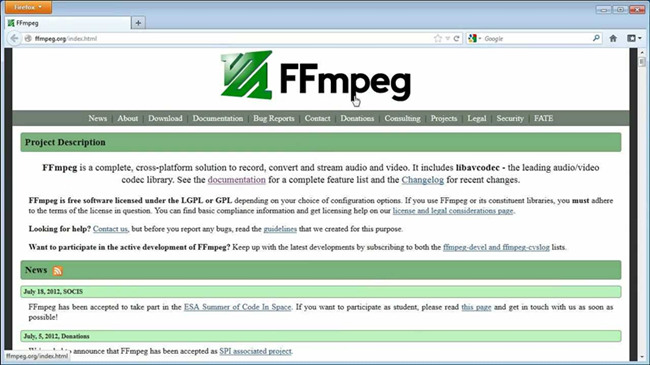
Step 1: Install and open FFmpeg on your computer and then add your wanted WAV files;
Step 2: Activate a common line prompt and enter the commands "ffmpeg -i audio.wav -acodec libvorbis audio.ogg";
Step 3: Now FFmpeg will begin to convert your files.