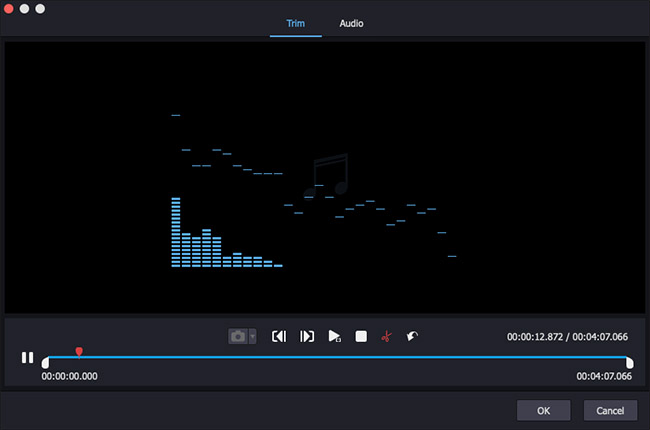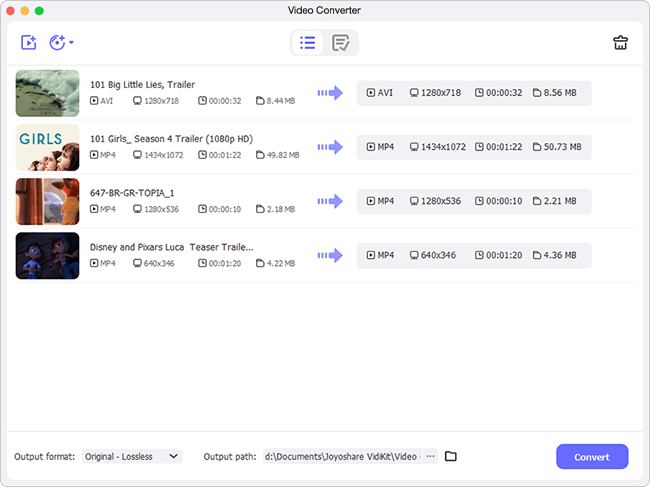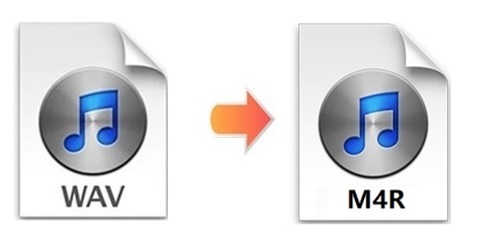
If you know how to convert WAV to M4R, you can create a wonderful iPhone ringtone from your favorite WAV song. But how to do that with iTunes without downloading any extra software? Or how to do that without damaging the original quality? Is there any free online WAV to M4R converter that will help you? No worry. This article will answer all these questions. In addition to this, if you are tired of listening to the same old ringtone in your iPhone, you can also check the last part of the article. There we will pick up the top-ranked free ringtone download websites for you.
- Part 1. Joyoshare Video Converter (No Quality Loss)
- Part 2. iTunes
- Part 3. Online UniConverter
- Part 4. Free Ringtone Download Sites
Part 1. How to Convert WAV to M4R Losslessly - Joyoshare Video Converter
Joyoshare Video Converter will never disappoint you. Its influence has been expanding because of its outstanding performance in video and audio converting. As a powerful and professional desktop program, it is able to convert between more than 150 formats without causing quality loss at 60X blazing-fast speed, including M4A, M4R, WAV, MOV, AAC, MKV, MP4, MP3, WMA, FLV, 3GP, MPEG, and more.
As the maximum length of a ringtone is 40 seconds, you can use the built-in video editor to trim and save the part you want to use as a ringtone before converting. Furthermore, you will be able to apply special sound effects, customize audio codec and channel, merge audio files, etc. If you are converting videos, you are also capable of cropping, rotating, inserting watermarks and subtitles, etc.

- Cut and trim videos and audios before converting
- Convert M4A to M4R without losing any quality
- Support no less than 150 formats and 60X lightning-fast speed
- Burn DVD to M4R, WAV, WMA, and other audio formats
- Crop, rotate, merge and edit videos with just a couple of clicks
Step 1Open Joyoshare Video Converter
Having installed Joyoshare Video Converter successfully, double-click to run it on your computer. Click the "Add Files" button
 or use drag and drop to add your desired WAV music files to the WAV to M4R converter. Multiple WAV files can be added and converted at one time.
or use drag and drop to add your desired WAV music files to the WAV to M4R converter. Multiple WAV files can be added and converted at one time.
Step 2Set up Output Format
Tab at the lower-left corner, click the "Format" button to open a new pop-up window, from which you can select a smart mode and customize the output format. Choosing the high-speed mode is required if you intend to convert WAV files to M4R losslessly. But if you prefer to make some adjustments on your M4R files and save those changes, you are supposed to select the encoding mode. Next, press "General Audio" and select M4R as your output format.

Step 3Optionally Personalize M4R Files
You can easily find the "Edit" icon at the rear of each audio title. Press it and you will be offered two options. Under the "Trim" panel, you can drag the trim markers on the time slider to trim and save your wanted part of your WAV music. If you want to add some fancy sound effects to make your ringtone more interesting, you can go to the "Audio" panel instead.

Step 4Begin Converting WAV to M4R
You can join several audio files together by tapping the "Merge all into one file" button at the bottom of the main screen. Next, click the "Convert" button next to it to let Joyoshare Video Converter convert WAV to M4R files for you. The task will be completed within minutes or even seconds. After that, you can press the marked "Converted" button to check and play your M4R file.

Part 2. Convert WAV to M4R - iTunes
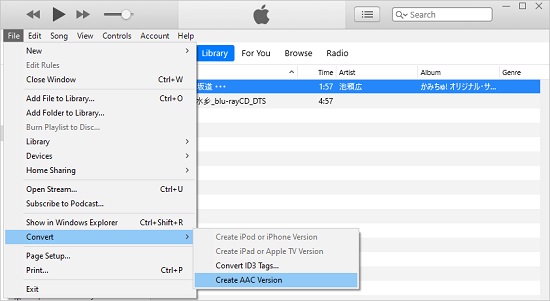
Step 1: Open the iTunes app on your computer and navigate to File > Add File to Library to add your WAV music file to iTunes;
Step 2: Right-click the WAV audio file you would like to convert and select "Song Info" (or "Get Info" on Mac);
Step 3: Click the "Options" section and adjust the start/end time to cut and save a certain part of your audio file;
Step 4: Click to select your desired song, and then navigate to Edit > Preferences > General > Import Settings to expand the "Import Using" list and select the "AAC Encoder";
Step 5: Head to File > Convert, click the "Create AAC Version" and the trimmed audio file will show up below the original file;
Step 6: Right-click the trimmed audio and tap "Show in File Explorer" ("Show in Finder" on Mac) and then change its filename extension to .m4r;
Step 7: Now you can drag and drop this new M4R file to iTunes and sync it to your iPhone.
Part 3. Convert WAV to M4R Free/Online - Online Uniconverter
Online UniConverter is a free web-based service to convert, compress and edit videos, audios and images. It supports a wide variety of formats, including WAV, M4A, M4R, MP3, MP4, etc. It has an easy-to-use interface, and you will be able to convert WAV to M4R or other popular audio formats within minutes. But it supports the audio no more than 50MB.
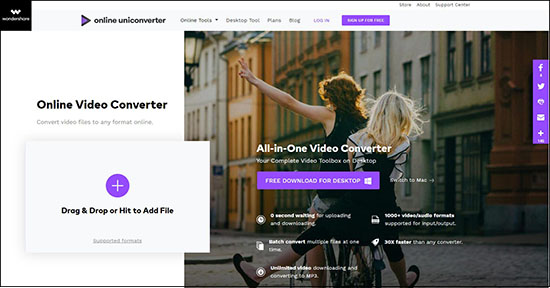
Step 1: Open the WAV to M4R Converter by Online UniConverter;
Step 2: Choose to upload your WAV audio files from computer, Dropbox or Google Drive;
Step 3: Press the "Convert" button to begin converting WAV files to M4R.
Part 4. Top 3 Free Ringtone Download Sites
1 CellBeat

You can find a large number of ringtones for your iPhone and Android in MP3 and M4R format and download for free. It has various categories, such as Country, Hip Hop, Disco, Rap, Rock, Drum & Bass, Electronica, etc.
2 Zedge

Zedge enables users to make their smartphones more personal with notification sounds, free and high-quality ringtones, wallpapers, home screen app icons, etc. that match all of moods and expressions. Users are allowed to download ringtones on it to the computer by scanning QR code or through the mail.
3 Tones7

Ringtones for Android and iPhone on Tones7 are free of charge. There are many genres available, including RnB, Metal, Comedy, Cinematic, Folk, Holiday, etc. You can also listen to the ringtones and check its detailed information, such as the description, number of downloads, file size, and more.
Conclusion
You can directly use iTunes or other online video converters to convert WAV to M4R for free. But if you would like to have unlimited conversions and supported file size to convert WAV files to M4R losslessly, you can let Joyoshare Video Converter help you.