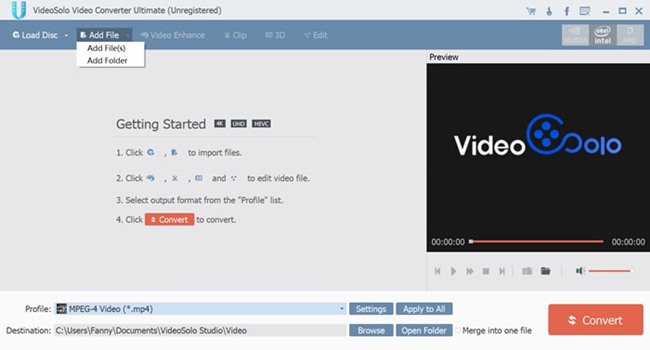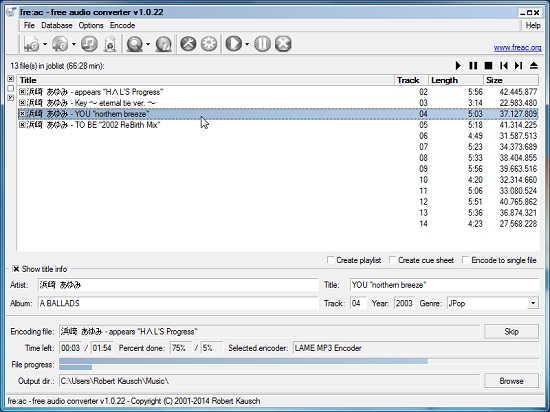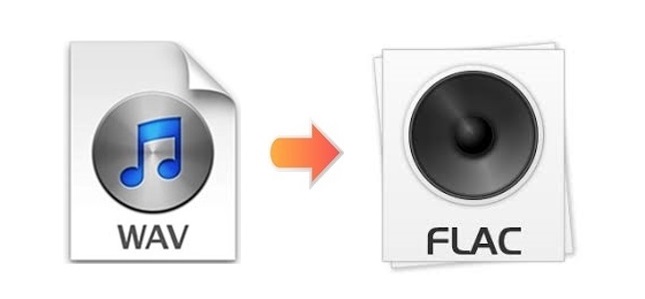
WAV and FLAC are the two popular and lossless file formats that are used in audio. WAV is generally used for storing an audio bitstream on computers and encoding content in CDs retaining high-quality audio. Both lossless as they are, FLAC takes up about half the amount of storage space that WAV usually takes. Its license is royalty-free and it supports for album cover art and metadata tagging. Therefore, if you are seeking for quick guides to convert WAV to FLAC, you could follow this tutorial, which will recommend you 5 handy audio converters in total to help you do that with little effort.
- Part 1. Best Solution - Joyoshare Audio Converter
- Part 2. Online Method - Conversion Tools
- Part 3. Recommendation of Top 3 WAV to FLAC Converters
Part 1. How to Convert WAV to FLAC Using Joyoshare Audio Converter
The best-recommended way to convert WAV files to FLAC or other popular audio formats is to use Joyoshare Audio Converter , which comes with a stylish and immersive design. This software is easy to operate and is compatible with both Windows and Mac. It allows you to convert all sorts of videos and audios in different formats with 100% original high quality preserved at a 60X super-fast conversion speed.
Different from other competitors, this program will assure you that you are able to personalize and enhance your videos and audios smoothly and efficiently as well. You have the freedom to manage your FLAC files, like adding sound effects, trimming and cutting, and more. Loads of features it has, Joyoshare Audio Converter will remain simplicity with conversion workflow.
Key Feature of Joyoshare Audio Converter:
Batch conversion with no quality loss
Customize FLAC files in various ways
Convert WAV to MP3, FLAC, M4A, WMA and 150+ formats
60X amazing conversion speed than any conventional competitors
With inbuilt media player to play converted FLAC files

Step 1Import WAV Files to Joyoshare Program
Run the installed Joyoshare Audio Converter on your computer and add a WAV file from your folder by tapping on the "Add Files" button
 or by dragging and dropping.
or by dragging and dropping.
Step 2Choose Conversion Mode and Output Format
In this step, you are required to hit on the easily-can-be-seen Format button to activate a new window. Next, check the "Encoding mode" checkbox and move to the "General Audio" tab and select FLAC as your target format.
Note: If there is any need, you could press the little gear icon near the format image to adjust audio codec, channel, bitrate, etc.

Step 3Customize FLAC Files
Now click the Edit icon at the rear of the audio title and begin to touch up your FLAC files. You could use the slider along with the scissor icon to cut many portions you don't want down from your FLAC files.

Step 4Begin Converting WAV to FLAC Files
To convert from WAV to FLAC right away, hit on the Convert button. To find the converted files, move to the Converted tab at the top of the screen.
Note: You are free to press the "Merge all into one file" to convert WAV files to FLAC in bulk.

Part 2. Convert WAV to FLAC Online/Free via Conversion Tools
Online solutions are popular with users all the time. Tons of online converting tools provide the supports necessary to save users' time and energy as no additional software is needed. Conversion Tools is one of the examples. This online service supports many kinds of files, such as documents like Excel, CSV, XML, Word, etc. images, and of course, videos and audios. You need to register a user account to extend many conversion limits. Otherwise, you will be only allowed to convert WAV with a file size of no more than 10MB.
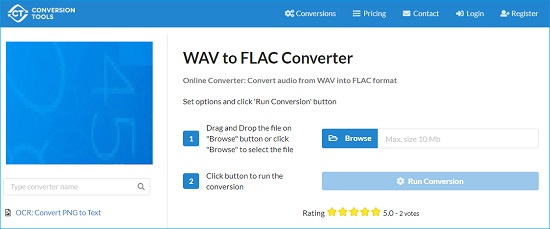
Step 1: Click the "Browse" button to select your wanted WAV files or simply drag and drop them to the web page;
Step 2: Click the "Run Conversion" button to start converting WAV to FLAC files.
Part 3. Other Available WAV to FLAC Converter Software
The technology of converting videos and audios is much more developed than the past. There are many types of online and offline video converters you can use now. Here we offer you a few more options in case you want to try more.
VideoSolo Video Converter Ultimate
One of the highly-praised software which is able to process diverse audio and video conversions is VideoSolo Video Converter Ultimate. It can help you convert over 200 formats, including FLAC, WAV, MP4, MOV, AC3, AAC, SWF, etc. that preset for the Instagram, TikTok, Smart TV and other fashionable devices at 6X speed. Similarly, this program is also equipped with a lightweight video editor. You could use it to clip, merge, add external audio track to your FLAC files, etc.

Audshare Audio Converter
Audshare Audio Converter adapts the environment of Windows and Mac. It support converting almost all audio files with zero quality loss, such as FLAC, AAC, MP3, WAV, ALAC, CAF, AIFF, and more. This software works as an audio editor and audio player as well, which means you are allowed to play and audio files, adjust output audio quality, merge multiple audio files into one, etc. With 30X faster conversion speed, it will only take you a few minutes to convert WAV to FLAC.

Fre:ac
You may seldom hear about Fre:ac, short for Free Audio Converter, but as a matter of fact, it is a good option if you would like to convert audios or rip your CDs. With support for FLAC, MP3, WAV, WMA, Ogg Vorbis, and Bonk formats as well as encoders, it is totally free and has a user interface in 40 languages. This program also allows you to convert your whole music libraries retaining the structure of the folder and filename. Windows 10 users can access Fre:ac from the Microsoft store now.