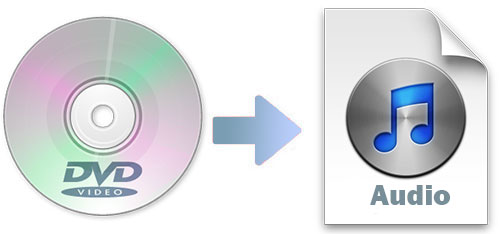
Q:"How do I rip audio from DVD?" – User10038 from askubuntu
You may have the same question as above. Nowadays, if you want to listen to the song on your mobile phone or other handy devices, you need to download a music application and pay for digital music. However, support that you already bought the DVD. It contains the music that you want to play on your mobile phone. How can you extract the audio from the DVD, so that you don't need to buy the music again? To get over this problem, the following shows you 2 DVD rippers and simple guides to help you convert DVD files to audio formats readily.
- Part 1. Extract Audio from DVD with Joyoshare Video Converter
- Part 2. Extract Audio from DVD with VLC
- Part 3. Comparison : The Most Popular Audio Formats
Part 1. How to Rip Audio from DVD Using Joyoshare Video Converter
As a professional DVD ripper, Joyoshare Video Converter is capable of ripping DVD with protection or not. You can use it to decrypt DVD files and convert them to compatible audio formats, such as MP3, M4A, AAC, AC3, OGG, CAF, AIEF, WAV, MKA, WMA, FLAC, APE, AU, ALAC, etc. Apart from audio formats, you also can use it to convert DVD to MP4, AVI, MPEG, DV, 3GP, OGV, ASF, MOV, M4V, and other major video formats. The quality of them is lossless. Then, you are able to transfer the converted files to any devices, like iPhone, Apple TV, iPad, Huawei Mate10, HTC 10, Google Pixel, BlackBerry Bold, and more.
It is very convenient for you to rip bulk of DVD files at a time. The conversion speed is 60X fast. It has a built-in media player, so that you can use it to watch movie and listen to music. To offer you better user experience, this DVD ripper has editing function. With it, you can trim video, crop video, add effects, embed subtitles, etc. What's more, you can customize the codec, channel, sample rate and bit rate of the audio.
Key Feature of Joyoshare Video Converter:
Remove restrictions from DVDs
Rip DVD to various video and audio formats
Convert DVD in batch with high speed and original quality
Support Windows and Mac computers
Can edit video and audio files

Step 1Load DVD to Joyoshare Video Converter
To begin, you need to install Joyoshare Video Converter and run it. Insert the DVD to a drive. Then click the disc icon or find "Load DVD Folder" from the drop-down list to add DVD files.

Step 2Choose compatible audio formats
After loading the DVD files, you can tap the "Format" button. In the new tab, please opt "High-Speed mode" and select "General Audio". Then you will see various audio formats on the window. Pick up one format that is compatible with the original audio format of the DVD files. Also, you can choose to rip audio from DVD in "Encoding mode". Under this mode, you can customize the codec, sample rate, channel, and bite rate.
Note: If you want to edit the DVD files before extracting audio from the DVD, you can choose "Encoding mode". Next, click "Edit" to enter the editing window. You can trim and adjust the audio.

Step 3Start to extract audio from DVD
Finally, if you need it, you can tick "Merge all into one file" to combine all audios from DVD files. Or you can press "Convert" to start the conversion of ripping audio from DVD. After that, hit on the "Converted" button and manage the audio files.

Part 2. How to Extract Audio from DVD Using VLC Media Player
If you already had VLC media player on your computer, you can use it to rip audio from video and DVD. VLC is a tool that allows you to convert video and audio, rip DVD, and edit video. It supports to play almost all video and audio files. What's more, it is a freeware. Let's show you how to use it to extract audio from DVD.
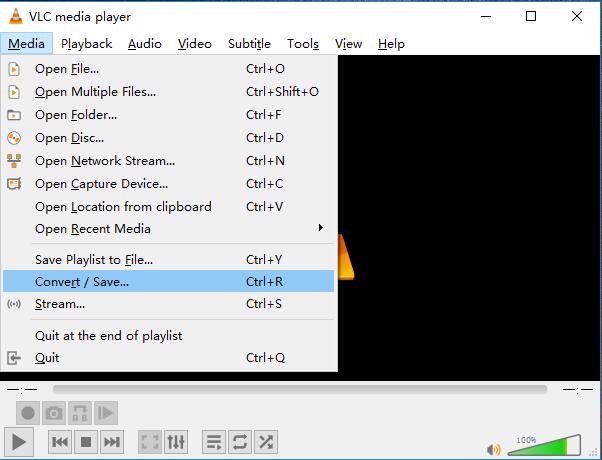
Step 1: Insert the DVD into your computers. Then open VLC > click "Media" > select "Convert/Save to call out "Open Media" window;
Step 2: Tab "Disc" and check "DVD". Tap "Convert/Save" button at the lower right corner. Next, you will see a new tab. You can click "Profile" to choose the audio formats, including "Audio - MP3", "Audio - FLAC", and "Audio - CD". You can pick one of them according to your requirements;
Step 3:Click "Browse" to confirm where to save the destination file. Everything is ready. You can select "Start" to output the audio.
Part 3. Comparison
As we mentioned above, there are many audio formats for you to choose, we pick up a few of them to make a brief illustration as below:
| MP3 | OGG | AAC | WMA | |
| Definition | MP3 is a coding format that contains MPEG-1 audio and video encoded data. | OGG is a free format. It can contain audio, video, text, and metadata. | AAC (Advanced Audio Coding) is an audio format, created to success MP3. | Windows Media Audio (WMA) is a file that contains a series of audio codecs. |
| Developer | Moving Picture Experts Group, Matsushita, CCETT, Philips, etc. | Xiph.Org Foundation | Bell, Fraunhofer, Dolby, Sony, Nokia, LG Electronics, NEC, NTT Docomo, Panasonic | Microsoft |
| Quality | Lossy | Lossy | Lossy | Lossless |
| Can be Played on | Almost all players | VLC, Miro, Windows Media Player, MPlayer, Xion Audio Player, Audials One, Adobe Audition, Google Drive. | iPhone, iPod, iPad, Nintendo DSi, Nintendo 3DS, iTunes, DivX Plus Web Player, PlayStation 3, etc. | Windows Media Player, ALLPlayer, VLC media player, MPlayer, RealPlayer, Winamp, etc. |


