
You may know that OGG is a free and open container format, which allows you to stream and alter high-quality digital multimedia. But compared with MP3 or MP4, it is not that frequently distributed in the digital media world. Another fact that cannot be ignored is that OGG format is able to multiplex a large number of streams for text and metadata. So if you have encountered some compatibility issues or need to upload an OGG file to YouTube, you can learn how to convert OGG to MP4 in the simplest and fastest manner following this step-by-step guide.
- Part 1. Joyoshare Video Converter (Lossless and Fastest)
- Part 2. Online Converter
- Tips. 3 Ways to Open OGG Files on Android
Part 1. How to Convert OGG to MP4 Losslessly - Joyoshare Video Converter
No matter whether you are a beginner or a professional, Joyoshare Video Converter is able to help you convert between audios and videos without damaging any quality in a couple of simple clicks. It is capable of converting OGG to MP4, MKV, FLV, MPEG, MOV, 3GP, ASF, WebM and over 160 formats. Running at 60X faster speed than other competitors, it can also convert files in a flash to save your valuable time.
Joyoshare Video Converter can also help you perfect and stylize your videos and audios. With the full-featured built-in video editor, you will be allowed to trim audios, change aspect ratio, crop area size, rotate video screen vertically or horizontally, adjust brightness, add special effects, insert watermark and more. This program will never disappoint you.

- Convert MP4 to OGG and vice versa
- Enhance videos using various editing features
- Customize audio codec, channel, bitrate, sample rate, etc.
- Support more than 150 formats and 2 smart converting modes
- Convert at 60X fastest speed with 1:1 original quality preserved
Step 1Add OGG Files to Joyoshare Video Converter
Start Joyoshare Video Converter on your PC or Mac after the installation. You are able to either drag and drop OGG files to the program window or press the "Add Files" button
 to add the OGG file you desire from your computer.
to add the OGG file you desire from your computer.
Step 2Set MP4 as the Output Format
Now click the "Format" button at the bottom of the software to determine your converting mode and target format. The high-speed mode is suggested if you prefer to convert OGG to MP4 losslessly. But if you would like to edit your audios such as add some special sound effects, you are supposed to use the encoding mode. And then go to the "General Video" tab and select MP4 as your output format.
Note: Under the encoding mode, you will see there is a little gear icon near the format image icon. You are able to click on it to customize the codec, bitrate, etc.

Step 3Enhance MP4 Files
Before converting, you can press the "Edit" icon, which can be found at the rear of each audio title, to enter into the editing window. When it comes to audio conversions, you will be offered two main options here. One is the "Trim" option, which will enable you to cut out any unwanted part of your files, and the other is the "Audio" option.

Step 4Convert OGG File to MP4
You are free to check the "Merge all into one file" checkbox in case you need to merge different MP4 files. Next, press the "Convert" button to begin to convert OGG to MP4 files in batch.

Part 2. Convert OGG to MP4 Online Free - Online Converter
Online Converter offers free online conversion services, with the support of a wide range of file formats and units of measurement, including OGG, MP4, MOV, MTS, 3GP, VOB, WMV, etc. You are able to convert not only videos and audios, but also eBooks, images, documents and more.
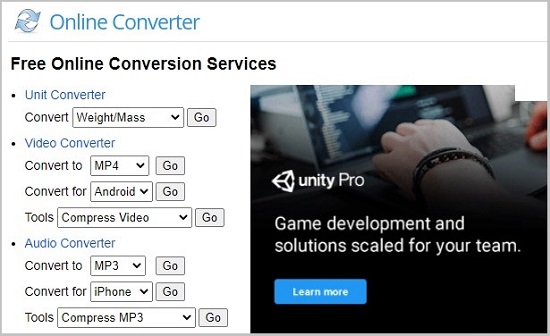
Step 1: Open the MP4 converter by Online Converter;
Step 2: Select either the "Upload File" or the "From a URL" option from the "Source" dropdown list and then import your OGG files;
Step 3: If you check the "Options" checkbox, you can customize the duration and frame size of your MP4 video clip;
Step 4: Press the "Convert" button below to start converting OGG file to MP4.
Part 3. Open OGG Files on Android in 3 Ways
1 Use VLC
Step 1: Open the Google Play Store app, which could be found on your home screen, in the app drawer or by searching;
Step 2: Search for VLC (by Videolabs) and install it to your Android;
Step 3: Open VLC and continue through the set up process;
Step 4: Tap the icon in the upper-left corner of the app and select the "Directories" option, which will enable you to see folders where audio files are typically found;
Step 5: Find and click your OGG file, ad VLC will begin to play it.
2 Use foobar2000

Step 1: Download and install foobar2000 (by Resolute) from the Google Play Store app;
Step 2: Run foobar2000 on your Android;
Step 3: Choose light or dark mode > next > skip introduction and star using foobar2000 mobile > next;
Step 4: Now, press the wrench icon at the upper-right corner of the app and select "Media Library" to allow "foobar2000 to access photos, media, and files on your device";
Step 5: Press the back button twice on your Android and you will see your added music folders in the list;
Step 6: Click your wanted OGG file and the media player will load and play your OGG file immediately.
3 Use Google Play Music

Step 1: Open File Manager or Files (depending on the Android version you are using). If you do not have Google Play Music, you can download it for free in the Google Play Store;
Step 2: Search for your OGG file and tap on it, and an "Open with" menu will show up;
Step 3: Choose "Google Play Music" and then select "Just Once" or "Always" as you like to play your OGG files.






