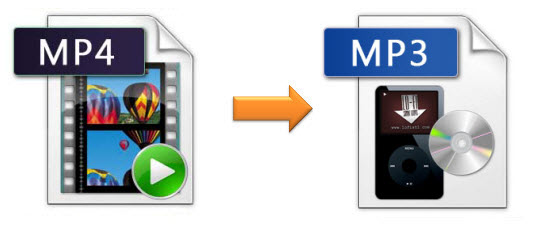
Most of the time, we would like to download videos in MP4 format because MP4 is a widely used video container supported by a large amount of media players. But sometimes while we are enjoying a MP4 video, we'll probably be attracted by the music in the video so much that we want to extract the particular song from the MP4 file separately. If you are just looking for an efficient yet easy solution to extract MP3 audio from MP4 videos, you can read on the following article to see how to convert MP4 to MP3 using our high-rated MP4 to MP3 conversion software.
- Part 1. Introduce Joyoshare MP4 to MP3 Video Converter
- Part 2. Steps to Easily Convert MP4 to MP3
- Part 3. Video Tutorial for Extracting MP3 from MP4
Part 1. Best MP4 to MP3 Converter – Joyoshare Video Converter
The ultimate MP4 to MP3 video solution we are talking about here is Joyoshare Video Converter, an all-in-one video converter developed to convert between all popular video formats, such as MP4, MP3, AVI, FLV, MOV, MKV, MPG, 3GP, M4V, OGG, and other video and audio formats. With a simply designed conversion interface, you can convert any MP4 to MP3 in a few clicks only with this smart MP4 video converter. Besides, it also lets you customize the bit rate, audio channel, codecs of the output MP3 file before extracting the audio from MP4 videos.
This powerful MP3 extractor is available in both Windows and Mac OS. If you are Mac users, you should use Joyoshare MP4 to MP3 Converter for Mac.
Extract MP3 audio from MP4 with a few clicks only.
Convert between other media formats, like AVI, MOV, MKV, FLV, MPG, TS, etc.
Edit bit rate, codec, channel of the output MP3 audio.
Support ready-made profiles for all popular mobile devices
Personalize output videos with built-in video editor.

Part 2. How to Convert MP4 Videos to MP3
Here is the comprehensive guide on how to convert an MP4 file to MP3 with Joyoshare MP4 to MP3 Converter. You can download the free version of Joyoshare Video Converter and follow the instuctions as below to test whether it meets your requirements to convert MP4 to MP3.
Step 1Import MP4 files to Joyoshare MP3 Extractor
Launch Joyoshare MP4 to MP3 Extractor firstly. You can add MP4 videos to Joyoshare in two easy ways. The first option is to click the Add Files button at the top center of the interface. The other one is to drag the MP4 file from the source folder and drop it to the converter. It supports batch conversion, so you can add multiple MP4 videos once.

Step 2Set output format at MP3 audio
Then, you can select the output format as MP3 by clicking the Format option and go to General Audio > MP3. Besides, you are also allowed to adjust the audio parameters for the output MP3, such as the audio channel, bit rate, codec, etc.

Step 3Convert MP4 to MP3 with Joyoshare
Before converting MP4 to MP3, you can set the output folder for the files by yourself. Once it's done, you can start to extract the MP3 audio from MP4 videos by clicking Convert button.

Note:
Except for extracting MP3 audio from MP4 videos, Joyoshare Video Converter also helps you convert other video files to audio formats, such as AVI to MP3, WMV to WAV, MP4 to M4A, etc.
The free trial version only works for the first 1/3 content. You are suggested to buy the full version to unlock the limit.
Part 3. Video Guide - How to Extract MP3 Audio from MP4 Videos Losslessly on Windows
Watch the video tutorial below, and then you will konw clearly how to convert MP4 to MP3 file fast and losslessly with Joyoshare Video Converter for Windows.


