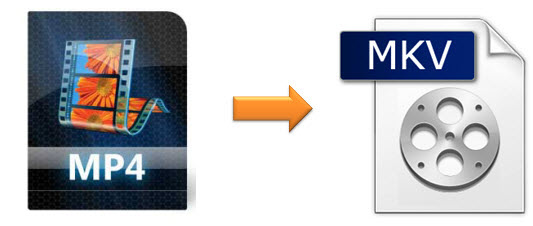
Since MP4 video is a widely used format that can easily get from many online resources and used on different devices as well, you may have collected lots of videos in MP4 format on your computer or other digital devices. But as the number of the MP4 videos gets larger, you'll find the space of your computer gets smaller. Besides, the problem of most MP4 videos is that despite the big file size, the video quality is not as clear as it should be.
Therefore, is there a way to make those MP4 videos smaller but with a higher resolution? The answer is yes. The solution we are talking about here is to convert MP4 to MKV so that you can enjoy the videos in higher quality. The following article will introduce the complete guide to help you convert your MP4 video collection to MKV with well-chosen MP4 to MKV video converters.
- Part 1. MP4 to MKV Converter Offline
- Part 2. MP4 to MKV Converter Online
- Part 3. Why Convert to MKV?
Part 1. How to Convert MP4 to MKV - Joyoshare Video Converter
To accomplish the conversion as professional as you expected, here comes one of the best MP4 to MKV converter, that is, Joyoshare Video Converter. It's an all-in-one video solution enables you to convert MP4 videos to MKV without compression and quality loss.
Besides, it supports other popular media formats, including converting MP4 to AVI, MP4 to MP3, MOV, WMV, FLV, MPG, etc. Joyoshare MP4 to MKV Video Converter is also a great video editor that allows you to edit the MKV video before conversion, such as merge, crop, add effects to the MKV files. You can also set the video bit rate, size, frame rate for the MKV.
Key Feature of Joyoshare Video Converter:
Convert MP4 to MKV efficiently in batch at 60X speed
Support for most mainstream multimedia formats
Built-in video editor to merge, crop, watermark, subtitle, etc.
Advanced ability to rip DVD and remove possible restrictions

Step 1 Load MP4 videos to Joyoshare MP4 to MKV Converter
You are provided with two options to add the MP4 files to Joyoshare Video Converter. You can either click the Add Files button in the top center of Joyoshare or simply drag the MP4 videos to import the videos to the converter. You can add multiple MP4 files once for batch conversion.

Step 2 Choose MKV as output format
Once the MP4 videos are loaded successfully into Joyoshare MKV Converter, you can select the output format as HD MKV or MKV by clicking the Format drop-down menu.

Note: You are also allowed to adjust the video parameters for the output MKV, like video bit rate, frame rate, resolution, codec, etc., you can click the "gear" icon at the top-right corner of the format name to make modifications.
Step 3 Edit video(s)
Before converting the MP4 to MKV, you can also freely edit the video effects for the MKV as you like, such as trim the video length, adjust the contrast, add watermarks and subtitles, etc.

Step 4 Start to convert MP4 to MKV
You can begin the MP4 to MKV conversion by clicking the Convert button on the bottom right now. After conversion, you can move forward to the "Converted" option to locate the videos.
Part 2. How to Convert MP4 to MKV - ConvertFiles
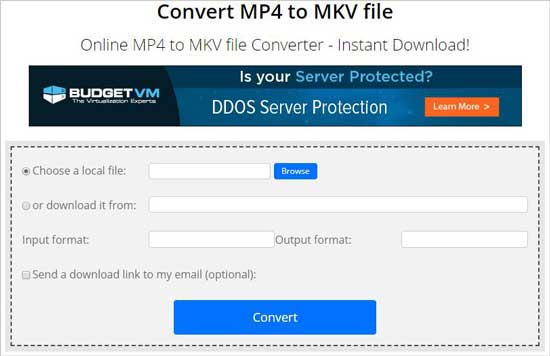
Step 1: Choose a local file or paste a URL to upload MP4 video;
Step 2: Select MKV as output format from the drop-down list;
Step 3: Quickly press on "Convert" to begin conversion task.
Part 3. What's MKV & Why You Choose It?
MKV files are video files in Matroska format, which is a free, open multimedia format. MKV files are not an audio or video compression format. In reality, MKV files are actually multimedia container formats. This essentially means that it is a container that can incorporate audio, video, and subtitles into a single file even if they use a different type of encoding.
MKV container files is designed to be future proof, meaning that the files would not become outdated. The container itself also supports almost any audio and video format, which makes it highly adaptive and easy to use. Especially the MKV is a High Definition video format and it's one of the video formats which can give you the best visual effects. So whether you are the movie fans, the MKV video format is one of the best choices for you. Although MP4 is great, MKV is better. To make it, video converter software is necessary.



